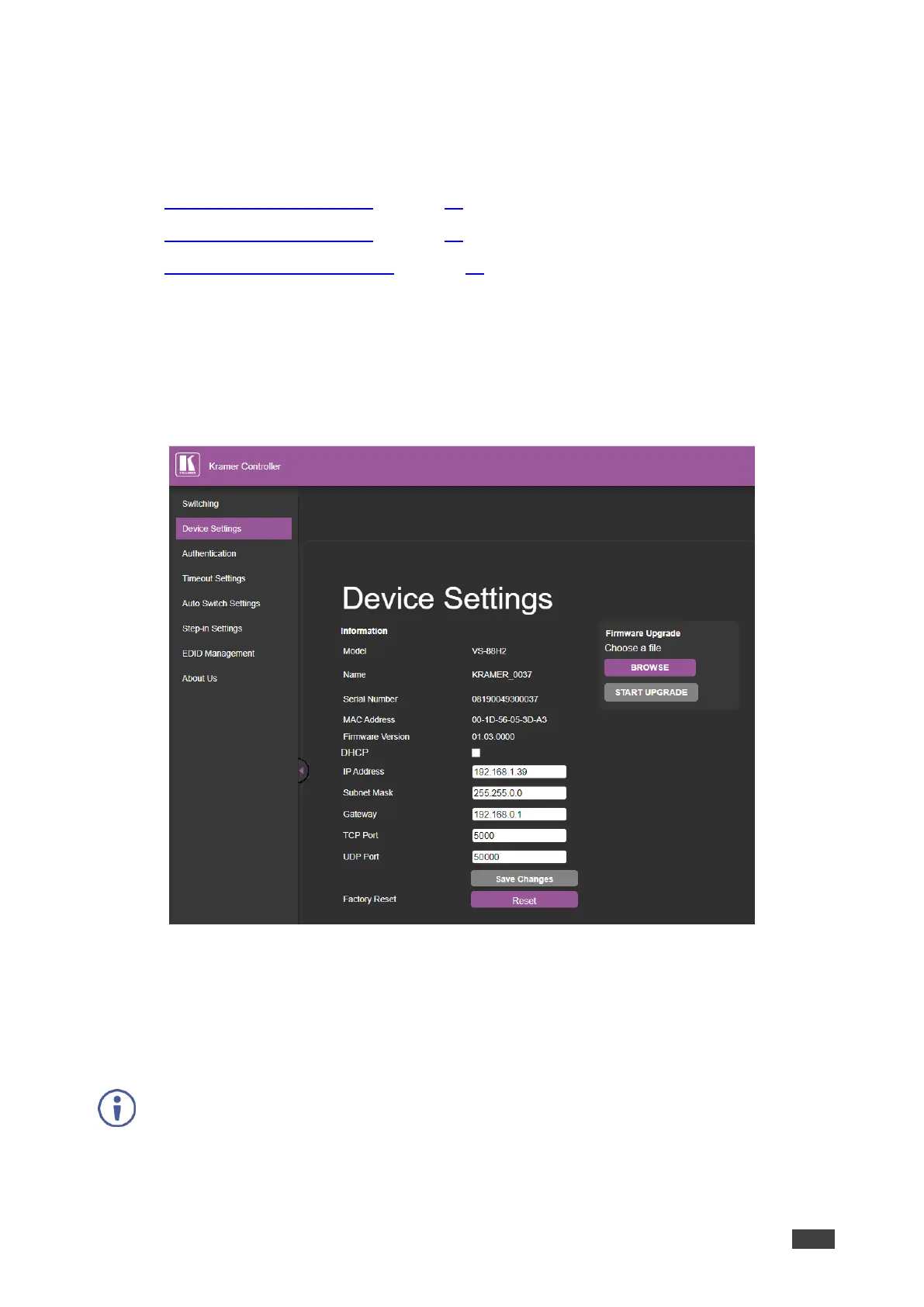Changing Device Settings and Upgrading Firmware
The Device Settings web page shows the device details, such as name, MAC address and
firmware version and also enables performing the following functions:
• Changing Ethernet Settings on page 40.
• Performing a Factory Reset on page 41.
• Performing Firmware Upgrade on page 41.
Changing Ethernet Settings
To change the Ethernet settings:
1. In the Navigation pane, click Device Settings.
The Device Settings page appears:
Figure 29: Device Settings Page
2. Uncheck/check the DHCP check box.
3. If DHCP is unchecked, change any of the parameters (IP Address, Netmask and/or
Gateway).
4. Click Save Changes.
• After changing the IP number, reload the web page with the new IP address.
• After changing the Subnet mask you need to turn the VS-88H2 power off and then on again.
• If DHCP is checked, reload the web page with the new IP address.