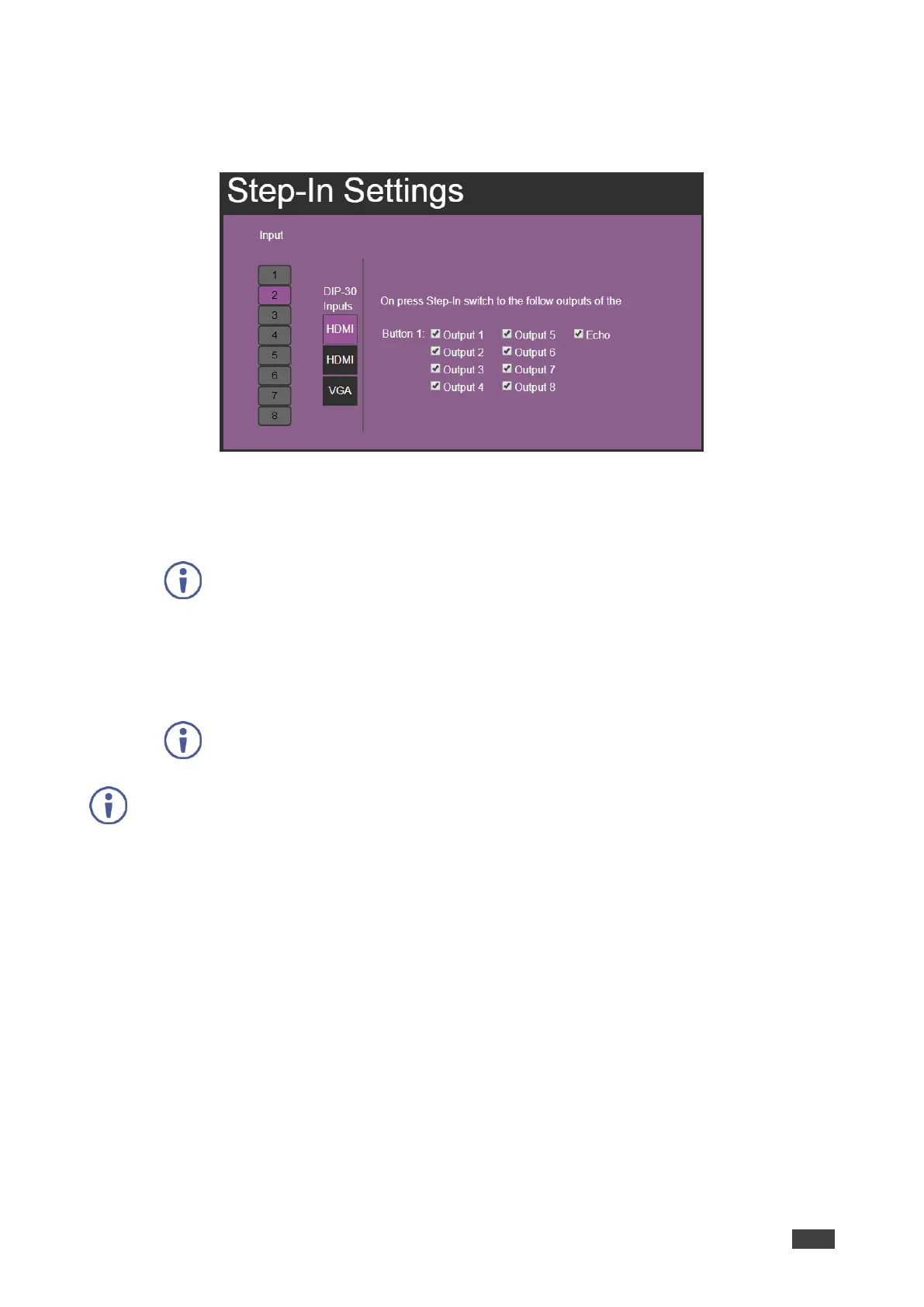VS-88H2 – Using Embedded Web Pages
3. Click an active step-in input (button 2 in this example).
The selected input button changes color to purple, the DIP-30 Inputs list and the VS-
88H2 outputs to which the DIP-30 input is routed are displayed:
Figure 45: Step-In Settings Page – Step In Selected
4. Select a DIP-30 input (HDMI IN 1, HDMI IN 2 or VGA).
The respective button on DIP-30 illuminates.
You can also press an input button on the DIP-30. The selected input is displayed on the
web page.
5. Check the outputs to which the inputs are routed.
6. Press the STEP-IN button on DIP-30.
The selected step-in button is routed to all the checked outputs.
Any time the output Step-in configuration changes, press the STEP-IN button on the Step-In
device to update the configuration.
Selecting Echo sends an instruction via VS-88H2 RS-232 port.