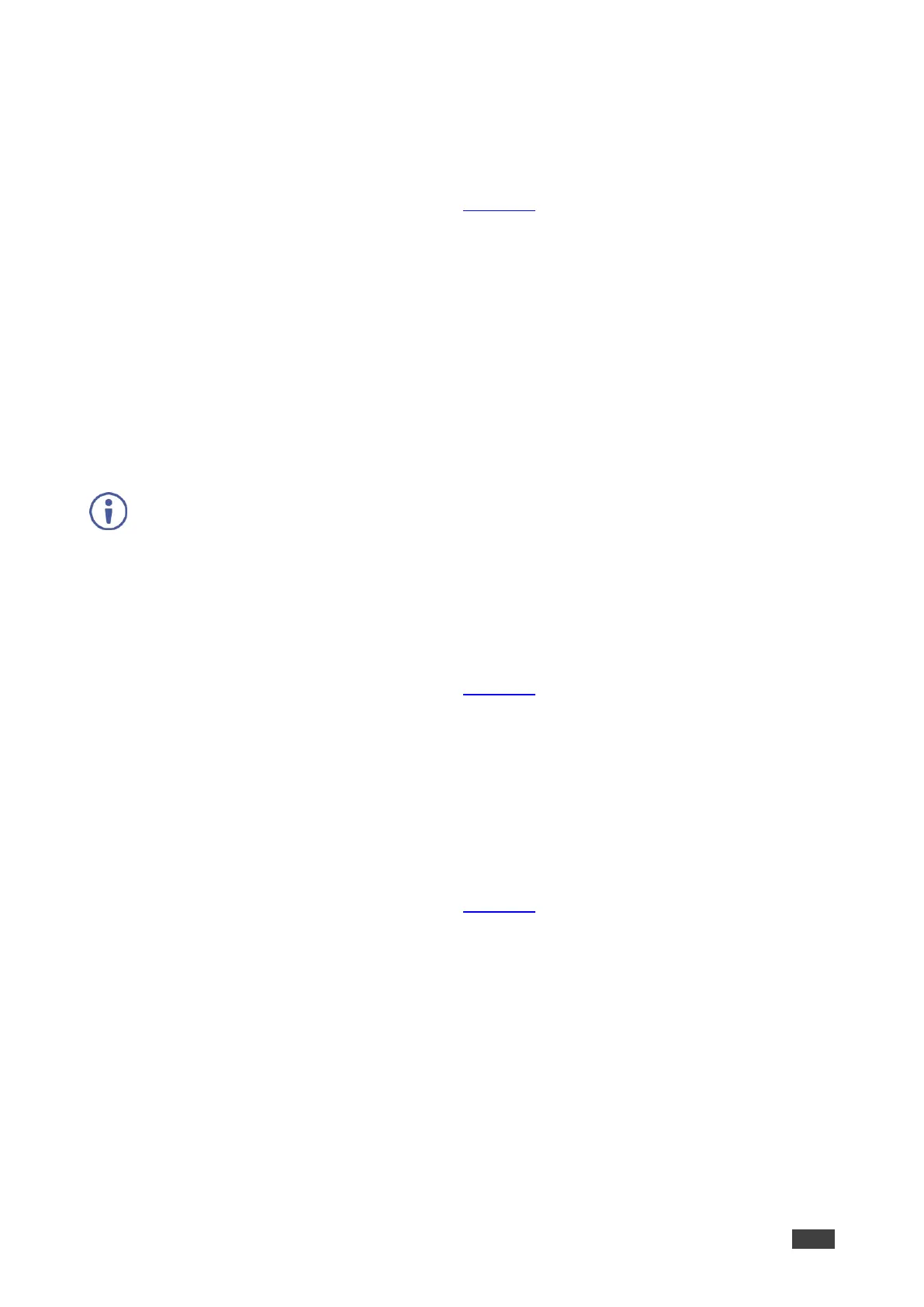VS-88H2 – Using Embedded Web Pages
Copying the EDID from a PC File
To copy the EDID from a PC file:
1. In the Navigation pane, click EDID Management.
The EDID Management page appears (Figure 46).
2. Click File BROWSE.
A select File manager opens.
3. Select and EDID file and click Open.
The selected EDID file is selected.
4. Select one or more input buttons or check Inputs to select all the inputs buttons.
The selected input button(s) changes color to purple.
5. Click COPY and follow the instructions.
The PC EDID is copied.
When viewing the 7-segment display in the EDID mode, the input with EDID read from a
file displayed as “L”
Setting Input Port EDID Data Only for 24 Bits
To set input port EDID data only for 24 bits
1. In the Navigation pane, click EDID Management.
The EDID Management page appears (Figure 46).
2. Check Deep color OFF
Input port setting EDID data is set only for 24 bits.
Setting Input Port Setting EDID Data Only for 2 Channel Audio
To set input port setting EDID data only for 2 channel audio
1. In the Navigation pane, click EDID Management.
The EDID Management page appears (Figure 46).
2. Check 2-channel LPCM only
Input port setting EDID data is set only for 2-channel audio.