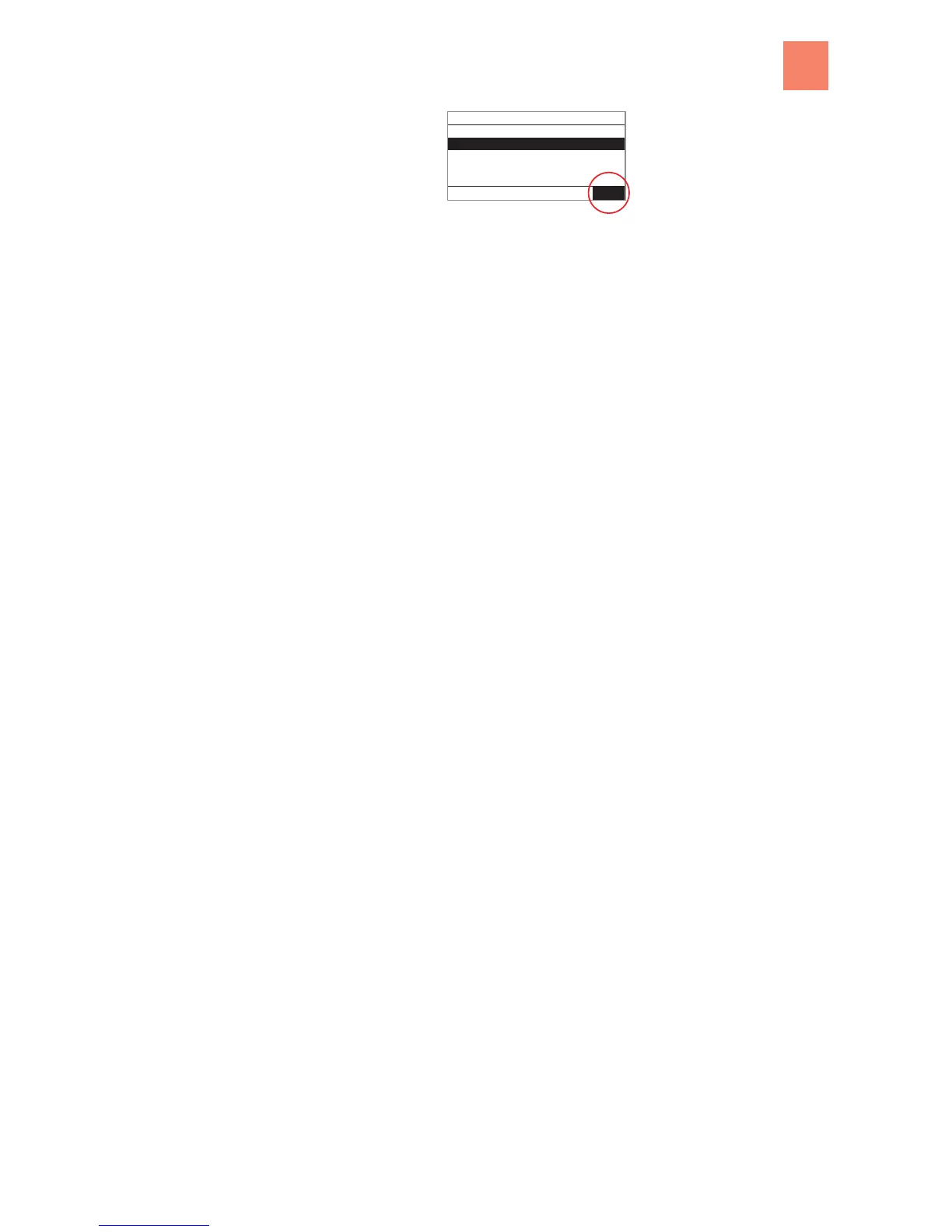Display area
Footer Alarm symbol
• The header shows where you are located in the menu tree.
•
The text of the footer provides you with information about whether the display area con-
tains selection menus ("Select option") or settings ("Change with set").
• alarm messages are displayed in the lower right corner.
Menu navigation
All commands of the KWB Comfort 3 are combined at multiple levels – this alleviates you from
having to run through endlessly long lists in order to access the desired menu command.
Select the option using the dial
4
Turn the dial on the KWB Comfort 3 to the left or right.
9
The black bar moves up or down. This allows you to select an option in the current level or
select a field whose value you would like to change.
"Set" takes you one level down
4
Press the "Set" button.
9
This will confirm the selected option and take you one level down. You will find a list of
subordinate options or you can set values here.
"Esc" takes you one level higher
4
Press the "Esc" button.
9
This will take you back one level higher in the direction of the main menu.
Changing values
Via the option in different levels, you will get to masks in which you can change certain values.
Use the dial to change the values
4
Turn the dial on the KWB Comfort 3 to the left or right.
9
This will reduce or increase the value in the selected field.
Confirm the change with "Set"
4
Press the "Set" button.
9
This will confirm the modified value.
Use "Esc" to cancel the change
4
Press the "Esc" button.
9
This will quit the change without saving the new value. This will simultaneously take you
one level higher in the direction of the main menu.
Operating example
You can navigate to a setting using the dial and the "Set" button (this example changes the
desired room temperature during the day):
Basic screen
structure
3.2.2
3.2.3
3.2.4
Operating fundamentals
3
Introduction to the KWB Comfort 3 control
B KWB Easyfire EN, 05.2011
13