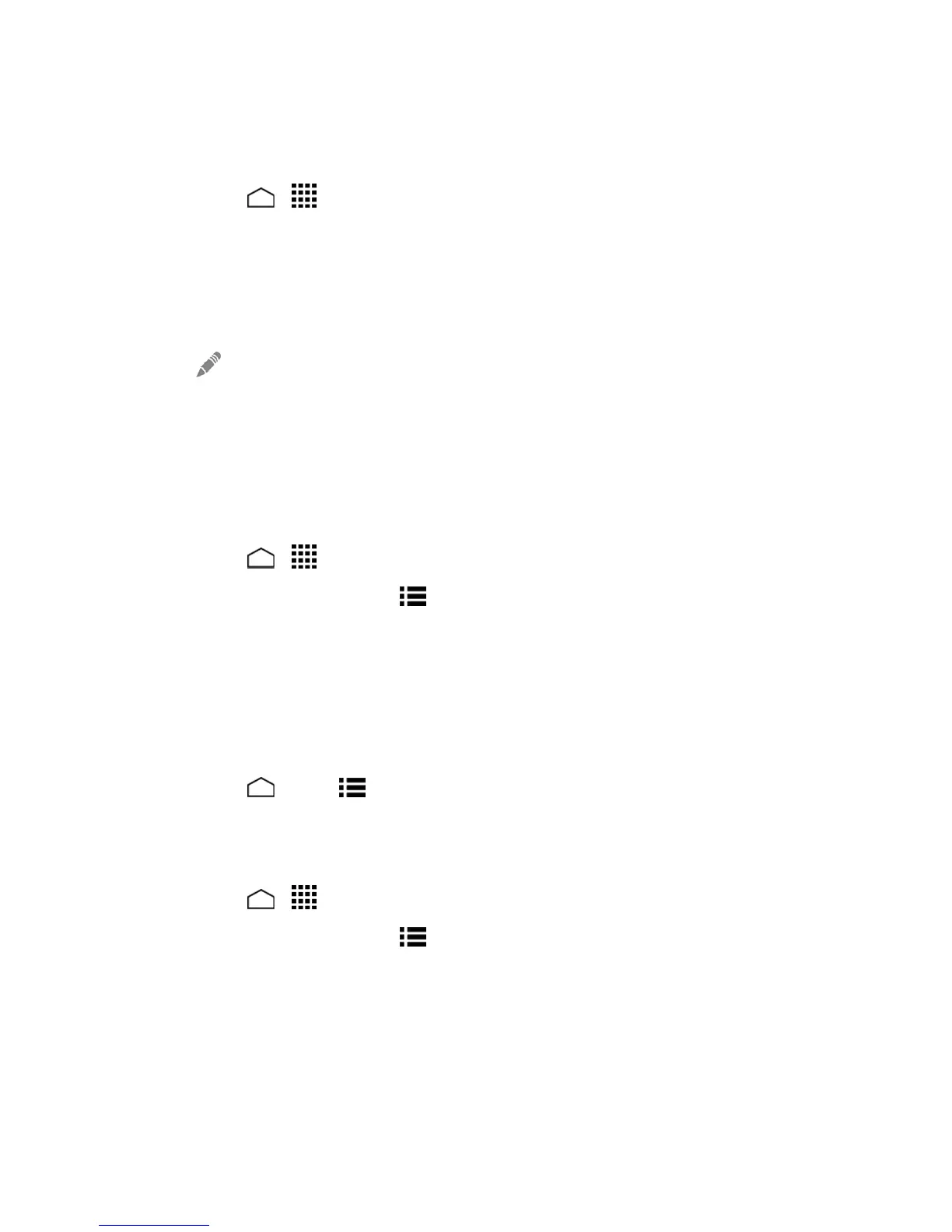Tools and Calendar 114
Edit Calendar Events
Edityourcalendareventstokeepyourcalendaruptodate.
1.
TouchHome > >Calendar.
2. Openthecalendareventdetails.
l InAgenda,Day,andWeekviews,touchthecalendareventyouwanttoedit.
l InMonthview,touchthedatewherethecalendareventoccurs,andtouchthecalendar
event.
3.
Touch .Ifitisarecurringevent,selectChange only this event,Change all events in the
series,orChange this and all future events.
4. ModifytheeventandtouchDONE.
Show or Hide Calendars
Ifyouhavemultiplecalendarsavailable,youcanchoosetoshoworhideacalendarfromyour
currentview.
1.
TouchHome > >Calendar.
2.
InanyCalendarview,touchMenu >Calendars to display,andthenselectorclearthe
checkboxtoshoworhidethecalendar.
Synchronize Calendars with Your Phone
YoucanchoosewhichGoogleCalendarstokeepsynchronizedonyourphoneorwhichonesto
stopsynchronizing.
Synchronize a Google Calendar
1.
TouchHome >Menu >System settings>Google.
2. Touchtheaccountyouwanttosyncwith.
3. SelecttheCalendarcheckbox.
4.
TouchHome > >Calendar.
5.
InanyCalendarview,touchMenu >Calendars to display>Calendars to sync.
6. SelectthecheckboxnexttotheGooglecalendaryouwishtosynchronize.
7. TouchOK.
