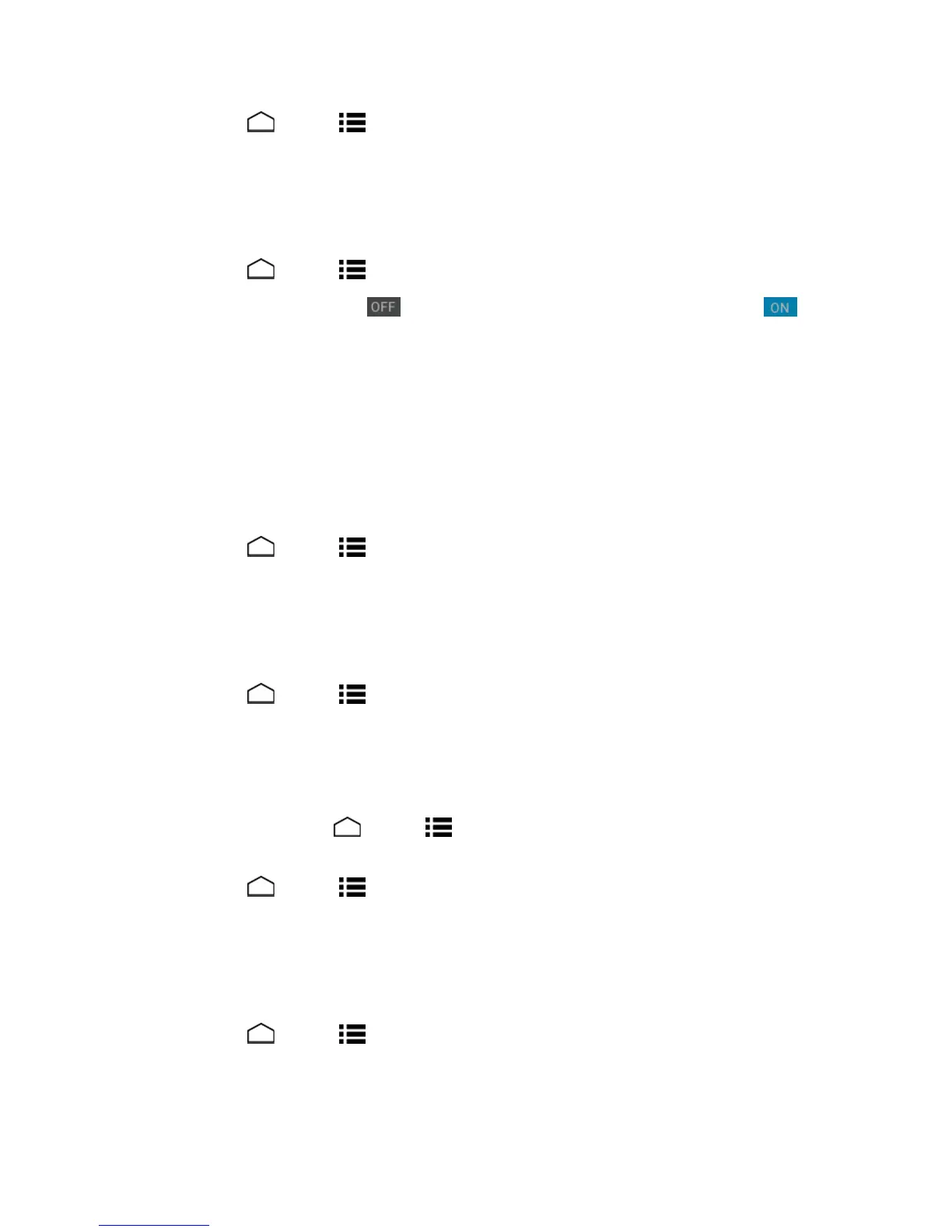Settings 148
1.
TouchHome >Menu >System settings>Accessibility.
2. Touchanapplicationandconfigureitssettings.
TalkBack
TalkBackprovidesspokenfeedbacktohelpvisuallyimpairedusers.
1.
TouchHome >Menu >System settings>Accessibility>TalkBack.
2.
Toturniton,touchtheofficon ,readamessageandthentouchOK.Theonicon is
displayed.
3. TouchSETTINGStoconfigureitssettings.
Accessibility System Settings
Configureyourphone'saccessibilitysystemsettings.
Large Text
Uselargefontsonthescreen.
1.
TouchHome >Menu >System settings>Accessibility.
2. SelecttheLarge textcheckbox.
Power Button Ends Call
Usethepowerbuttontoendacall.
1.
TouchHome >Menu >System settings>Accessibility.
2. SelectthePower button ends callcheckbox.
Auto-Rotate Screen
Automaticallychangetheorientationofsomeonscreencontentwhenthephoneisrotated.This
optioncanbesetfromHome >Menu >System settings>Display>Auto-rotate
screenaswell.
1.
TouchHome >Menu >System settings>Accessibility.
2. SelecttheAuto-rotate screencheckbox.
Speak Passwords
Letyourphonespeakthepasswordyouenter.
1.
TouchHome >Menu >System settings>Accessibility.
2. SelecttheSpeak passwordscheckbox.
