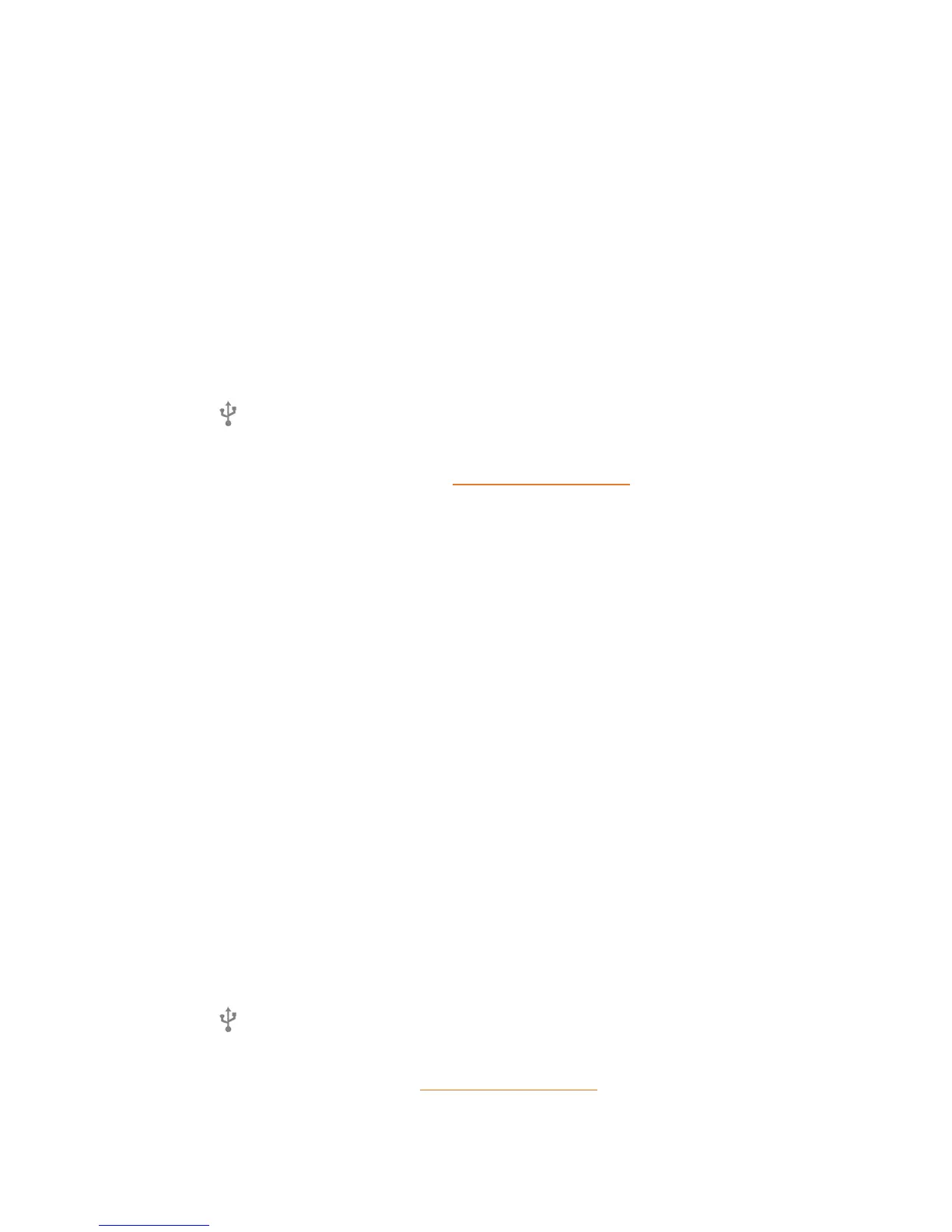Tools and Calendar 127
Note: TheformattingprocedureerasesallthedataonthemicroSDcard,afterwhichthefiles
CANNOTberetrieved.Topreventthelossofimportantdata,pleasecheckthecontentsbeforeyou
formatthecard.
Use the Phone’s microSD Card as a USB Drive
Totransfermusic,pictures,andotherfilesfromyourcomputertoyourphone’smicroSDcard,you
needtosetthephone’smicroSDcardasaUSBdrive.
1. ConnectthephonetoyourcomputerusingthesuppliedUSBcable.
2. ThePC connectionscreenautomaticallyopens.
–or–
Ifyousee onthestatusbar,slideitdowntoopentheNotificationspanelandtouchtheUSB
connectionnotification.
3. TouchMass Storage>Done>OK.SeePCConnectionSettings.
4. Onyourcomputer,theconnectedphoneandtheinsertedmicroSDcardarerecognizedastwo
removabledisks.Navigatetotheseremovabledisksandopentheonecontainingthedatafrom
themicroSDcard.
5. Dooneofthefollowing:
l Copyfilesfromthecomputertotherootfolderonthephone’sstoragecard.
l Copyfilesfromthephone’sstoragecardtoafolderonyourcomputerorcomputerdesktop.
6. Aftercopyingthefiles,unmounttheremovabledisks(thatis,theconnectedphone)asrequired
byyourcomputer’soperatingsystemtosafelyremoveyourphone,anddisconnectthephone
fromthecomputer.
Note: ThephonewillnotrecognizethemicroSDcardwhenitisconnectedtoacomputerasadisk
drive.Youwillnotbeabletousesomeofthephone’sapplicationssuchasCameraorPlayMusic.
Use the Phone’s microSD Card as a Media Device
Youcanconnectyourphoneasamediadevicetoyourcomputer.
1. ConnectthephonetoyourcomputerusingthesuppliedUSBcable.
2. ThePC connectionscreenautomaticallyopens.
–or–
Ifyousee onthestatusbar,slideitdowntoopentheNotificationspanelandtouchtheUSB
connectionnotification.
3. TouchMedia Transfer>Done.SeePCConnectionSettings.
