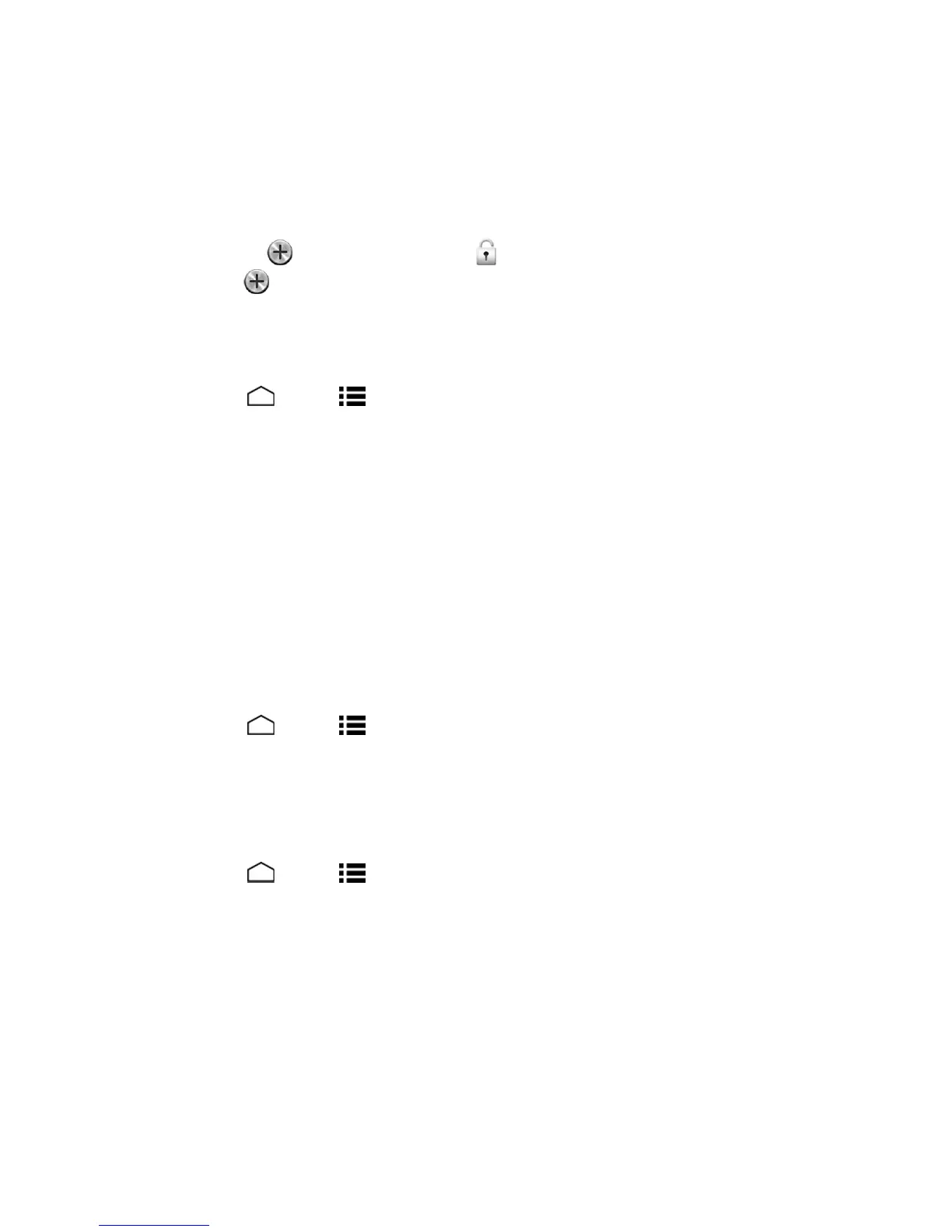Settings 142
l Unlock + 1 app:Setstheunlockiconandoneappshortcutonthelockscreen.
l Unlock + 2 apps:Setstheunlockiconandtwoappshortcutsonthelockscreen.
l Unlock + 3 apps:Setstheunlockiconandthreeappshortcutsonthelockscreen.
o
Ifyouselectanoptiontoaddappshortcuts,selectthepatternforiconlayout,touchany
addicon toassigntheunlockicon andtouchNext.Thentouchtheremainingadd
icons andassignapps.
3. TouchOKtoconfirmthesetting.
Use a Pattern to Unlock the Screen
1.
TouchHome >Menu >System settings>Security>Screen lock.
2. TouchPattern.
3. Readtheinformationandstudytheexamplepatternonthescreen,andthentouchNext.
4. Drawthescreenunlockpatternbyconnectingatleastfourdotsinavertical,horizontal,or
diagonaldirection.Liftyourfingerfromthescreenwhenfinished.
5. Thephonerecordsthepattern.TouchContinue.
6. Whenprompted,drawthescreenunlockpatternagain,andthentouchConfirm.
Note: CleartheMake pattern visiblecheckboxifyoudonotwanttheunlockpatterntodisplayon
thescreenwhenyoudrawit.
Use a PIN to Unlock the Screen
1.
TouchHome >Menu >System settings>Security>Screen lock.
2. TouchPIN.
3. EnteraPIN,touchContinue,re-enteryourPIN,andtouchOKtosavethesetting.
Use a Password to Unlock the Screen
1.
TouchHome >Menu >System settings>Security>Screen lock.
2. TouchPassword.
3. Enterapassword,touchContinue,enteryourpasswordagain,andtouchOKtosavethe
setting.
Important:Toprotectyourphoneanddatafromunauthorizedaccess,BoostMobilerecommends
usingascreenunlockpassword(highestsecurity).BoostMobilealsorecommendsyoufrequently
changeyourpasswordtoensurethesafetyofyourphoneandpersonaldata.
