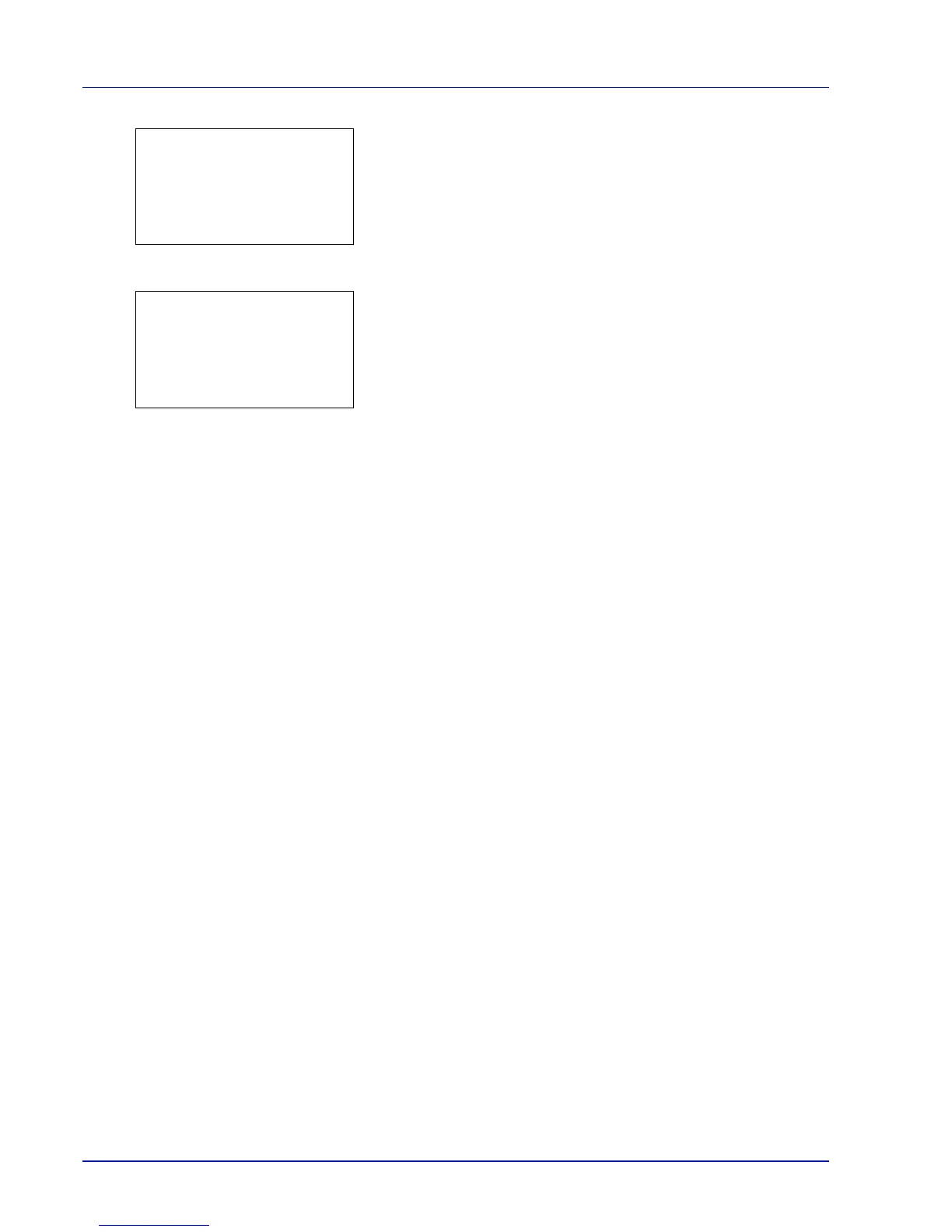Operation Panel
6-124
4 Press [OK]. The Color Regist. Detail menu screen appears.
Press [Exit] ([Right Select]) to return to the standby screen.
5 Press U or V to select Print Chart.
6 Press [OK]. A confirmation screen appears.
Press [Yes] ([Left Select]). Completed appears and printing
begins.
Pressing [No] ([Right Select]) returns you to the Color Regist.
Detail menu screen without printing the registration chart.
If Job Accounting is enabled, a confirmation screen appears after
department login.
If Job Accounting is enabled, also enter the account ID.
The printed chart is the color registration correction chart shown on the next page.
There are H-1 to H-7 (upper part) and V-1 to V-5 (lower part) registration charts for each color (cyan, magenta and yellow)
included on the color registration correction chart.
Normal:
a
b
********************-
2
Adjust Magenta
3
Adjust Cyan
[ Exit ]
1
Print Chart
Print.
Are you sure?
z
Registration chart
[ Yes ] [ No ]