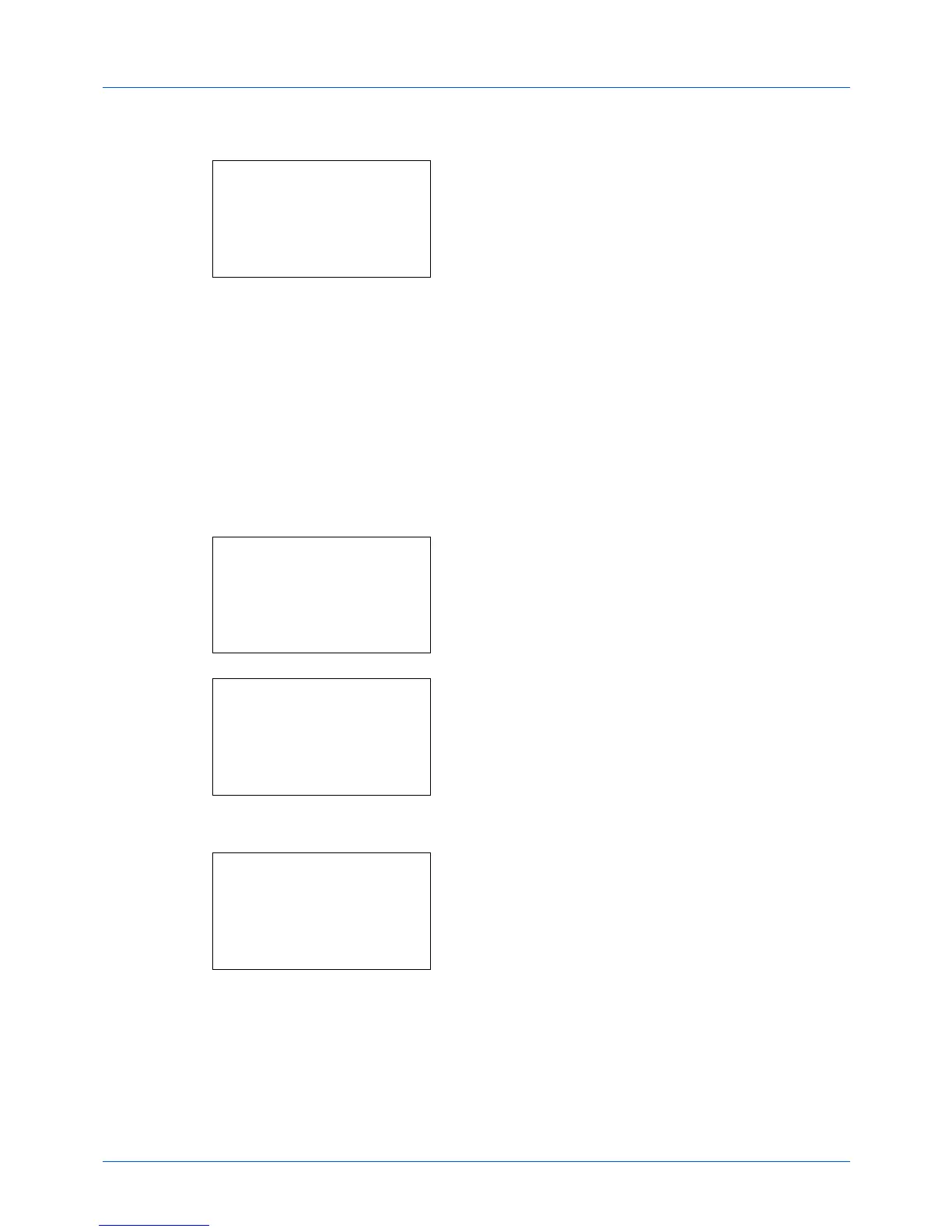8-46
Default Setting (System Menu)
5
Press the
or
key to select [Color Selection].
6
Press the
OK
key. Color Selection appears.
7
Press the
or
key to select [Auto(Color/Gray)],
[Auto(Color/B&W)], [Full Color], [Grayscale] or [Black &
White].
8
Press the
OK
key.
Completed.
is displayed and the
screen returns to the Function Default menu.
Scan Resolution
Select the default scanning resolution. The options are 600x600dpi, 400x400dpi U.Fin (Ultra Fine), 300x300dpi,
200x400dpi S.Fin (Super Fine), 200x200dpi Fine, 200x100dpi Norm. (Normal).
Use the procedure below to select the default resolution setting.
1
In the Sys. Menu/Count. menu, press the
or
key to
select [Common Settings].
2
Press the
OK
key. The Common Settings menu appears.
3
Press the
or
key to select [Function Default].
4
Press the
OK
key. The Function Default menu appears.
5
Press the
or
key to select [Scan Resolution].