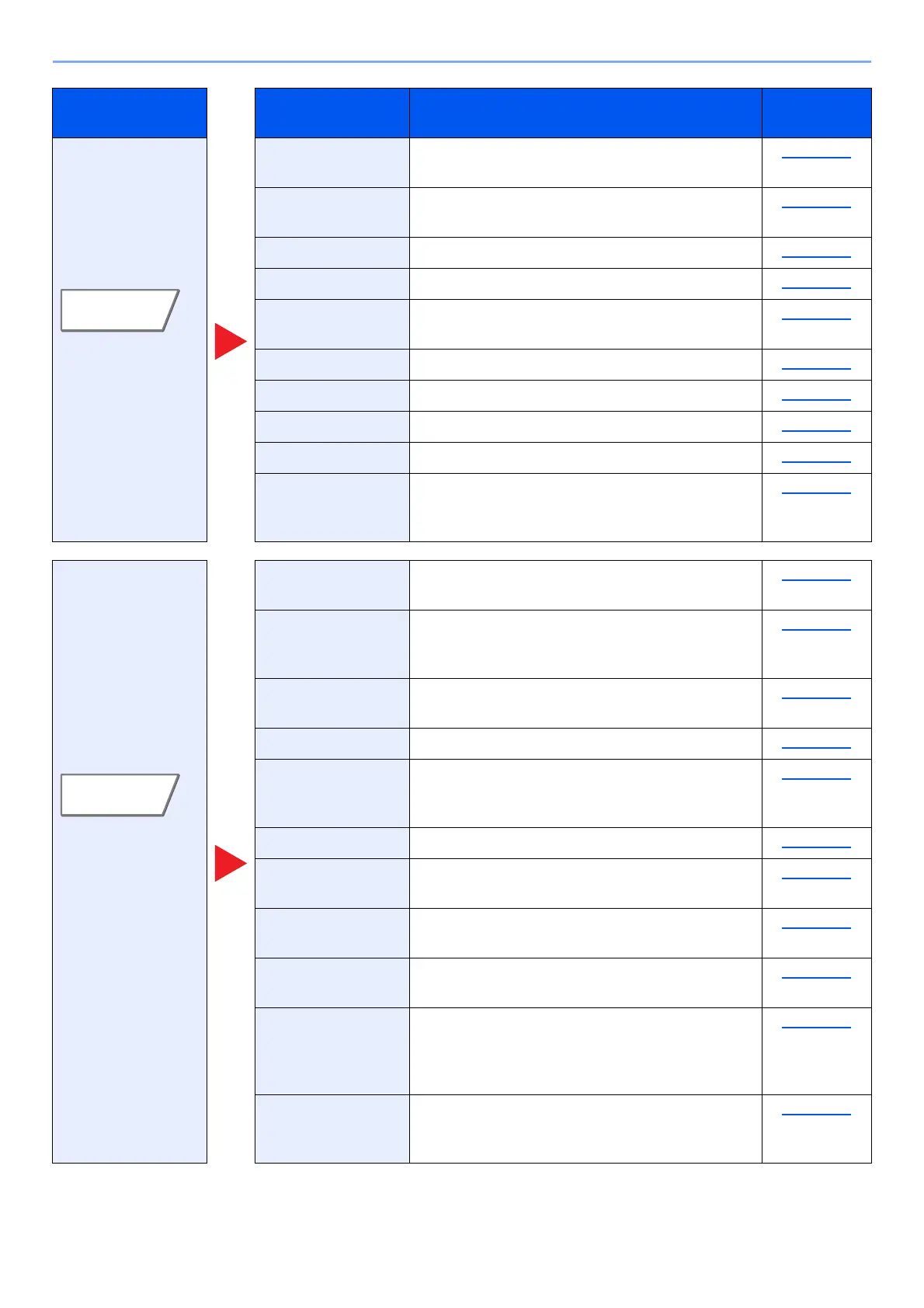6-4
Using Various Functions > Functions Available on the Machine
Configure the
settings for duplex
printing and stamp.
Form Overlay Prints the original document overlaid with a form
or image.
page 6-56
Erase Shadowed
Areas
When scanning with the document processor or
original cover open, erase the extra shaded area.
page 6-57
Page # Adds page numbers to the finished documents. page 6-57
Cover Adds a cover to the finished documents. page 6-55
Insert Sheets/
Chapters
Insert a separator sheet, or make the first page of
the chapter the front page.
page 6-59
Image Repeat Tiles the original image on one sheet of paper. page 6-62
Text Stamp You can add a text stamp on the documents. page 6-63
Bates Stamp You can add a bates stamp on the documents. page 6-66
Memo Page Delivers copies with a space for adding notes. page 6-60
Poster Separates and copies an enlarged image onto
multiple pages to make copies larger than the
maximum paper size.
page 6-61
Configure the
settings for
continuous
scanning, mirror
image copies, and
Skip Blank Page
function.
Continuous Scan Scans a large number of originals in separate
batches and then produce as one job.
page 6-69
Auto Image
Rotation
When original and paper source size are the
same, but their orientation is different, rotate
image 90 degrees when copying.
page 6-69
Negative Image Inverts black and white portions of the image for
printing.
page 6-70
Mirror Image Copies the mirrored image of the original. page 6-70
Job Finish Notice Sends E-mail notice when a job is complete. It is
also available that send a notice when a job is
interrupted.
page 6-70
File Name Entry Adds a file name. page 6-71
Priority Override
Suspends the current job and gives a new job top
priority.
page 6-71
Repeat Copy
Enables additional copies in the desired quantity as
necessary after a copy job is completed.
page 6-72
OHP Backing
Sheet
When printing to sheets of transparency,
automatically inserts a paper between them.
page 6-73
DP Read Action When the document processor is used, select
the scanning operation for the document
processor. This function is displayed when the
document processor is installed.
page 6-74
Skip Blank Page When there are blank pages in a scanned
document, this function skips the blank pages
and prints only pages that are not blank.
page 6-74
Tab Function key Description
Reference
page
