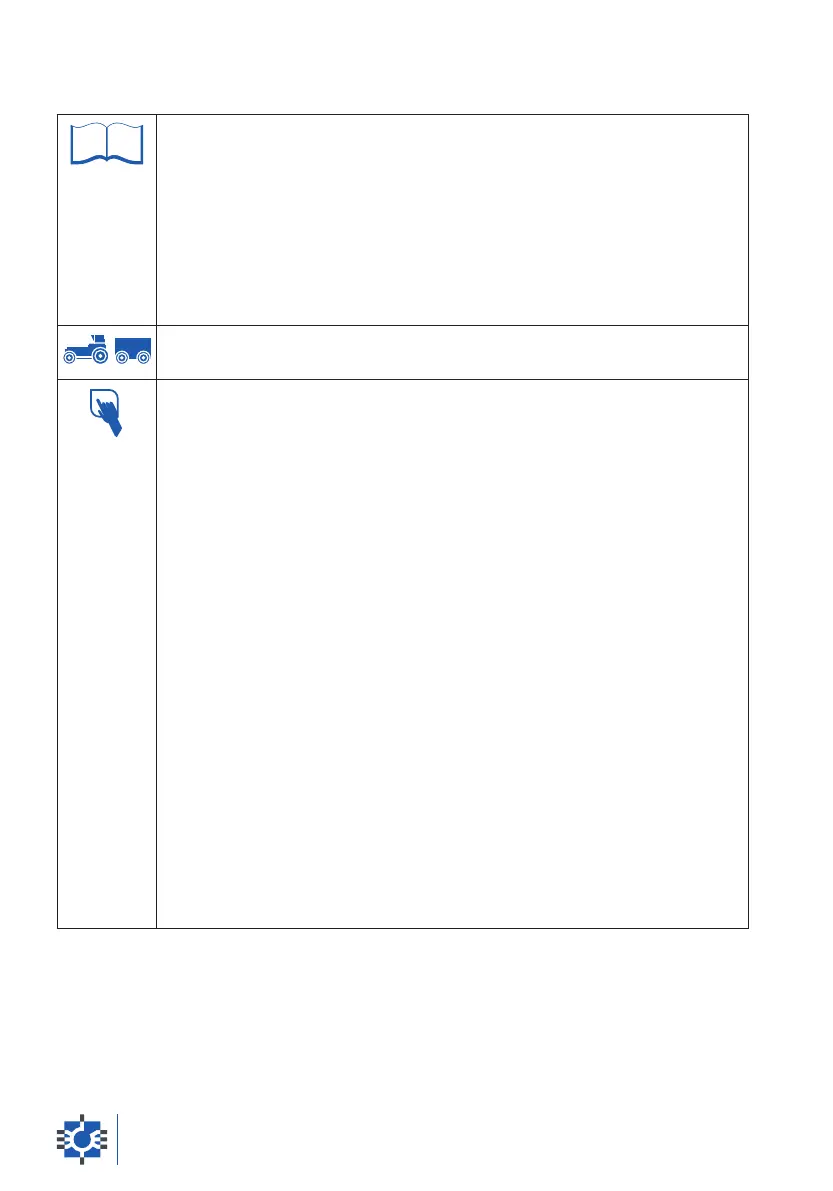4.6 - IDENTIFICATION CODE
This Function allows the reference codes (max. 500) to be set. These
codes can be greatly useful for memorizing, for example, the number of the
operator or the machine, the activity code or the code of the client you are
working for. The Identification Code is associated a Use Time that, updated
every 5 minutes, allows the real use time of the equipment in relation to
the selected Identification Code to be displayed.
The data regarding the Identification Code and the Use Time are also
memorized in the 3000 Weighing Operations Archive.
• Recipe Programming.
• Manual Weighing.
1. Press the ID/Print key for 2 seconds. The display will light up the ID
symbol, the [
ID
] message will appear and the [
x
] and
[ hhh:mm ] messages are displayed alternately, where x indicates the
selected Identification Code, and hhh:mm indicates the Use Time in the
hours:minutes format.
2. To select, display or create an Identification Code (max. 6 alphanumeric
characters), use the Alphanumeric Writing (2FN).
It is possible to display the previously memorized Identification Codes
(max. 500) on the display by pressing the q z (e) keys.
3. To cancel the selected Identification Code, press the Clear key for 4
seconds. The [
DELETE
] message and the Identification Code will appear
on the display.
The cancelled Identification Code will also be eliminated from the
Identification Code Archive.
4. To reset the Use Time of all Identification Codes to zero, press
simultaneously the Clear and Net/Total keys for 4 seconds.
The [
DELETE
] and [
TIMES
] messages will appear on the display.
5. If the equipment is supplied with a printer, it is possible to print a User ID
User Time printout (see page 56) by pressing the ID/Print key.
6. To exit press the ID/Print key for 2 seconds or press the OK key. The
equipment is ready to continue the previously interrupted operations.
user’s guide42
