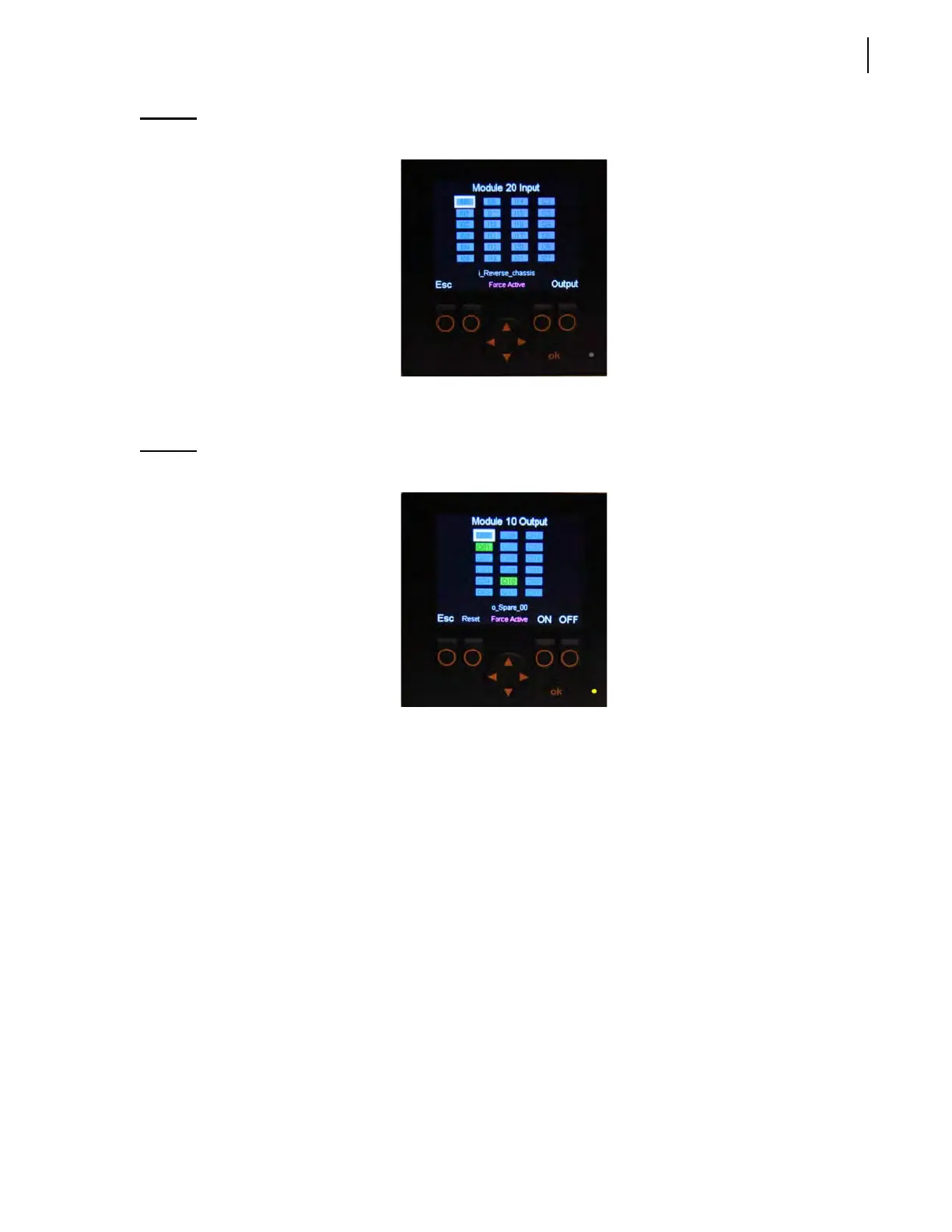Controls and Indicators 63
Figure 3-13
Force page (input)
As no input function can be forced to be active or inactive, the operator must press the “Output”
button to go to the following page (see Figure 3-14).
Figure 3-14
Force page (output)
The Force page allows the operator to force a function to be overridden, that is, to make an inactive
function active and an active function inactive.
This page contains a set of rectangles. Each of these rectangles is numbered and corresponds to a
specific function of the truck.
Colors are used to indicate whether the corresponding function is active or not:
a blue rectangle means the corresponding function is inactive
a green rectangle means the corresponding function is active
Also:
a red rectangle means there is a closed short-circuit
a yellow rectangle means there is an open circuit
A white-bordered rectangle means that this rectangle is selected. Use the directional arrows to select a
specific rectangle or function. When a rectangle is selected, a short description of the corresponding
function appears at the bottom of the screen.
After selecting a rectangle:
press “ON” to activate the corresponding function (rectangle turns from blue to green)
