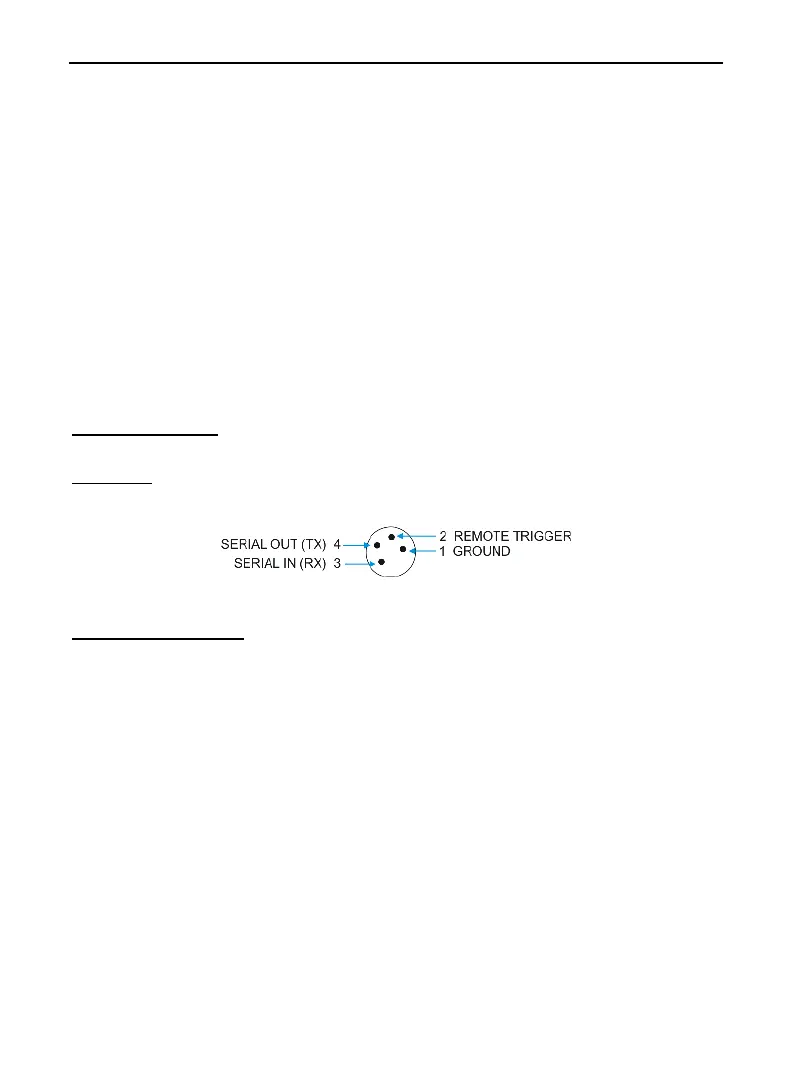LTI TruPulse 360R User’s Manual Page 42
Copyright (c) [2017] Laser Technology, Inc. All Rights Reserved. Unauthorized duplication, in whole or in part, is strictly prohibited.
Section 8 - Serial Data Interface
The TruPulse 360R includes a hard-wired serial (RS-232) communication port. Wireless Bluetooth
communication is also available on the TruPulse 360R. In either case, the measurement data
downloaded from the TruPulse is in ASCII Hex format, and duplicates LTI's Criterion 400 (CR400)
communication protocol and download messages.
Requirements for transferring serial data using hard-wired connection:
• Serial data transfer cable to connect the TruPulse to the PC, such as:
o 36-inch LTI 4-Pin to DB9 Download Cable (7053038)
o 36-inch LTI 4-Pin to DB9 Download Cable with Remote Trigger (7054223)
o 5-meter LTI 4-Pin to DB9 Download Cable (7054244)
• Data collection software installed on PC, Pocket PC, or other data collection device.
Requirements for transferring serial data using Bluetooth connection:
o See page 20.
o Data collection software installed on a Bluetooth enabled laptop PC, Pocket PC, etc.
Format Parameters
4800 baud, 8 data bits no parity, 1 stop bit
Serial Port
Figure #26 shows the pin-out assignments for TruPulse 360R's serial port.
Download Instructions
The instructions below are provided for general information only. Specific steps may vary,
depending upon your data collection program.
1. Connect the TruPulse 360R to the PC, Pocket PC, etc.
2. Start the data collection program on the PC and adjust settings to match format parameters
(4800 baud, 8 data bits no parity, 1 stop bit).
3. Power ON the TruPulse 360R.
4. Verify/select measurement units, Measurement Mode, and Target Mode.
5. Take the desired measurement. The measurement result flashes one time indicating that it is
being downloaded.
Figure #27
