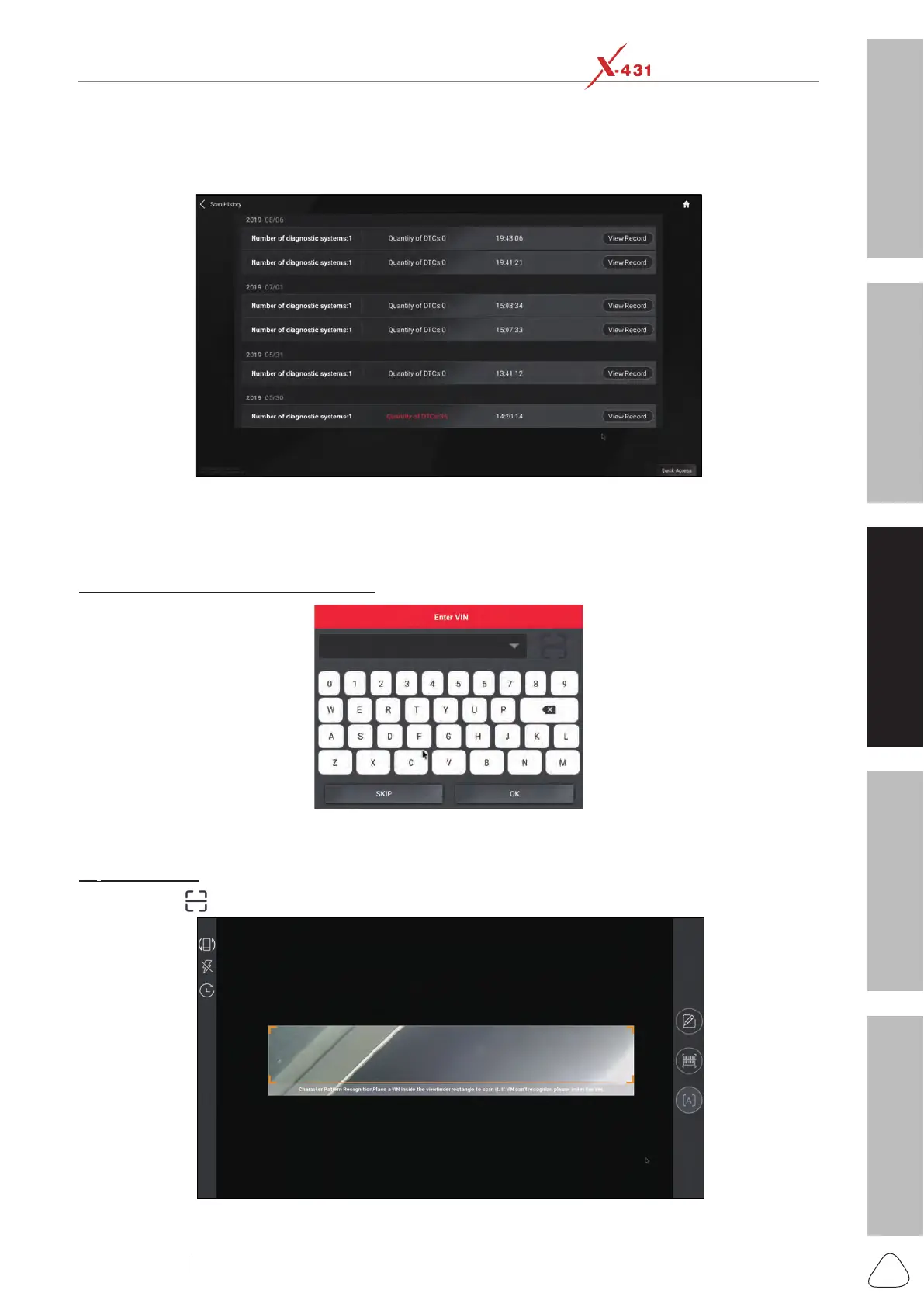About X-431 Station
DiagnosticsToolbox & AppsFAQ
Initial Use
35
www.x431.com +86 755 8455 7891
LAUNCH
Station
User's Guide
• Tap or click “Diagnostic” to start a new diagnostic session.
• Tap or click “Scan History” to view its historical repair record. If there are records available, it will be listed
on the screen in sequence of date. If no records exist, the screen will show “No Record”.
Fig. I-3
• Tap or click “View Record” to view the details of the current diagnostic report.
• To perform other functions, tap or click “Quick Access” to directly go to the function selection screen.
Choose the desired one to start a new diagnostic session.
B. If the tool failed to obtain the vehicle VIN, the following screen will appear:
Fig. I-4
There are two options availabe to enter VIN: Camera Scan and Manual Input.
a).
Camera Scan:
• Tap or click “
”, a screen similar to the following appears:
Fig. I-5