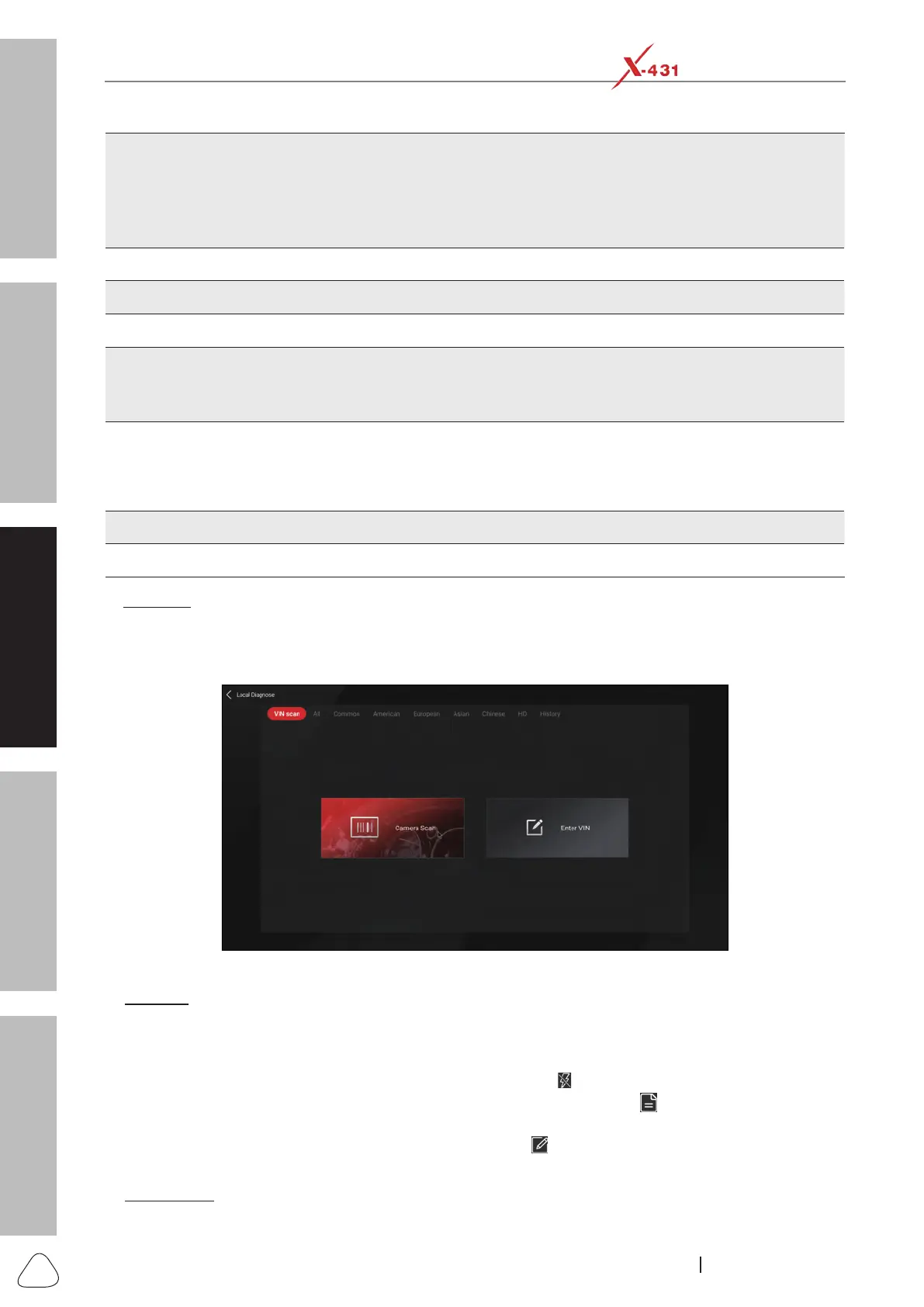About X-431 Station
Diagnostics
Toolbox & Apps
FAQ
Initial Use
38
www.x431.com +86 755 8455 7891
LAUNCH
Station
User's Guide
1
VIN Scan button: Tap or click it to scan the Vehicle Identification Number (VIN) code of
your vehicle. OBD VIN and INPUT VIN are included. This function does not apply to the
commercial vehicles.
*Note: Before using this function, the corresponding diagnostic software and Auto search file need to
be downloaded on your tool first while downloading the diagnostic software.
2 All Tab: Displays all the vehicle makes in the vehicle menu.
3 Common Tab: Displays all frequently-used vehicle makes.
4 Regional buttons: Tap or click different buttons to switch to corresponding vehicles.
5
Configures the diagnostic tool to operate as a diagnostic tool exclusively for commercial
vehicles.
*Note: This function only applies to the Commercial Vehicle Version/Gasoline & Disel Version.
6
History Button: Generally once a vehicle diagnosis is performed, the diagnostic tool will
record the every details of diagnostic process. This function provides a quick access to the
previously tested vehicles. Testing can be resumed from the previous operation without
starting from scratch.
7 Carline software logo: It must be installed on the tool before starting a diagnostic session.
8 Search bar: Input the desired vehicle model to quickly locate it.
1. VIN Scan:
Automatic VIN Scan allows you faster access to the test vehicle system without manually selecting vehicle
models and sub-models.
Tap or click “Local Diagnose” and tap/click the “VIN Scan” button. The following screen will appear:
Fig. L-2
A. Camera: In this mode, you need to place the VIN inside the viewnder rectangle to scan it.
Place the VIN inside the viewnder rectangle to scan it. The most recognizable location for this number is
in the top left corner on the vehicle’s dashboard. Other locations include the driver’s door or post, and the
rewall under the hood.
• If the ambient light is too weak, please turn the camera ash
on.
• If you have scanned the VIN of the vehicle, tap or click VIN record icon
to select it from the record
list.
• In case the diagnostic tool failed to identify it, tap or click
to enter it manually.
After scanning, the screen automatically displays the result.
B. Manual Input: In this mode, you need to input the VIN manually.