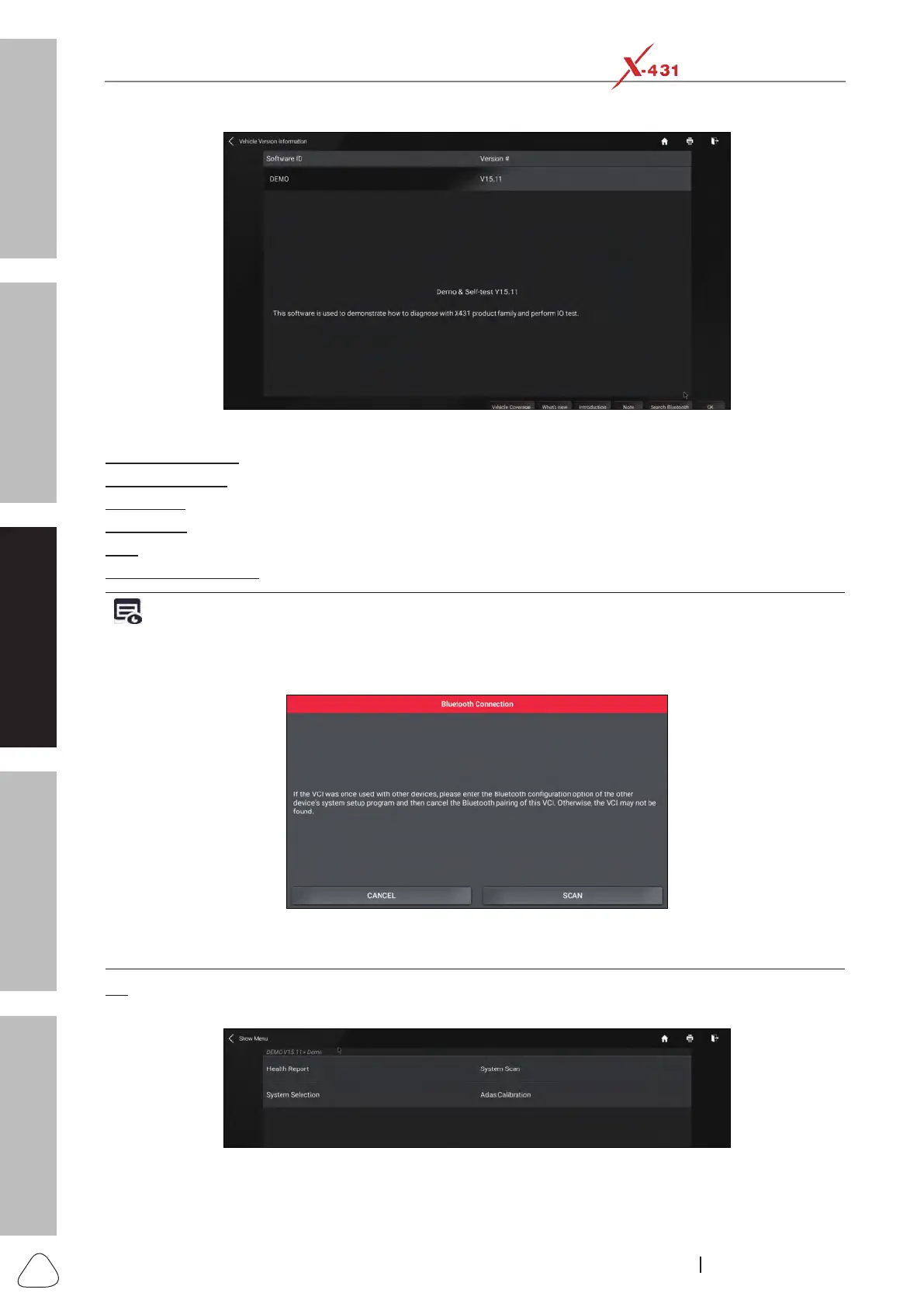About X-431 Station
Diagnostics
Toolbox & Apps
FAQ
Initial Use
40
www.x431.com +86 755 8455 7891
LAUNCH
Station
User's Guide
Fig. L-5
On-screen Buttons:
Vehicle Coverage: Tap or click to view the vehicle models that the current diagnostic software covers.
What’s new: Tap or click to view the optimized items and enhancements.
Introduction: Tap or click to check the software function list.
Note: Tap or click to read some precautions on using the current diagnostic software.
Search Bluetooth (BT): Tap or click to search for the available VCI device.
Notes:
• BluetoothconnectionisnotrequiredtoruntheDEMOprogram.
• IfavehicleistestedandnoBluetoothconnectionismadebeforediagnosis,taporclick“SearchBluetooth”,a
dialog box similar to the following appears:
Tap or click “Scan” to start searching for the VCI. Once it is found, tap or click it to start pairing.
If the diagnostic tool has paired with the VCI, it will enter Step 2 directly.
OK: Tap or click it to go to next step.
2). Select test item: Select the desired test item to proceed.
Fig. L-6