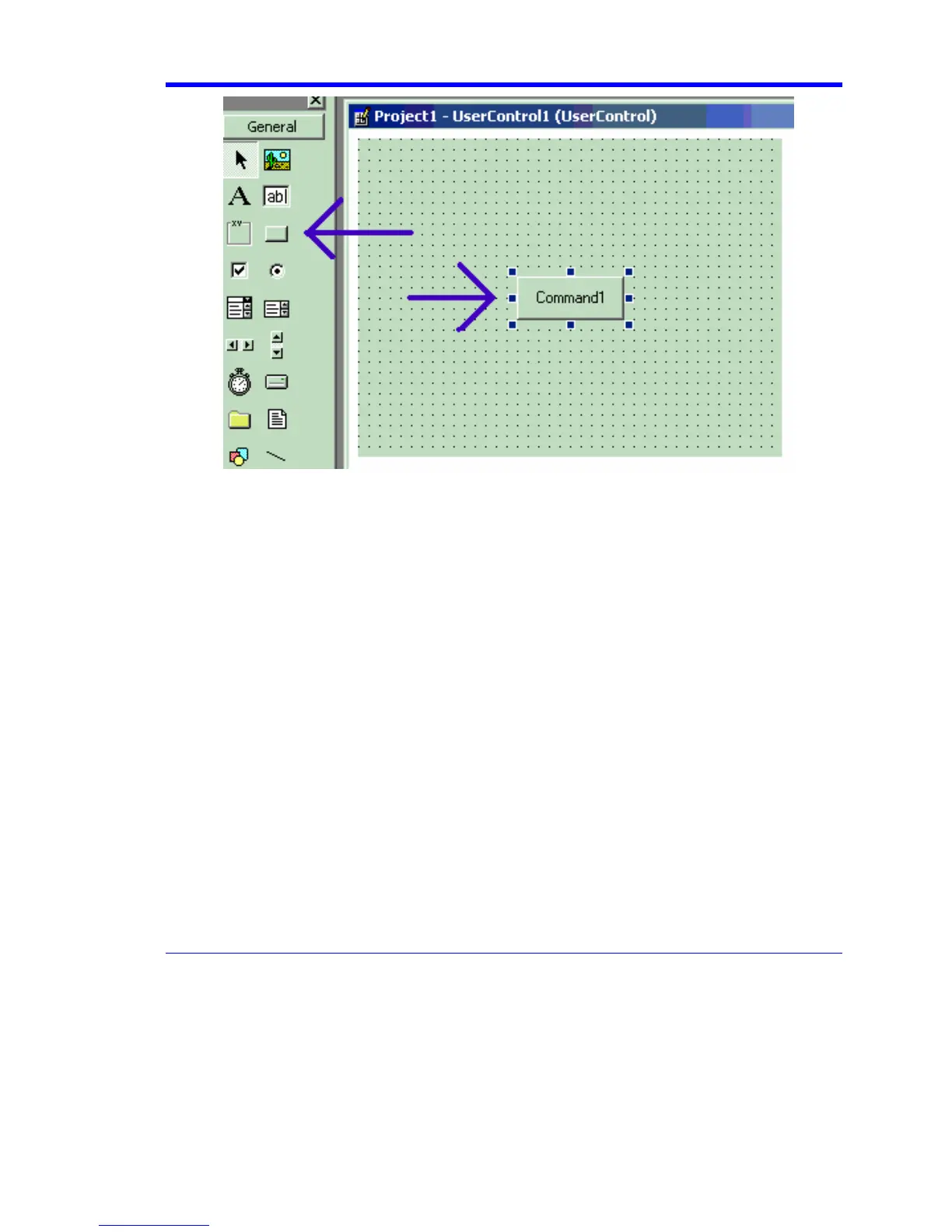X-Stream Operator’s Manual
WM-OM-E Rev I 327
C. Repeat for the second button. D. In the Properties window set the Name properties to
SingleButton and AutoButton, respectively. E. Set the button Caption properties to
Single and Auto, respectively
4. Create code for the buttons. A. Double click on the Single button. B. In the resulting code
window, insert code to make the following subroutine:
Private Sub SingleButton_Click()
Dim app as Object
Set app = CreateObject(“LeCroy.XStreamApplication”)
app.Acquistion.TriggerMode = “Stopped”
End Sub
Double click on the Auto button.
In the resulting code window, insert code to make the following subroutine:
Private Sub AutoButton_Click()
Dim app as Object
Set app = CreateObject(“LeCroy.XStreamApplication”)
app.Acquistion.TriggerMode = “Auto”
End Sub
5. Test the Component in Internet Explorer. (This is an optional, but very useful step, because
you can test your work without installing anything in the instrument.) A. Start the instrument.
B. Click the Run button In Visual Basic. C. Click the Stop button in Visual Basic when you
have finished.
6. Make the Project in Visual Basic. A. Click the Stop button in Visual Basic. B. Select Make