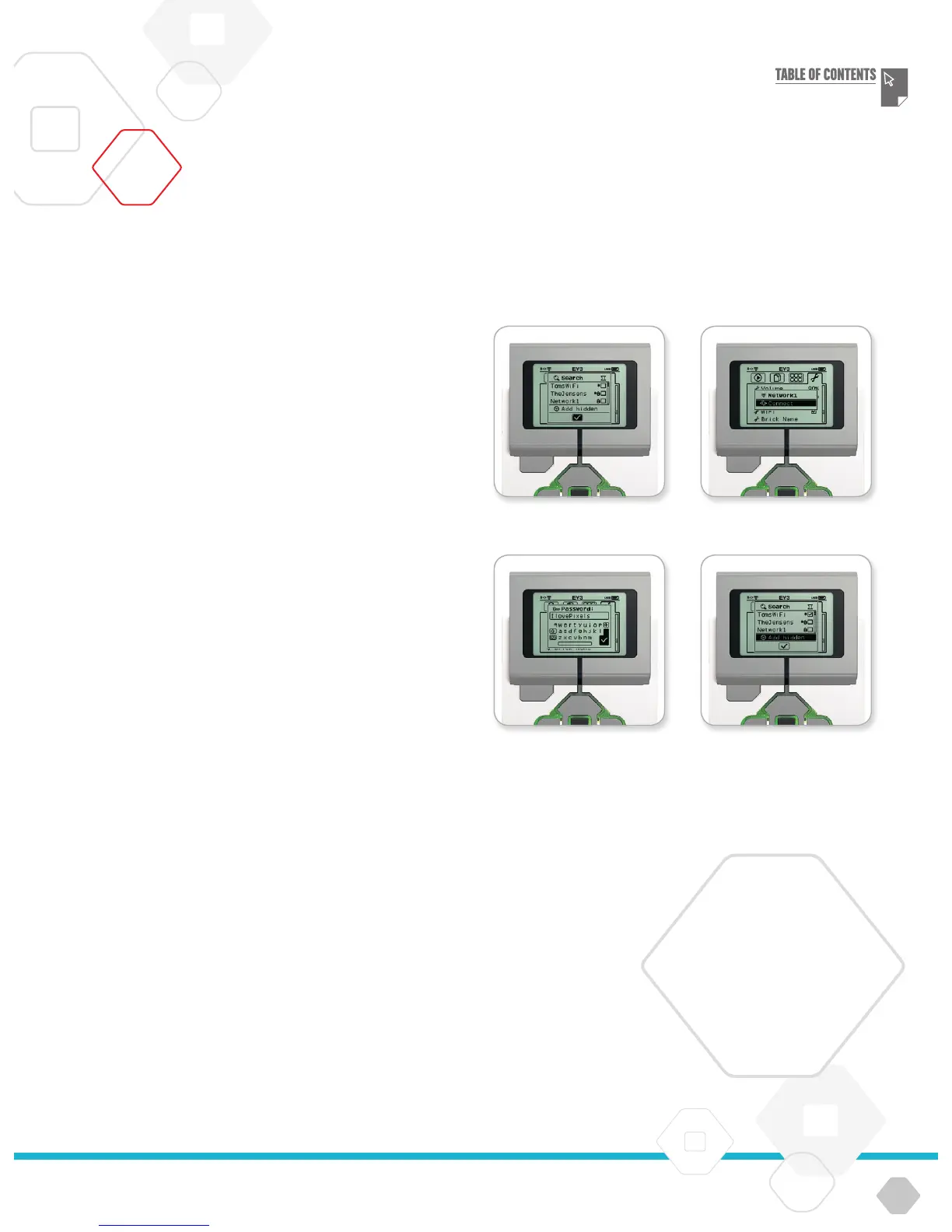LEGOeducation.com
Connecting the EV3 Brick to a network
After selecting Wi-Fi on the Settings screen, use the Up and Down
buttons to select Connections and press the Centre button for OK.
The EV3 Brick will now search for and list available Wi-Fi networks.
Using the Up and Down buttons for navigation, find your network on
the list. If the EV3 Brick is not already connected to your network
(indicated by a check mark), select your network using the Centre
button.
In the Network dialogue box that appears, select Connect and press
OK with the Centre button. You will now be asked to enter the
encryption type and the network password using the Left, Right, Up, and
Down buttons to navigate (upper and lower case do matter here).
Once you have entered the correct password, press the check mark
for OK. You will now be connected to the network.
If the EV3 Brick does not find your network in its search, the network
may be hidden. To connect to a hidden network, select ‘Add hidden’.
You will then be asked to enter the name, encryption type, and
password for the hidden network you wish to add (upper and lower
case do matter here). Once done, the EV3 Brick will be connected
to the hidden network and the network will be included in the
network list.
NOTE:
Once you have connected
to a network using its
password, the EV3 Brick will
remember the password for
future connections.
Known
networks are indicated
in the list with an ‘*’.
Network list Connect to network
Network password Add hidden network
Connecting the EV3 Brick to Your Computer
EV3 TECHNOLOGY