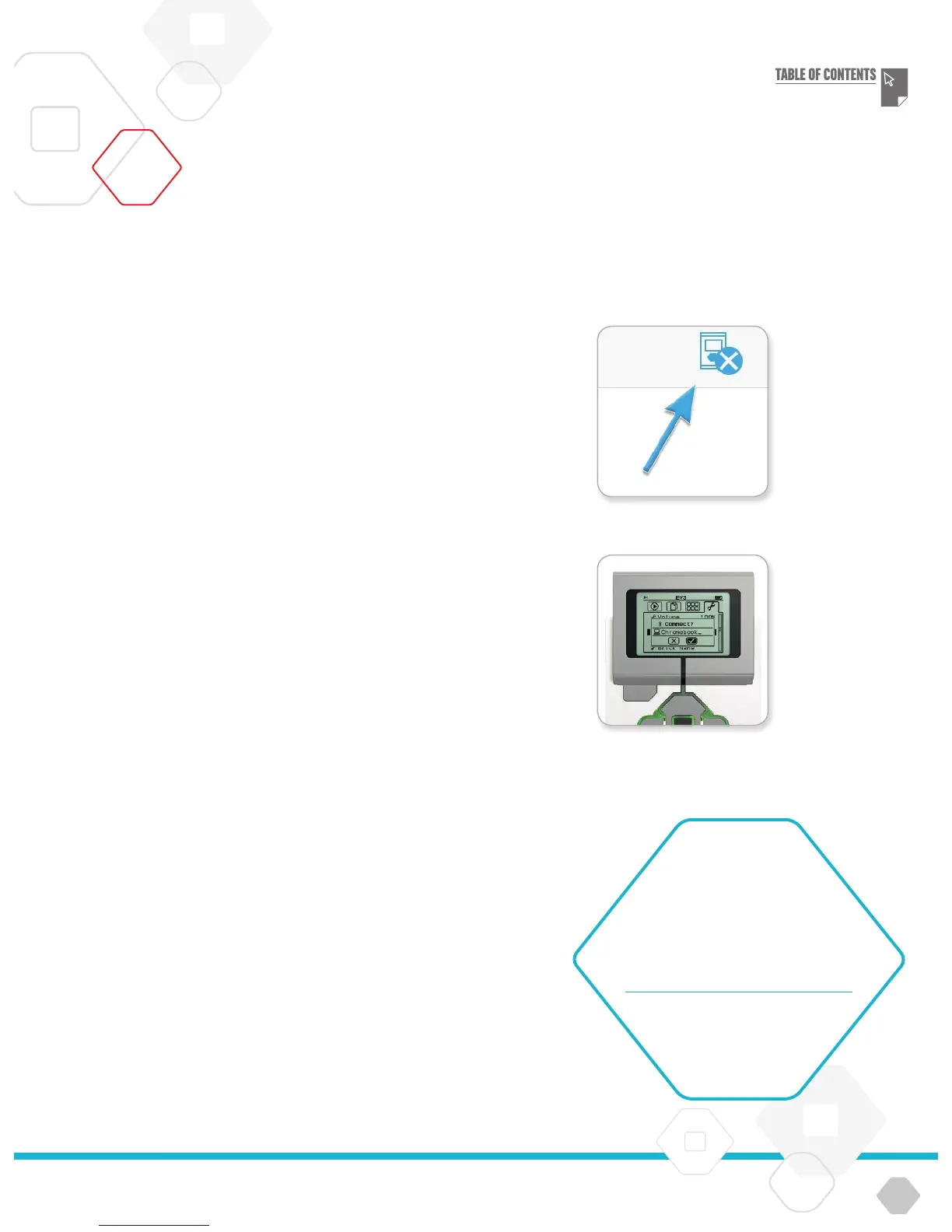LEGOeducation.com
No Device Connected icon
Accept the connection on
your EV3 Brick
Making a Bluetooth Connection to Your Chromebook
To download and run programs that you create in the EV3
Programming App, connect the Chromebook to the EV3 Brick via
Bluetooth using the following steps (to view an animation of the
connection process, watch the Quick Start Video by accessing
‘Teacher Support’ in the Lobby Menu of the EV3 Programming App):
Confirm that the EV3 Brick is turned on.
Enable Bluetooth on the EV3 Brick and ensure that the
iPhone/iPad/iPod setting is unchecked (please refer to page
38 for further details).
Click the status area in the lower right corner of the
Chromebook and click the Bluetooth icon. If Bluetooth is
turned off, select ‘Enable Bluetooth’. Your Chromebook will
now start searching for devices.
Select the EV3 Brick that you would like to connect to from
the list of available devices. It may take some time for the
Chromebook to find the EV3 Brick.
Accept the connection on your EV3 Brick manually, then enter
the passkey shown on the Chromebook and press the Centre
button for OK. The default is 1234.
Open a new or existing program in the EV3 Programming App.
Click the No Device Connected icon at the top right corner.
Click the ‘Connect’ button.
Select the EV3 Brick that you would like to connect to from
the list of available bricks.
The connection is now established and a ‘<>’ symbol will be
shown at the top left of the EV3 Brick Display (next to the
Bluetooth icon) confirming the connection.
To disconnect the EV3 Brick from the Chromebook, go to the
Hardware Page and click the ‘Disconnect’ button. Please refer to
page 61 for further details.
More information about Bluetooth settings on the EV3 Brick can be
found on page 38.
Connecting the EV3 Brick to Other Devices
NOTE:
For a full list of supported devices go to:
www.LEGOeducation.com/EV3TechSpecs
EV3 TECHNOLOGY