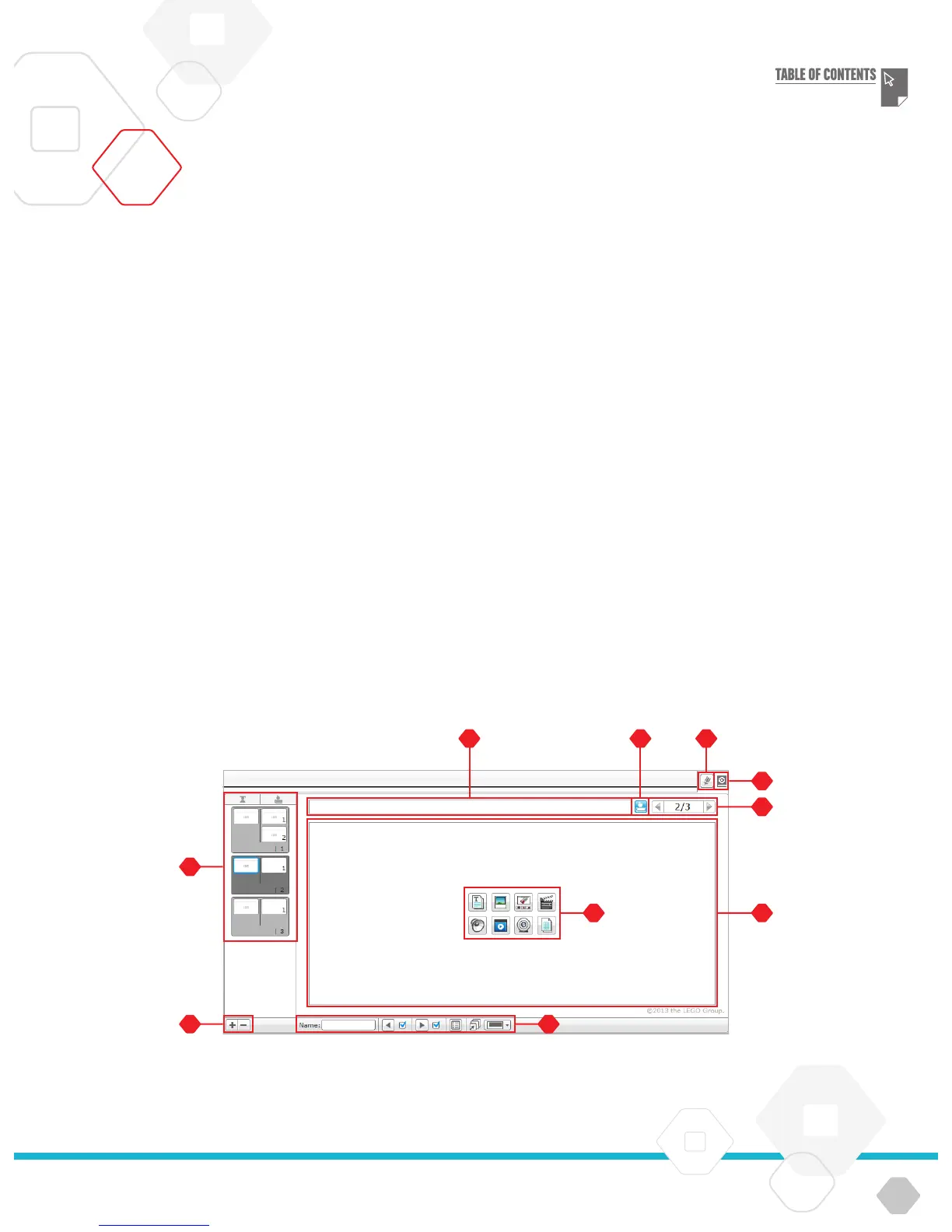LEGOeducation.com
The Content Editor offers a convenient way for users to document
the purpose, process, and analysis of their projects. You can include
text, images, videos, sound effects, and even building instructions.
It is also a convenient, paperless way for educators to monitor and
evaluate student projects. Content Editor is also the place where
already-made content – for example, Robot Educator tutorials and
purchased LEGO
®
Education activity packs – is displayed and used.
Each page can be customized with different layouts and can
automatically perform a range of actions, such as opening specific
programs or highlighting a particular programming block.
The Content Editor is located in the top right corner of the EV3
Software and is available whether you are working with a Program
or an Experiment. You open the Content Editor using the large
button with the book icon. Once open, you will be able to see
whatever content has been made for the project: for example, a
Robot Educator tutorial.
The Content Editor consists of the following main areas and
features:
Open/Close Content Editor – Here you open and close the
Content Editor.
Edit/View Mode – Allows you to view or edit your pages.
Page Navigation – Go to the next or previous page.
Teacher/Student Toggle – Switch between the Student Page
and Teacher Notes while viewing the content. This functionality
is only available in the Teacher version of the EV3 Software.
Page Title – Add a title to your page.
Page Area – This is where the main content is shown and edited.
Media Icons – Select what content type you wish to add to
the page area.
Page Thumbnails – Go to a specific page using the thumbnail
images. In the Teacher version of the EV3 Software, Teacher
Notes will also be available.
Add/Delete Page – When adding a page, you get to choose
from fourteen different templates.
Page Setup – Make special settings for each page, such as
format, page action, and navigation to the next page.
You can find more information about how to use the Content Editor
in the EV3 Software Help.
Content Editor
Content Editor
EV3 SOFTWARE