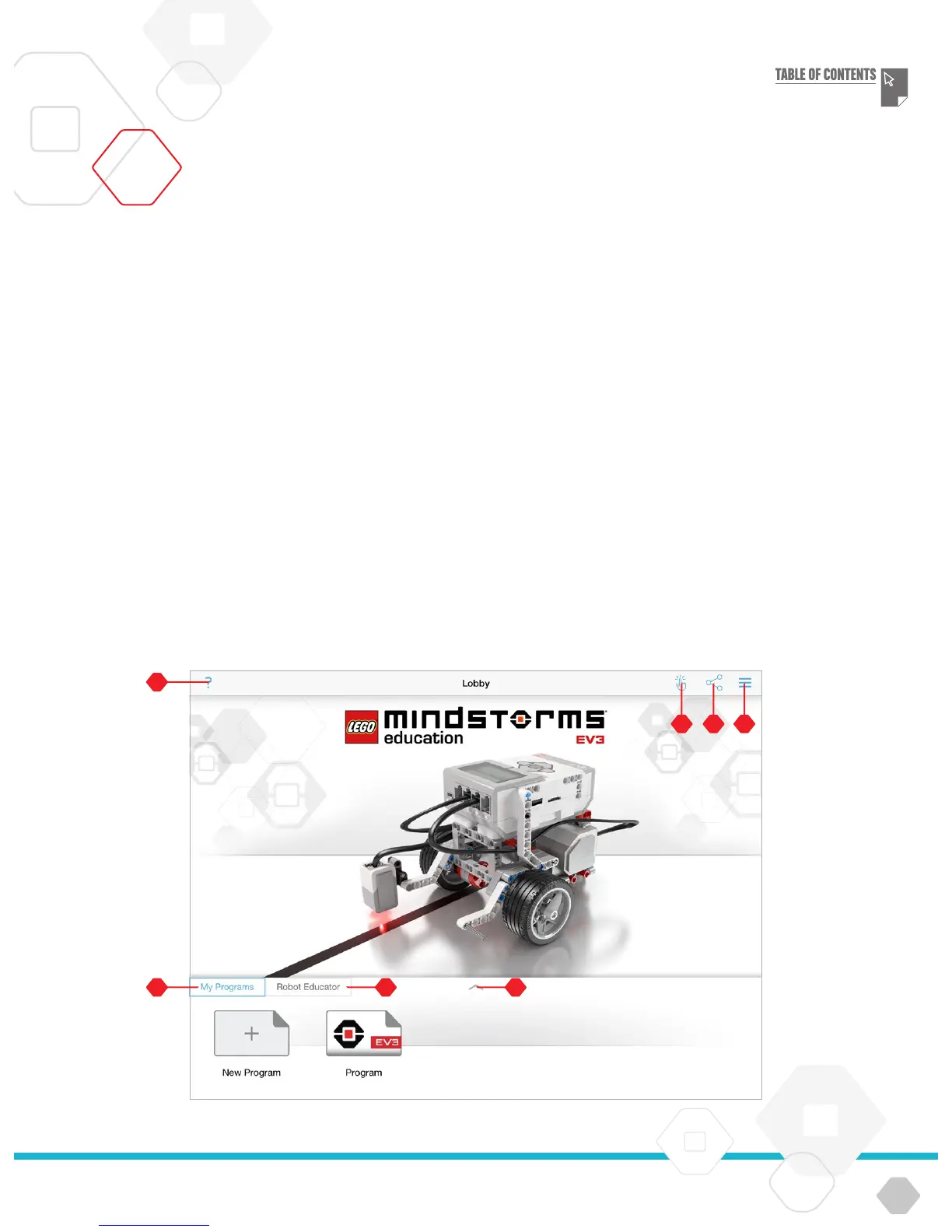LEGOeducation.com
The Lobby is where you start each time you open the Programming
App. The Lobby makes it easy to create programs, open saved
programs that you previously created, view tutorials, and access
other resources that will help you familiarise yourself with the
Programming App.
In the Lobby you will find the following options and resources:
Help – View an overlay showing the key components of the
Lobby.
My Programs Tab – Create a new program or load previously
created programs. You can also delete and duplicate
programs, as well as share them (see below for further details).
Note: Tap the program name to modify it.
Robot Educator Tab – Access six helpful tutorials that guide
you through the basics of the EV3, from building simple
modules to performing complex tasks using the robot’s various
sensors.
Expand – Increases the size of the lower pane to view more
programs/tutorials at once.
Select (available from My Programs Tab) – Select programs
for deletion or duplication.
Share (available from My Programs Tab) – Share your
programs via compatible apps installed on your device, such
as email.
Note: Select ‘Desktop’ if you want to export your program in
a format that is compatible with the EV3 Software on your
computer. Chromebooks support an import feature.
Menu – Tap this icon to view the following options:
+ Help – View the Quick Start Video and EV3 User Guide.
+ Teacher Support – View helpful documentation to get you
started teaching with the EV3 Programming App.
+ Terms of Use – View the LEGO Group Privacy Policy, Cookie
Policy, Terms of Use, and Support Information.
+ Languages – Choose the language that you would like the
Programming App to be displayed in.
Note: The Chromebook Lobby Menu items vary slightly.
Lobby
Lobby Overview (exact appearance may vary by device)
EV3 PROGRAMMING APP