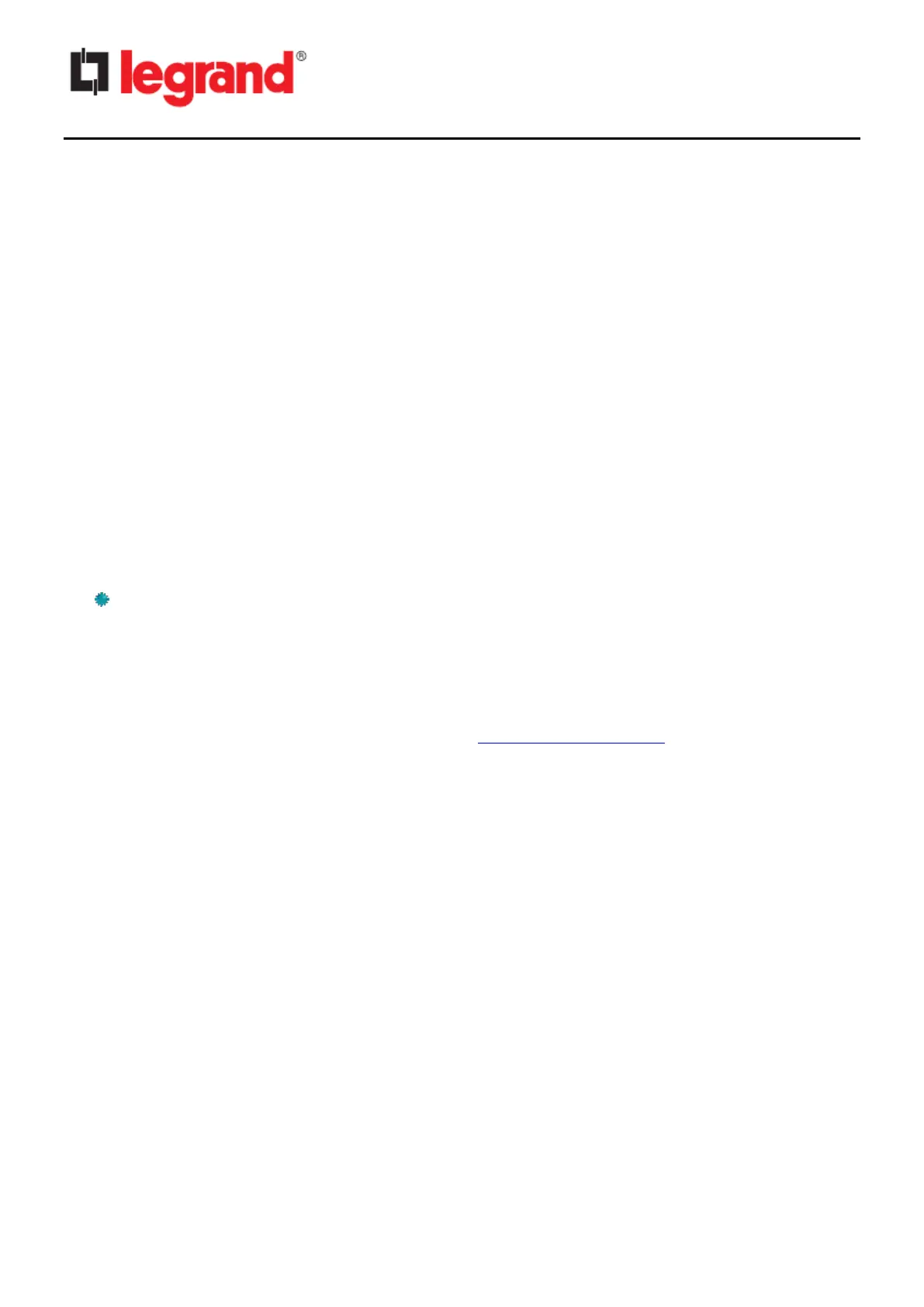Chapter 6 - Managing CS102/UPS via SNMP
For security reasons, the SNMP protocol is disabled by default; you can enable it here:
[Network] → [Protocols] → [SNMP Support]
6.1. Setting SNMP parameters in CS102
If you intend to manage your CS102/UPS via SNMP NMS (Network Management Station), you may
want to customize some of the SNMP settings (such as System Name, System Contact and System
Location and so on). Check “Chapter 4 → General Settings → System Configuration” for the
details.
6.1.1. SNMP Access Control Setting
Because of the CS102 supports SNMP network protocol, you can use SNMP NMS to manage UPS
through the network. The IP address of the server must be set up in the CS102 write access table
to prevent unauthorized users from configuring CS102 via HTTP or SNMP protocols.
Note: If you do not enter the IP address of the server to the Access Control Table (via SSH) or the
SNMP/HTTP Access Control (via Web Browser) in CS102, the SNMP NMS can only view the UPS
status; it will not be able to perform any configuration on CS102/UPS.
6.1.2. Set up SNMP Manager Software
1. Add the MIB file of CS102, downloaded from hiips://ups.legrand.com , to the MIB database of
the SNMP manager
2. Search the CS102 equipment in the network
3. To access the CS102 SNMP agent, set the GET and SET community strings.
See the “Chapter 4 → Network → Protocols → SNMP” page for details.
6.1.3. SNMP Trap Receivers Setting
To receive the trap messages automatically sent by the CS102, you must configure the appropriate
section. See “Chapter 4 → Event Notification → SNMP Trap Receivers” page for details.
