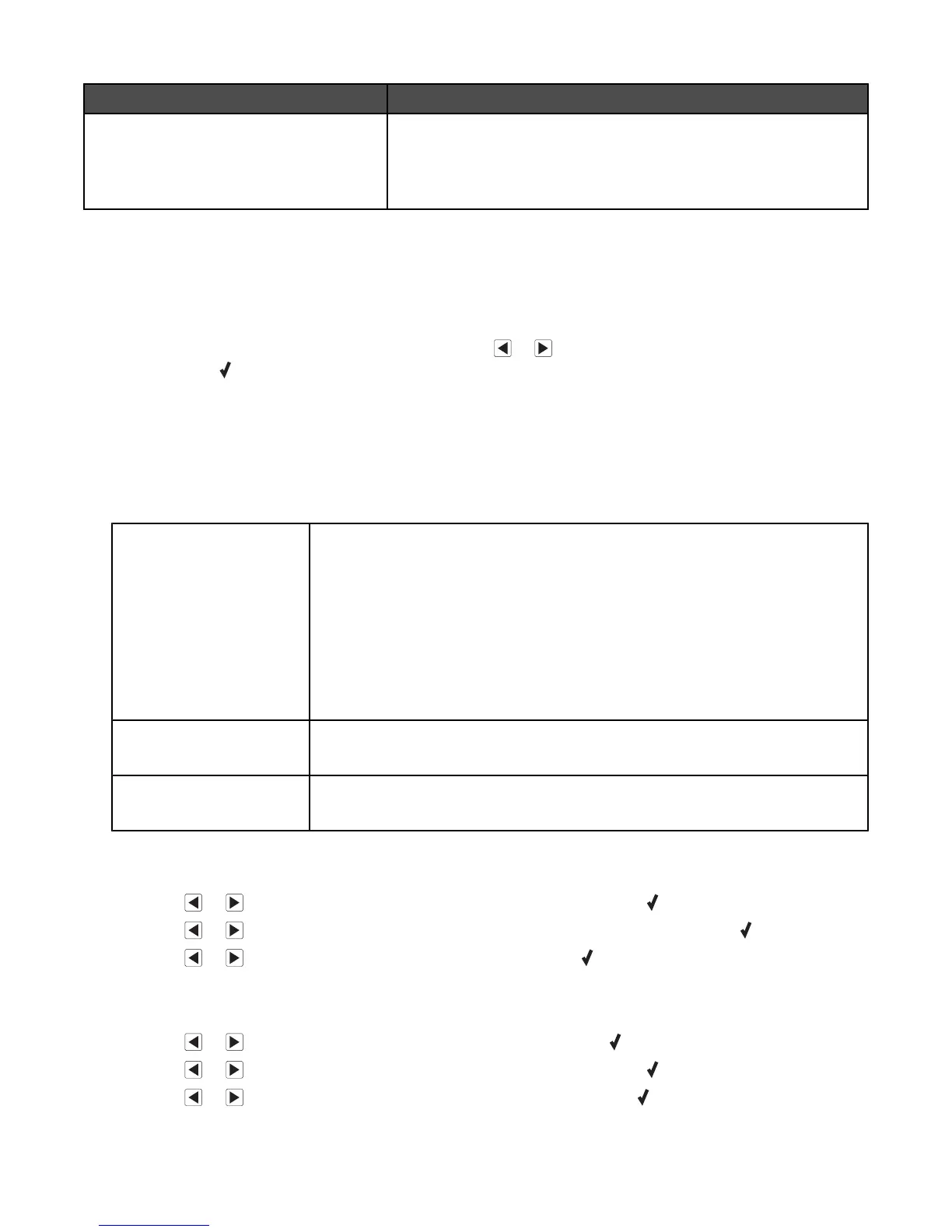From here You can
Defaults Select:
• Photo Print Size to choose the size of photo(s) to print.
• Set Defaults to change default settings. For more information,
see “Saving settings” on page 103.
Related topics:
•
“Using the control panel” on page 95
Saving settings
In a setting menu, an * appears next to the default setting. To change the setting:
1 From the control panel, press Settings, and then press or repeatedly until the setting you want appears,
and then press
:
• To save most settings. An * appears next to the saved setting.
• To select a temporary setting. An * appears next to the selected setting. See the table below for a list of
temporary settings.
Note: The printer reverts to the default setting after two minutes of inactivity or if the printer is turned off.
Temporary settings
Copy Mode
• Copies
• Resize
• Lighter/Darker
• Quality
• Repeat Image
• N-Up
• Original Size
• Original Type
Scan Mode
• Quality
• Original Size
Fax Mode
• Quality
• Lighter/Darker
2 To change the timeout feature:
a Press Settings.
b Press or repeatedly until Device Setup appears, and then press .
c Press or repeatedly until Clear Settings Timeout appears, and then press .
d Press or repeatedly until Never appears, and then press .
3 To change one or more temporary settings into new default settings:
a Press Settings.
b Press or repeatedly until Defaults appears, and then press .
c Press or repeatedly until Set Defaults appears, and then press .
d Press or repeatedly until Use Current appears, and then press .
Understanding the printer
103