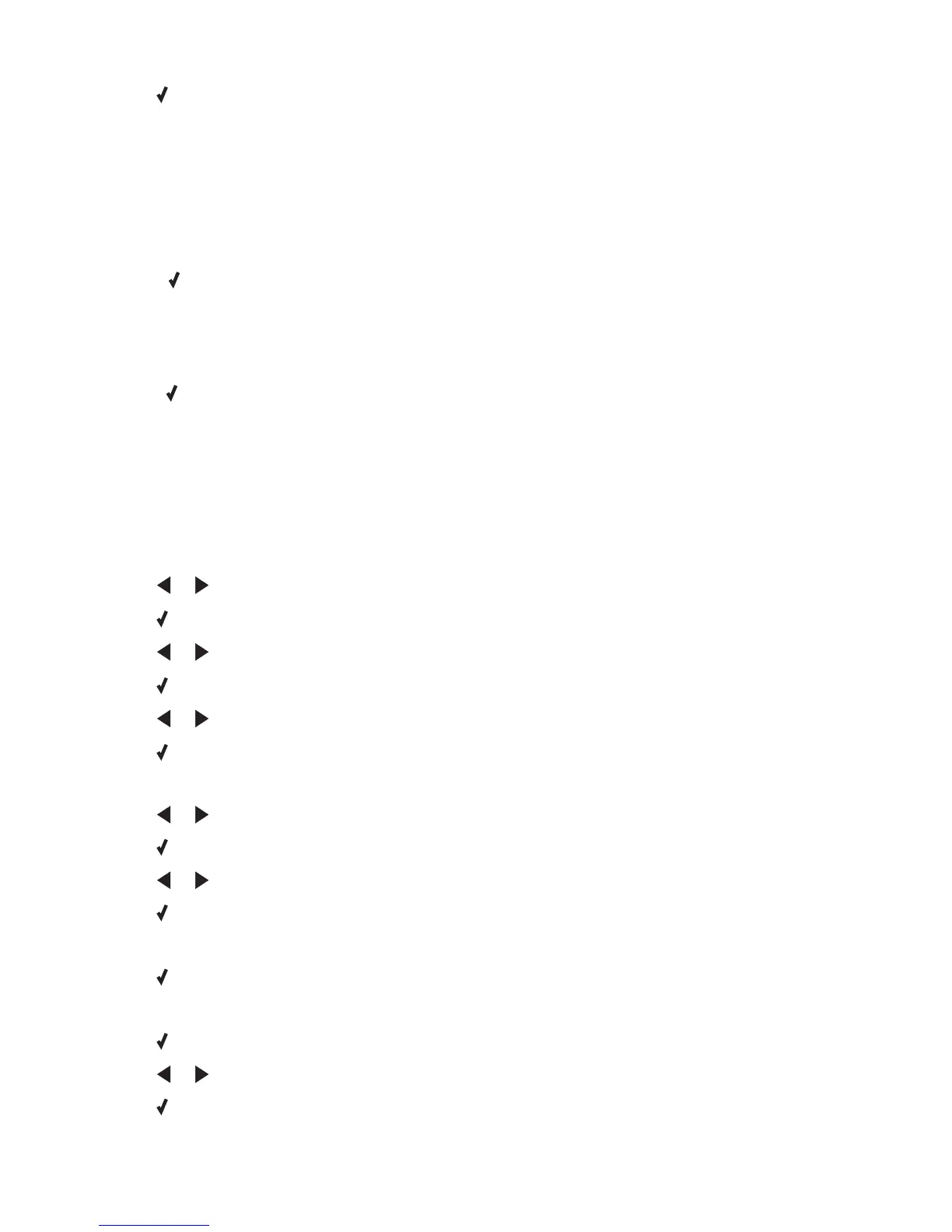8 Press .
9 Press Start Color or Start Black to begin printing.
Settings are not saved
These are possible solutions. Try one or more of the following:
Change time-out settings
If you press to select a setting, an * appears next to the selected setting. The printer reverts to the default setting
after two minutes of inactivity or if the printer is turned off. For information on how to change this time-out feature,
see “Saving settings” on page 103.
Save settings for future jobs
If you press to select a setting, an * appears next to the selected setting. For information on how to save the setting
for future jobs, see “Saving settings” on page 103.
Resetting the printer to factory default settings
You can reset your printer to the original settings without using the printer software.
Note: Resetting to factory default settings will delete all printer settings you selected.
1 Press Settings.
2 Press or until Defaults appears.
3 Press .
4 Press or until Set Defaults appears.
5 Press .
6 Press or until Use Factory appears.
7 Press .
Note: Language appears on the display, indicating that the printer has been reset.
8 Press or until the language you want appears.
9 Press .
10 Press or until the country or region you want appears.
11 Press .
12 Using the numeric keypad, enter the current date.
13 Press .
14 Using the numeric keypad, enter the time.
15 Press .
16 Press or to select the time format.
17 Press .
Troubleshooting
170
