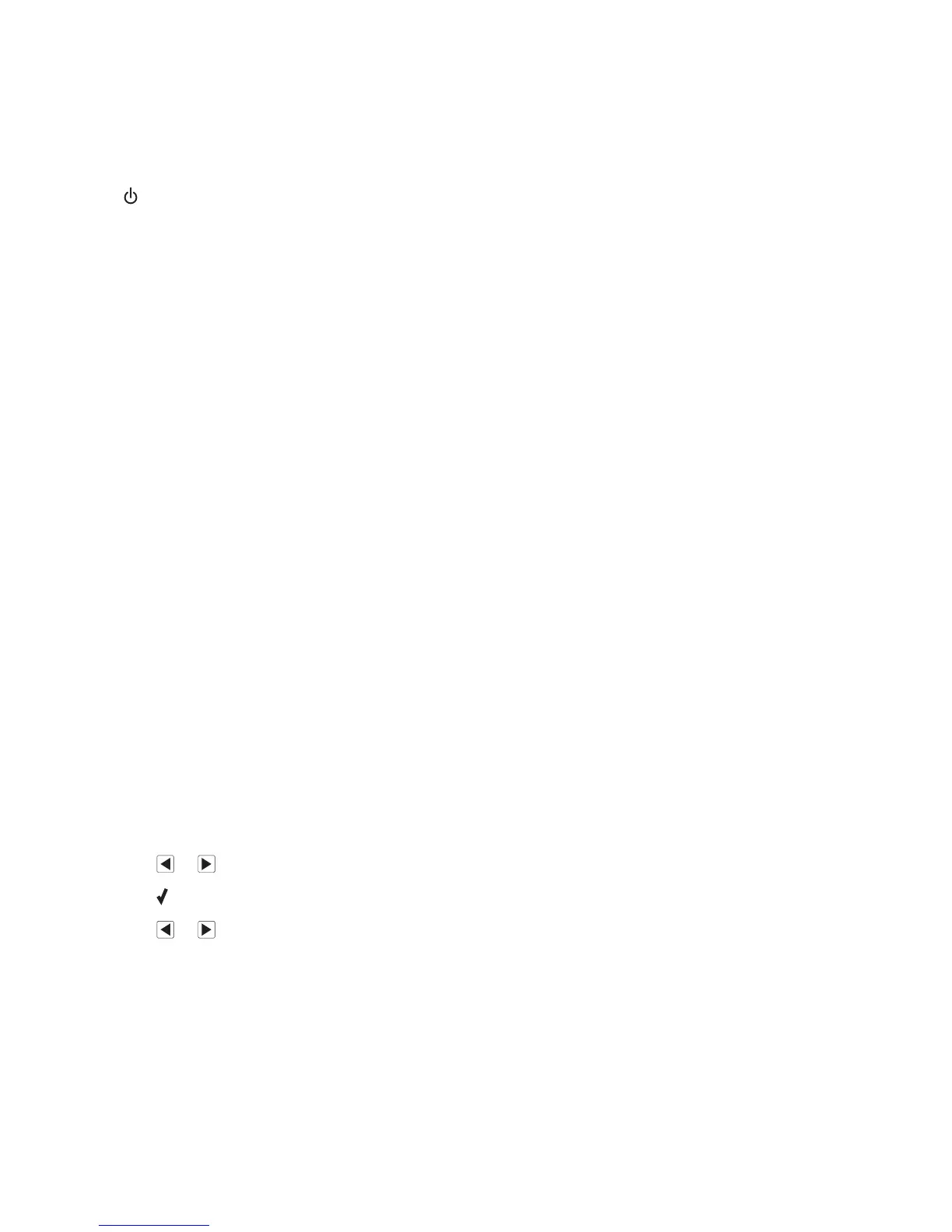Check messages
If an error message is displayed, see “Error messages” on page 163.
Check power
If the light is not on, see “Power button is not lit” on page 128.
Removing and reinstalling software
For more information, see “Removing and reinstalling the software” on page 133.
Poor copy quality
• Blank pages
• Checkerboard pattern
• Distorted graphics or pictures
• Missing characters
• Faded print
• Dark print
• Skewed lines
• Smudges
• Streaks
• Unexpected characters
• White lines in print
These are possible solutions. Try one or more of the following:
Check messages
If an error message is displayed, see “Error messages” on page 163.
Check ink
Check the ink levels, and install a new print cartridge if necessary.
Review steps to improve print quality
See “Improving print quality” on page 121.
Adjust the brightness of the copy
1 Load the document facedown in the Automatic Document Feeder (ADF).
2 From the control panel, press Copy Mode.
3 Press Menu.
4 Press or repeatedly until Lighter/Darker appears.
5 Press .
6 Press or repeatedly to lighten or darken the copy.
7 Press Start Color or Start Black.
Check quality of original document
If the quality of the original document is not satisfactory, try using a clearer version of the document or image.
Troubleshooting
154