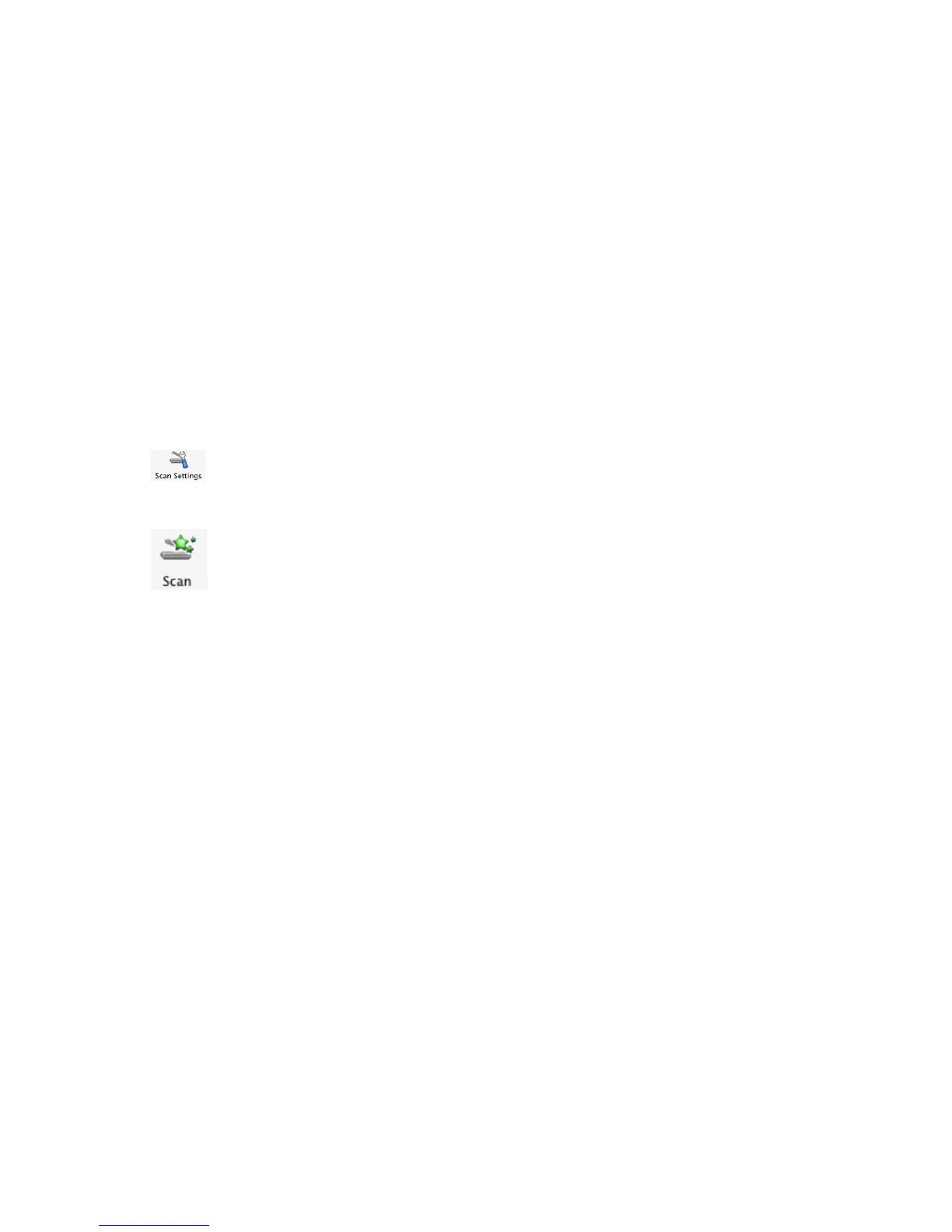Scanning clear images from magazines or newspapers
Descreening helps to remove wavy patterns from images scanned from magazines or newspapers.
1 Make sure the printer is connected to a computer, and both the printer and the computer are on.
2 Load an original document facedown into the Automatic Document Feeder (ADF).
3 From the Finder desktop, double-click the Lexmark 5000 Series folder.
4 Double-click the Lexmark 5000 Series Center icon.
5 From the “What is being scanned?” menu, select Magazine or Newspaper.
6 Click Preview/Edit.
7 From the dialog, select Preview.
8 Reload the document, and then click Close on the reminder dialog.
Note: Click on the check box on the reminder dialog if you do not want this dialog to reappear until you reopen
the application.
9 Click to open the Scan Settings drawer.
10 From the Descreen pop-up menu on the Settings tab, choose Magazine or Newspaper.
11 Click .
Related topics:
• “Loading original documents into the Automatic Document Feeder (ADF)” on page 19
Scanning text for editing
Use the Optical Character Recognition (OCR) software feature to scan a document and produce text you can edit
with a word-processing application.
Note: This function will work only if you have installed ABBYY FineReader 5 SprintX.
1 Load an original document facedown into the Automatic Document Feeder (ADF).
2 From the Finder desktop, double-click the Lexmark 5000 Series folder.
3 Double-click the Lexmark 5000 Series Center icon.
4 From the “What is being scanned?” menu, select a document type other than Photo.
5 From the “How will the scanned image be used?” pop-up menu, choose To be edited (OCR).
6 From the “Send scanned image to” menu, choose a word-processing application to use for editing.
7 Click Scan.
8 Open the scanned document from the word-processing application for previewing and editing.
9 Edit and save the document.
Related topics:
• “Loading original documents into the Automatic Document Feeder (ADF)” on page 19
Scanning
75
