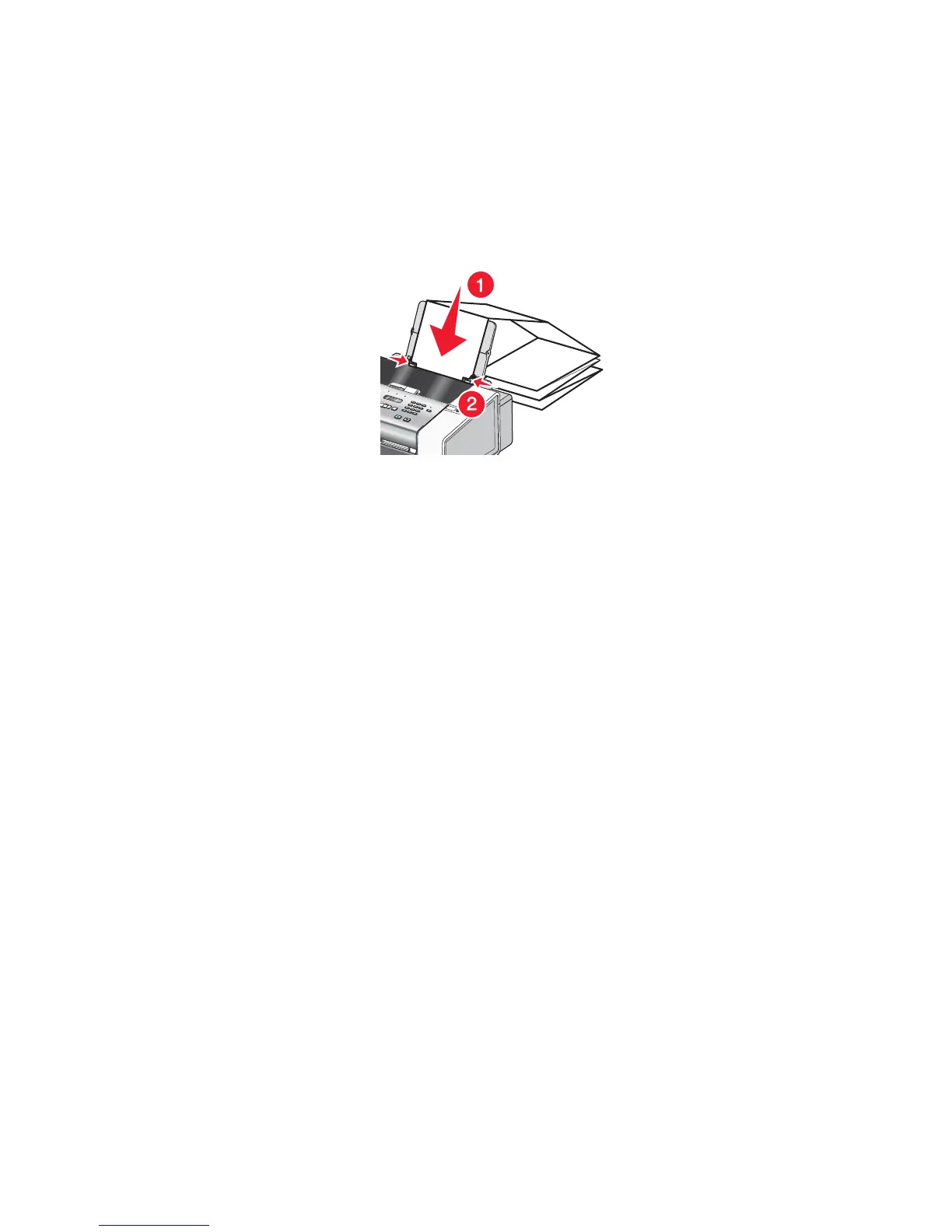Printing a banner
1 Remove all paper from the paper support.
2 Tear off only the number of pages needed for the banner (up to 20 sheets).
3 Place the required stack of banner paper on the top cover.
4 Load only the first page of banner paper into the paper support with the leading edge of the banner going into
the printer.
5 Adjust the left and right paper guides.
6 Customize the settings in the Page Setup dialog.
a With your document open, choose File Page Setup.
b From the Settings pop-up menu, choose Page Attributes.
c From the “Format for” pop-up menu, choose the printer.
d From the Paper Size pop-up menu, choose A4 Banner or US Letter Banner.
e Select an orientation.
f Click OK.
7 Customize the settings in the Print dialog.
a With your document open, choose File Print.
b From the Printer pop-up menu, choose the printer.
c From the third pop-up menu from the top, choose Quality & Media.
• From the Paper Type pop-up menu, choose Plain.
• Select a print quality.
Note: Higher print quality settings result in better quality documents but may take longer to print.
d Click OK.
Related topics:
• “Using the Print dialog” on page 106
• “Loading banner paper” on page 46
Printing multiple pages on one sheet
1 Load paper.
2 Customize the settings as needed in the Page Setup dialog.
a With a document open, choose File Page Setup.
b From the “Format for” pop-up menu, choose 5000 Series.
Printing
54
