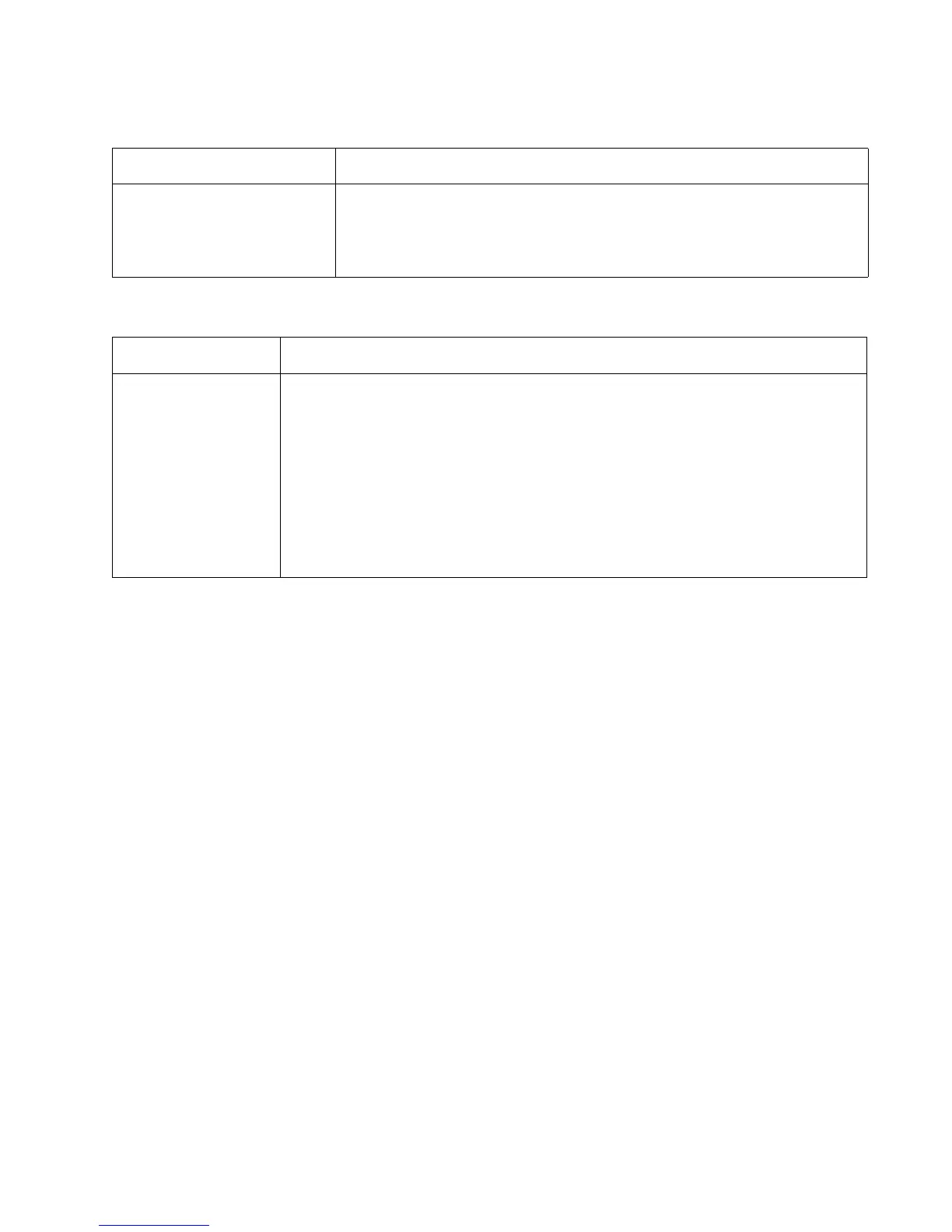Diagnostics information 2-23
4512-420, -430
Media skews
Media “trees,” wrinkles, stacks poorly, or curls
Parallel or USB port service check
1. Perform a print test to make sure the printer prints correctly. Verify that the indicator light is on, then print
the menu settings by selecting Print Menu under Utilities.
2. Be sure the printer parallel cable is designed for bidirectional printing.
3. Be sure the user’s application is set up correctly.
4. If the internal print test page prints correctly, the user’s application/printer driver is set up correctly, and the
correct bidirectional parallel cable is installed, but the printer still fails to print on command from the host
computer, replace the controller card.
5. Check the USB cable for continuity.
FRU Action
Paper feed (pick tires) tray 1
Paper feed (pick tires) tray 2
Tray 1
Tray 2 (option)
Check tires for debris. If tires are new, try reversing each on its hub.
Check side guides on Tray 1 and Tray 2. Guides set for a full stack of media may be
too wide when the stack is short.
FRU Action
Fuser This problem is most likely due to a worn backup roll. It causes the printer to run hotter than
required for the media being printed. Excessive heat can cause media treeing problems,
poor stacking, or curl.
Print the menu sheet found under Utilities.
Look at the media settings. Some, such as card stock or rough texture, may require a higher
fuser temperature, which leads to more of these problems (except stacking) in plain paper.
• Change settings using the printer driver.
• Use the local printer setup utility (included on the CD) to change the NVRAM
settings.
Try a different ream of paper. Moist media has a higher tendency to crease (treeing) and
curl.
