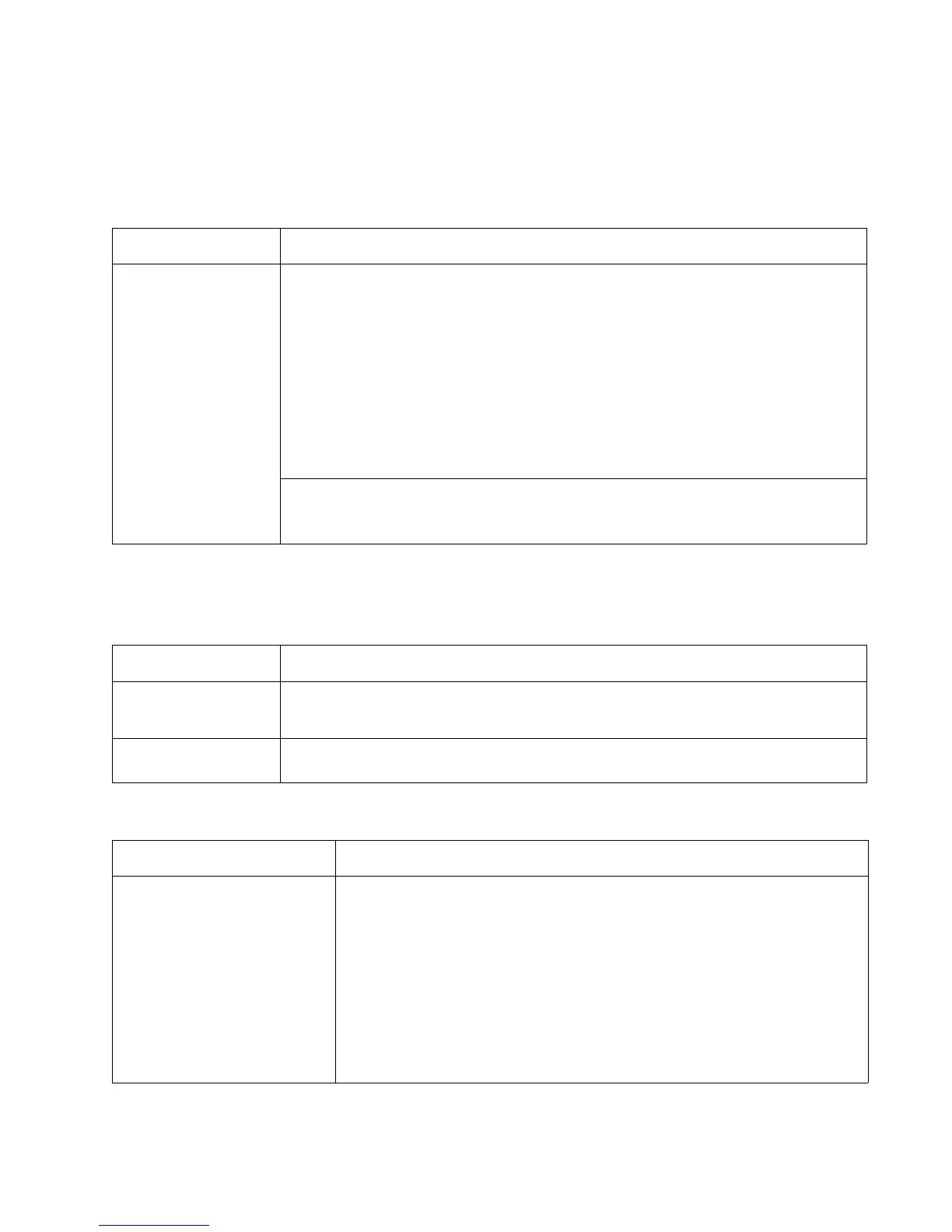Diagnostics information 2-27
4513-420, -430
Operator panel service check
Inspect the operator panel cable for damage. Make sure the cable is plugged in securely. Run POST, and check
each light for proper operation. See “Power–On Self Test (POST) sequence” on page 2-1.
Paper feed service checks
Paper jam error indication during POST
Media picks but stops halfway through the printer
LCD Operator panel service check
FRU Action
Operator panel (LCD)
Controller board
Warning: Do not
replace the operator
panel and controller
board at the same
time. Each card
contains the printer
settings. When either
of these cards is new,
it obtains the settings
from the other card.
Settings are lost when
both are new and
replaced at the same
time.
Lights
If the LCD does not come on, then open the controller board cage and locate the operator
panel connector at J3. Make sure the cable is properly connected to the controller board
and the controller board has input voltage to it.
With the printer on, verify the following without disconnecting the cable:
• Pins 1, 3, 5, and 6: 3.3 v
•Pin 2: 5 v
• Pins 4 and 7: GND
If these are approximately correct and the operator panel is not functioning, then replace
the operator panel.
If any are incorrect, then see “Controller board service check” on page 2-22.
Buttons
If the buttons do not respond, then replace the operator panel. There is no test or repair for
the faulty switches on the operator panel.
FRU Action
Fuser (exit sensor) If the exit sensor flag, which is visible at the back of the fuser, is in any position other than
vertical, then the printer will display a paper jam. Make sure the flag is operating freely.
Replace the fuser if the sensor is damaged.
Input/duplex sensor
Manual feed sensor
Make sure the input paper feed sensors are working properly. A stuck or incorrectly installed
sensor causes a paper jam indication.
FRU Action
Input/duplex sensors
(under print cartridge assembly)
Input sensor (manual)
Make sure the input sensors are working properly.
Check for a broken or stuck flag on the input sensors. Clear anything that keeps
the flags from rotating freely.
Make sure the cables are seated on the controller board at J27 (input/duplex
sensor) and J23 (manual input).
Check for +5 V dc on pin 2 and 5 at J27 (input/duplex sensors) and pin 2 at J23
(Input sensor). Voltages on pins 1 and 4 at J27 pin 1 at &23 should change as the
flags intersect with the sensor.
• If correct, then replace the input paper feed sensor.
• If these voltages are not correct, then replace the controller board.
• Check the pick tires. Clean or replace as necessary.