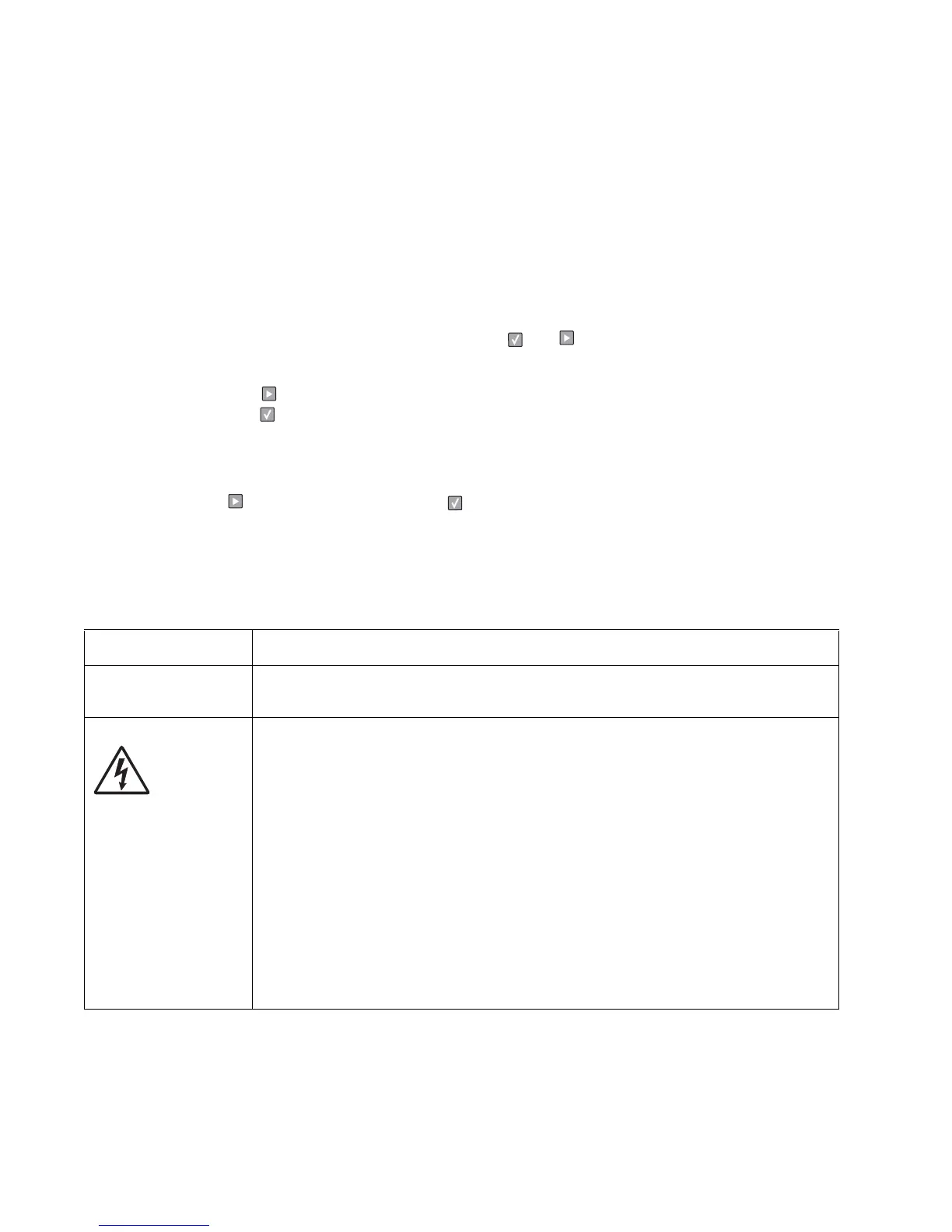2-30 Lexmark™ E360d, E360dn
4513-420, -430
Print quality service checks
Note: Ensure the cover closes tightly. A gap in the opening may allow light to expose the photoconductor,
resulting in a ‘dirty’ print. Extreme environmental conditions, temperatures, and humidity will affect the print
quality.
Using print quality test pages
To help isolate print quality problems, like streaking, print test pages using the print quality test pages. To print
the print quality test pages:
1. Enter Configuration Menu.
a. Turn off the printer.
b. Turn on the printer while pressing and holding and .
c. Release the buttons when Performing Self Test displays.
d. The message CONFIG MENU displays.
e. Press to Prt Quality Pgs.
f. Press to print the pages.
Four pages print to help evaluate print quality. The first page has various fonts and a graphic, the
second page is gray with graphics, the third page is black, and the last page is blank.
2. Use the test pages to isolate problems such as light or toner streaks. See “POST symptom table” on
page 2-20 for solutions to these problems.
3. Press to Exit Config Menu and press .
To exit configuration, turn the printer off.
Note: Refer to the print defects guide at the end of the manual for repeating defects.
Blank page
FRU Action
Toner cartridge (not a
FRU)
Remove the toner cartridge, and gently shake it to evenly distribute the toner.
Check for cartridge damage.
Printhead
LVPS/HVPS
Controller board
Blank pages can be caused by a defective printhead assembly,
LVPS/HVPS, or controller board.
• Printhead errors typically result in printer service errors unless there is blockage of the
beam or dust on the lens. Check the lens and opening for blockage.
• Blank pages typically are caused by the PC roll not being properly charged. Try a
different PC kit.
• With the cartridge out, check the spring loaded contacts on the right side for free motion.
None should be ground except for #4 contact from the front.
Unplug the printer, and check the cable continuity between the LVPS/HVPS connector
marked OPC (at CN202) and the corresponding wire form (spring) found about 14 mm
above and to the right of the transfer roll gear.
• If there is not continuity, then call the next level of service.
Try a different toner cartridge and PC kit.
• If those fail, then replace the LVPS/HVPS, controller board, or the printhead in that
order.
Also, see “Solving print quality problems” on page 2-34.