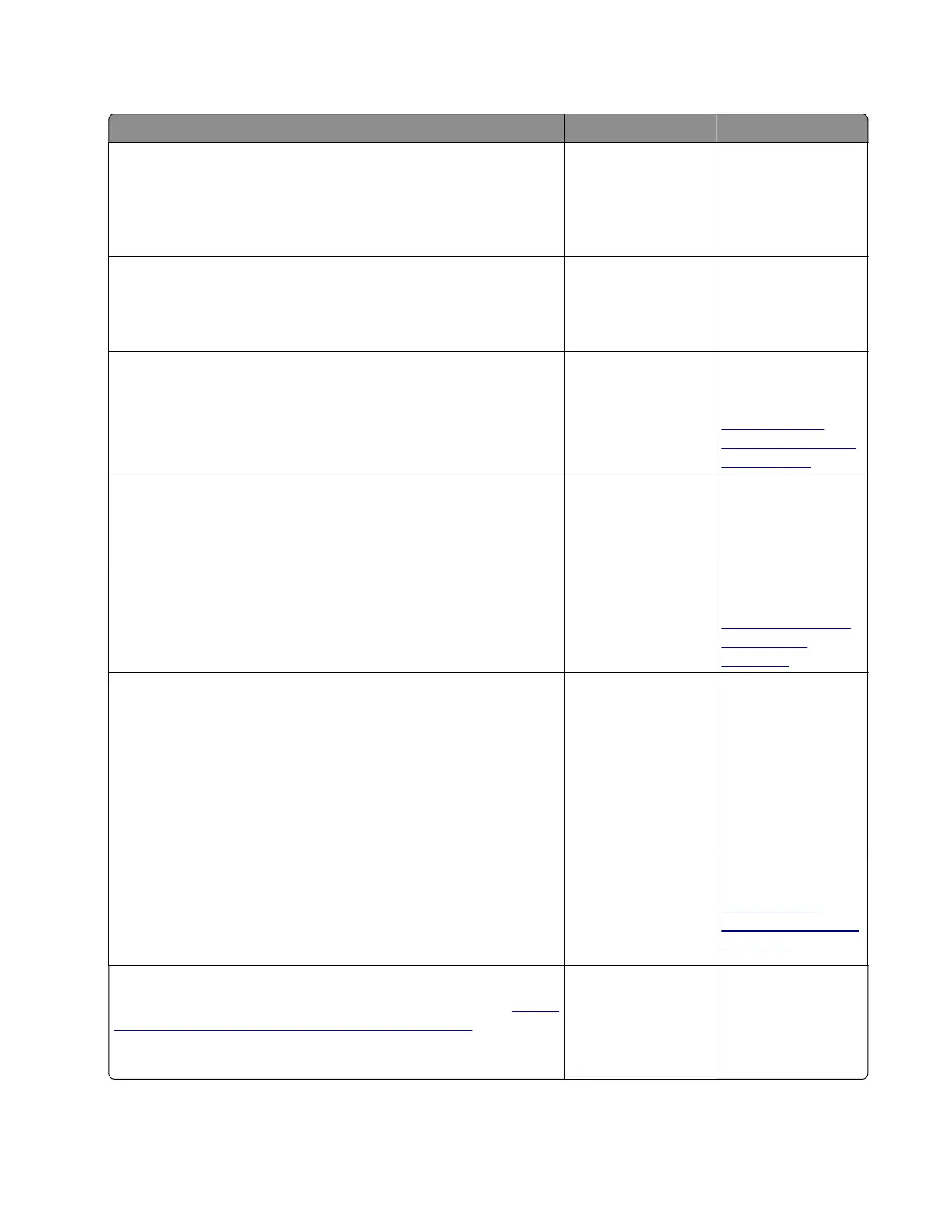Tray 1 jam service check
Action Yes No
Step 1
Restart the printer.
Does it fail to complete the POST sequence and display a 241.xx
error?
Replace the index
sensor.
Go to step 2.
Step 2
Check the pick tires.
Are they free of wear or damage?
Go to step 3. Replace the pick
tires.
Step 3
Check the separator roll assembly.
Is it free of wear or damage?
Go to step 4. Replace the
separator roll
assembly. See
“Separator roll
assembly removal”
on page 320.
Step 4
Check the tray guides and lift plate gear.
Are they free of wear or damage?
Go to step 5. Replace the tray
insert.
Step 5
Check the front input guide.
Is it free of damage?
Go to step 6. Replace the front
input guide. See
“Front input guide
removal” on
page 285.
Step 6
a POR into the Diagnostics menu and perform a feed test:
Diagnostics Menu > Input Tray Tests > Feed Test > Tray 1 >
Continuous
b Cancel the test after five pages.
Does the printer successfully feed the five pages into the output
bin?
Go to step 8. Go to step 7.
Step 7
Observe the location of the jammed paper.
Are the first page fed to the output bin, the second page jammed
in the rear door, and the third page jammed in the input tray?
Go to step 8. Replace the trailing
edge sensor. See
“Trailing edge
sensor removal” on
page 299.
Step 8
Perform a tray 1 pick/lift motor gearbox service check. See
“Tray 1
pick/lift motor gearbox service check” on page 144.
Does the error remain?
Go to step 9. The problem is
solved.
4514-6xx
Diagnostics and troubleshooting
101