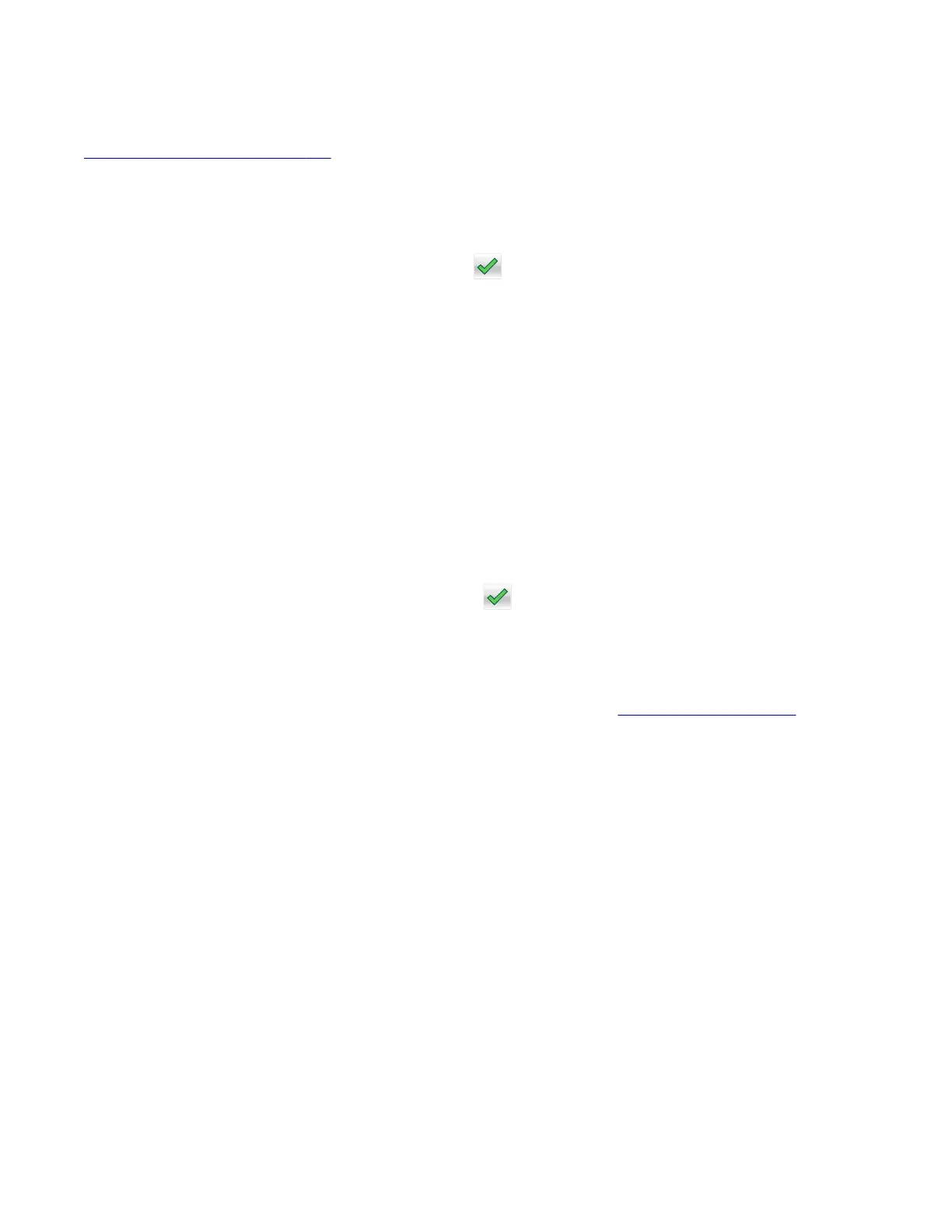Print Quality Pages
This option is a limited version of the Print quality pages setting that appears in the Diagnostics menu. See
“Print Quality Pages” on page 177. This setting reports the values of a broad range of printer settings and tests
the ability of the printer to generate acceptable printed output.
To print the report:
1 From the Configuration menu, navigate to Print Quality Pages.
2 Depending on the printer model, press OK or touch to print the pages, or press X to exit without printing
the pages.
Printing Quality Test Pages appears on the display. Once started, the printing cannot be canceled
and no buttons are active until the printing completes.
Reports
Menu Settings Page
This report generates a list of the
Configuration
menu settings and the value of each setting.
To print the Menu settings page from the Configuration menu:
1 From the Configuration menu, navigate to:
Reports > Menu Settings Page
2 Depending on the printer model, press OK or touch to print the page, or press X to return to the
Configuration menu.
Event Log
This generates a printed report of the events detailed in the Print log. See “Print Log” on page 189.
To print the Event log from the Configuration menu:
1 From the Configuration menu, navigate to:
Reports > Event Log
2 Press X to return to the Configuration menu.
Panel Menus
This enables or disables the control panel menus.
Available options:
• On—Menus enabled
• O—Menus disabled
PPDS Emulation
The value of this option determines if a printer can recognize and use the PPDS data stream.
4514-6xx
Service menus
191
