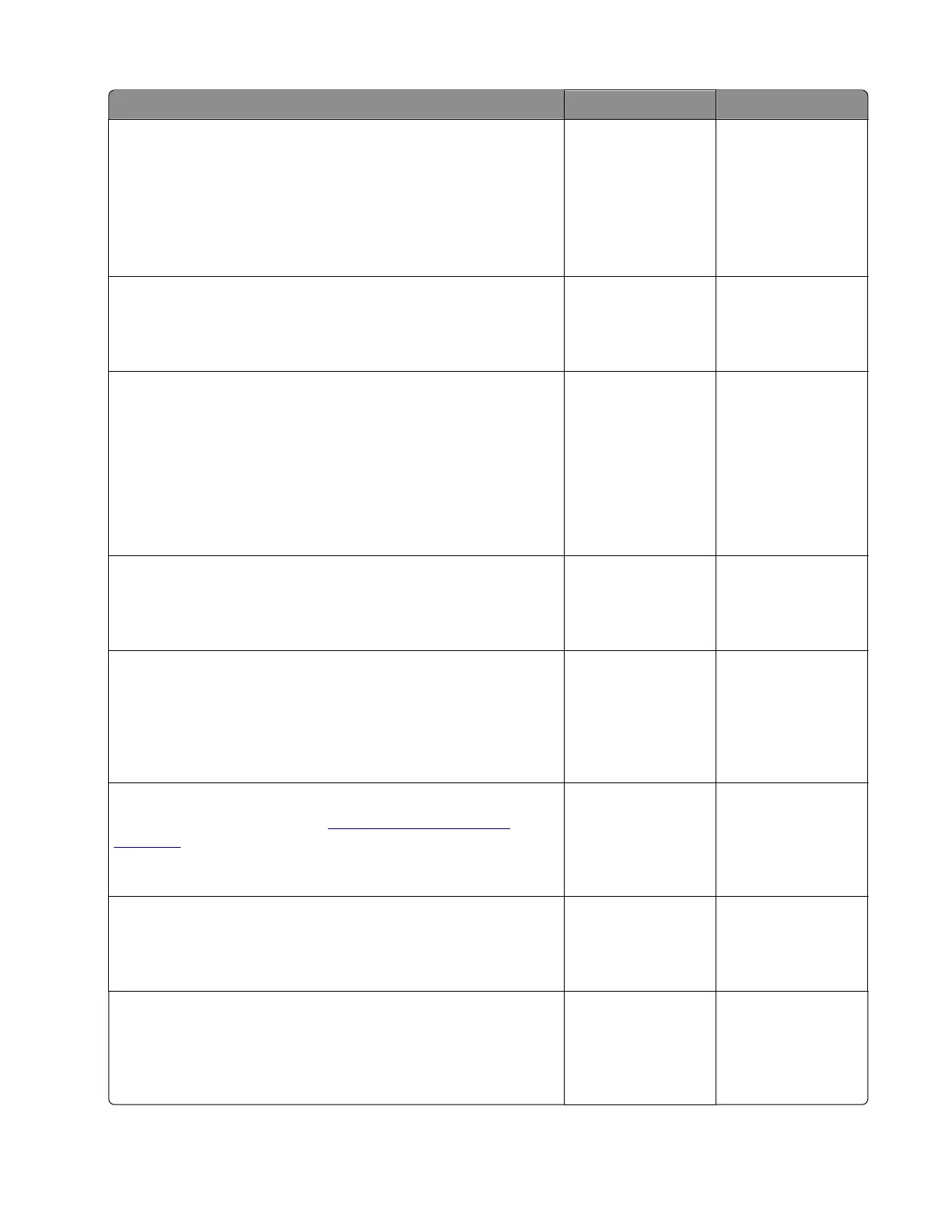Actions Yes No
Step 1
Check if the printer is using a genuine and supported Lexmark
toner cartridge.
Note: If the printer is using a third‑party cartridge, then refer the
users to their cartridge supplier.
Is the printer using a genuine and supported toner cartridge?
Go to step 3. Go to step 2.
Step 2
Install a genuine and supported toner cartridge.
Does the problem remain?
Go to step 3. The problem is
solved.
Step 3
a Check the status of the imaging unit.
1 From the home screen, select Status/supplies.
2 Select View Supplies .
b Check the condition of the imaging unit.
Is the imaging unit near end of life and/or showing signs of toner
leakage?
Go to step 4. Go to step 5.
Step 4
Replace the imaging unit.
Does the problem remain?
Go to step 5. The problem is
solved.
Step 5
Check if toner specks appear only on the edges or back side of
the pages.
Do toner specks appear only on the edges or back side of the
pages?
Go to step 6. Go to step 7.
Step 6
Replace the transfer roller. See
“Transfer roll removal” on
page 257.
Does the problem remain?
Go to step 7. The problem is
solved.
Step 7
Check the printer for stray toner contamination.
Is the printer contaminated with stray toner?
Go to step 8. Contact the next
level of support.
Step 8
Using an approved toner vaccum cleaner, completely clean the
printer, toner cartridge, and imaging unit of toner contamination.
Does the problem remain?
Contact the next
level of support.
The problem is
solved.
4514-6xx
Diagnostics and troubleshooting
78