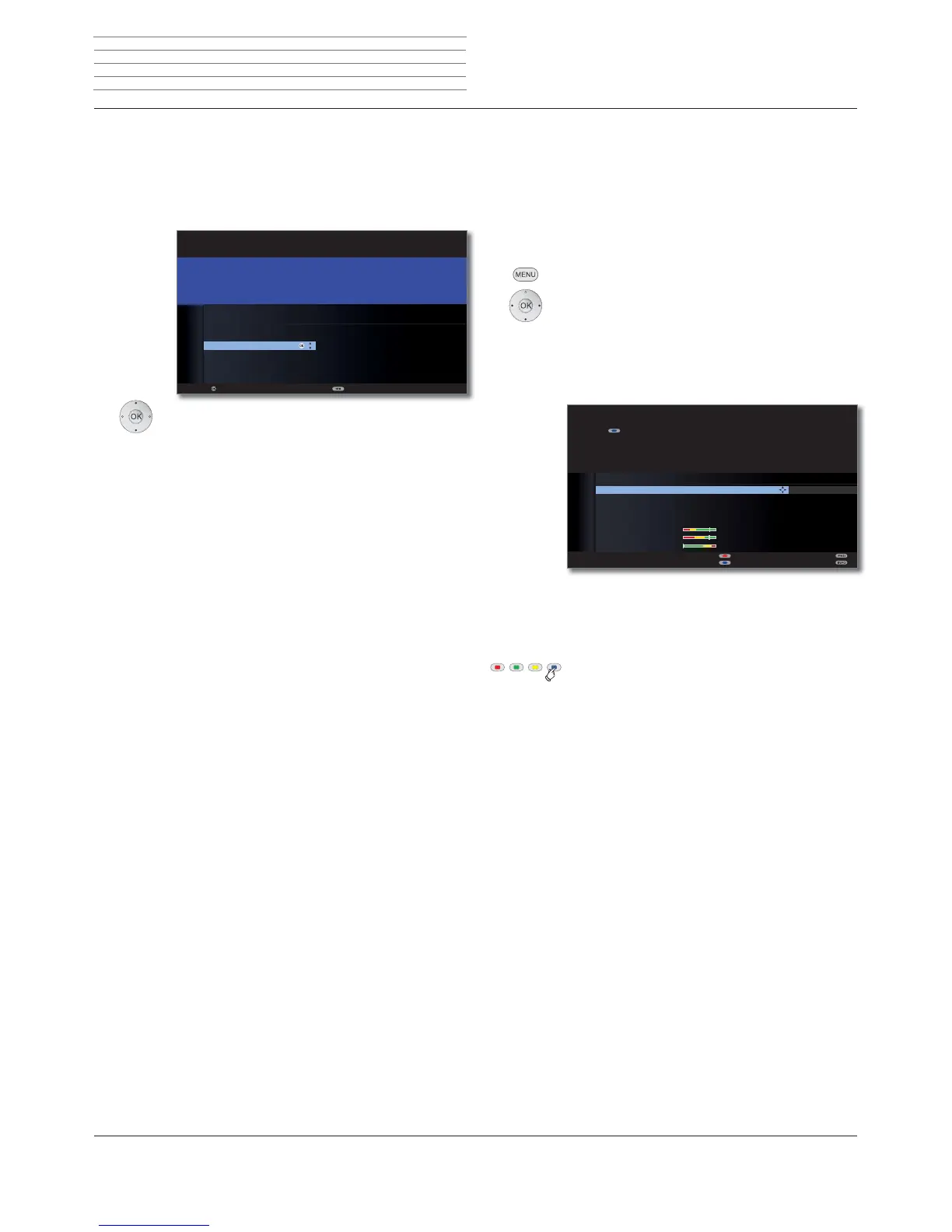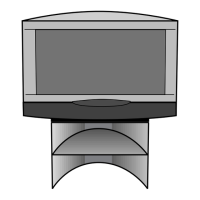Connect ID 32-46 - 31 -
Operating instructions
TV set as a monitor
You can also use your TV set just as a monitor, i.e. if you only use it with
a PC. The tuner in the TV set cannot be used in this mode.
You select the option to use the TV set just as a monitor when perform-
ing the initial installation (see page 22).
Select AV connection.
The selected AV connection is shown when
switching the TV on. To choose other AV
connections, see page 33.
OK Proceed.
Initial setup continues with the Time and date setup (see
page 29).
OK
Proceed Back
INITIAL INSTALLATION WIZARD
Please specify which AV channel your TV set should switch on to.
INITIAL INSTALLATION
AV selection
HDMI3
HDMI2
HDMI1
PC IN
AVS
AV
VIDEO
OK
Positioning/aligning DVB-T antenna
If you are receiving one or more DVB-T stations with picture and sound
interference then you should change the installation location and align-
ment of the antenna. Ask your dealer to tell you which channels are
used to broadcast the DVB-T stations in your region.
➠ In normal TV mode, without other displays.
A DVB-T station is received and selected.
MENU: Call TV menu.
Select Settings,
go to the menu line below.
Select Stations,
go to the menu line below.
Select Manual adjustment,
OK call manual adjustment.
The signal source is already on DVB-T due to the station
preselection.
Position and align the antenna in such a manner that
maximum values for C/N and Level are obtained.
Blue button: Start search.
Search for DVB-T stations one after another and compare
values for C/N and Level.
Then position/align the antenna to the weakest station
so that maximum values for C/N and Level are obtained.
The value for BER should be as low as possible.
Thereafter perform an automatic search for all DVB-T
stations (see page 44).
MANUAL ADJUSTMENT
Signal source DVB-T DVB-C DVB-S C
