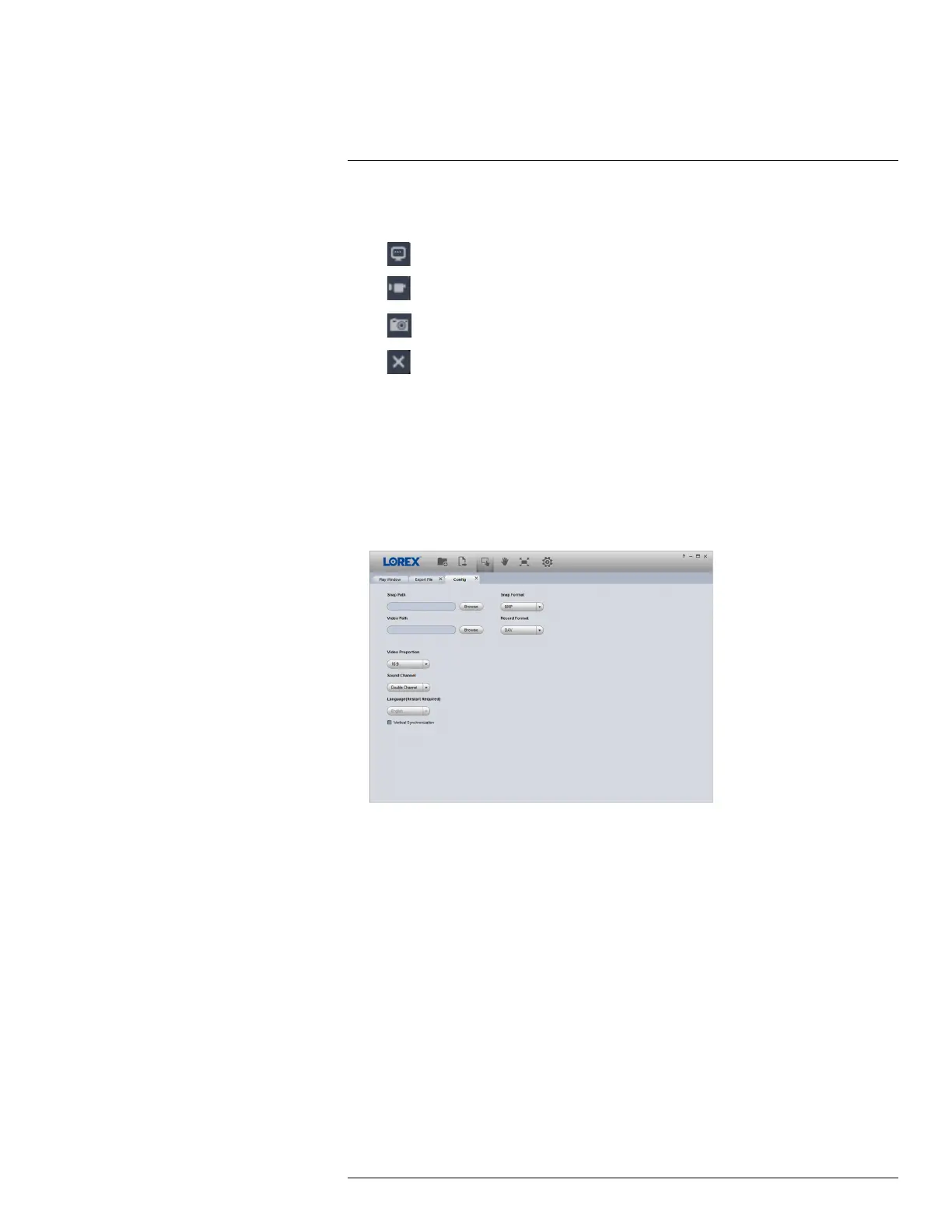Backup10
6. Display Area: Double-click a video file to expand. Click the controls inside the display area
to do the following:
•
: View information about the video file.
•
: Start/stop a manual recording from the video file.
•
: Take a snapshot from the video file.
•
: Close the video file.
7. Add Files: Click to open backed up video files.
8. Export Files: Export a video file to a different format.
9. Digital Zoom: Click, then click-and-drag over a camera image to zoom in. Right-click to re-
turn to the full image.
10. Drag: Click, then click-and-drag to move around a camera image that has been digitally
zoomed in.
11. Fullscreen: Click to open the player in full screen. Press ESC to exit full screen.
12. Settings: Click to open the configuration menu for the player. From here you can control the
default file formats and save locations for snapshots and control the aspect ratio.
#LX400111; r. 5.0/56647/56647; en-US 32