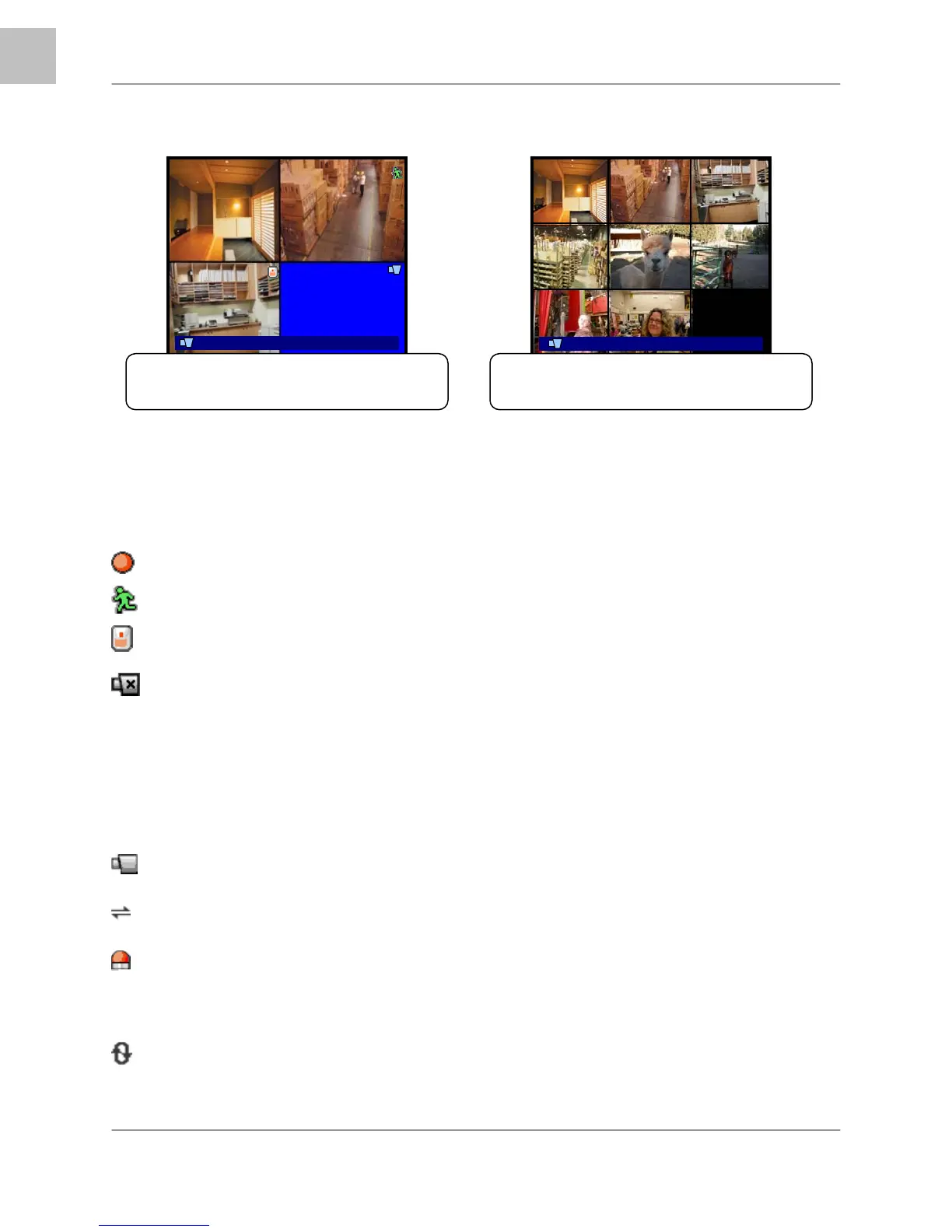Display Modes
18
EN
Onscreen Symbols – Channel Symbols
The following symbols appear on a channel to indicate the status of the channel:
Indicates that the channel is currently Recording video.
Indicates that Motion has been detected on the channel.
Indicates that a Sensor (Alarm) has been signaled on the channel.
Indicates that there is no video signal coming from the camera.
Note: If the screen is blue and not displaying this symbol, check the camera connection.
Onscreen Symbols – Status Bar
Indicates that DVR is in monitoring mode.
Indicates that a network user is connected to the system.
Indicates that alarm on system has been activated.
% Displays the amount of space used on the Hard Drive.
Indicates that the DVR is in continuous recording mode.
Note: Data will be overwritten when the drive is full.
QUAD2 (CH 5~8) – Press the CH5 button
to display the Quad View.
100%4 07/01/01 01:02:03
CH1 CH2 CH3
CH4
CH5 CH6
CH7 CH8
9-CHANNEL VIEW – Press the ENTER
Button to display all cameras (L208 Series)
CH5 CH6
CH7
CH8
100%4 07/01/01 01:02:03
