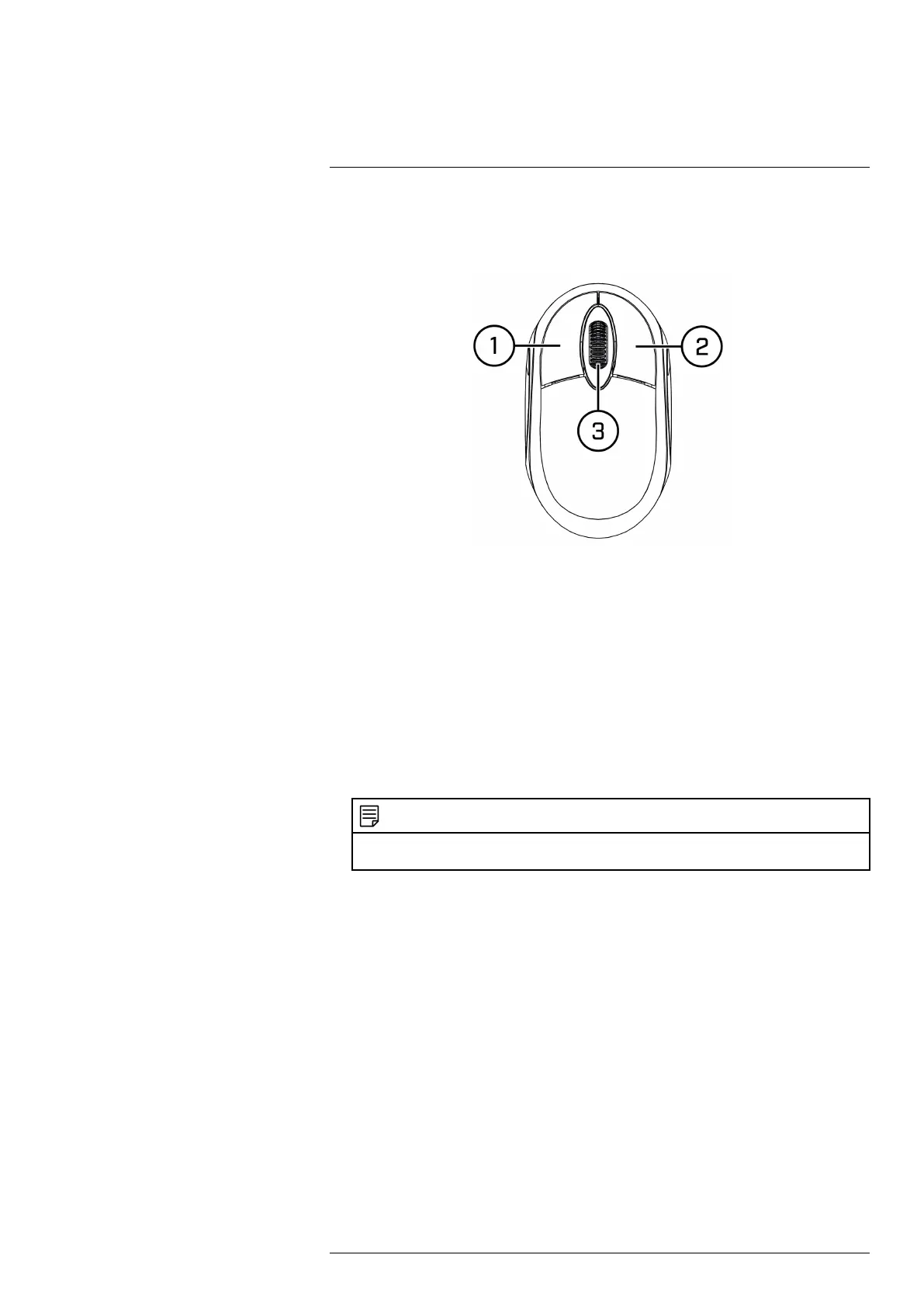Using the Mouse
5
The recorder is designed for mouse navigation. Connect the included mouse to one of the USB
ports on the recorder.
To use the USB mouse:
1. Left Button:
• Click to select menu options.
• During live viewing in split-screen view, double-click on a channel to view it in full-
screen. Double-click the channel again to return to split-screen viewing.
2. Right Button:
• During live viewing in split-screen view, click to open the Quick Menu (see 6.2 Using the
Quick Menu, page 17).
• In menus, click to go back / close menus.
3. Scroll Wheel:
• In menus, scroll to move up / down through the menu content.
• While hovering over the volume control wheel, scroll to turn system volume up / down.
NOTE
In live view, hover the mouse cursor over the top of the screen to open the Navigation Bar. Move the mouse
cursor away from the top of the screen to close the Navigation Bar.
#LX400115; r. 3.0/57178/57178; en-US 16
