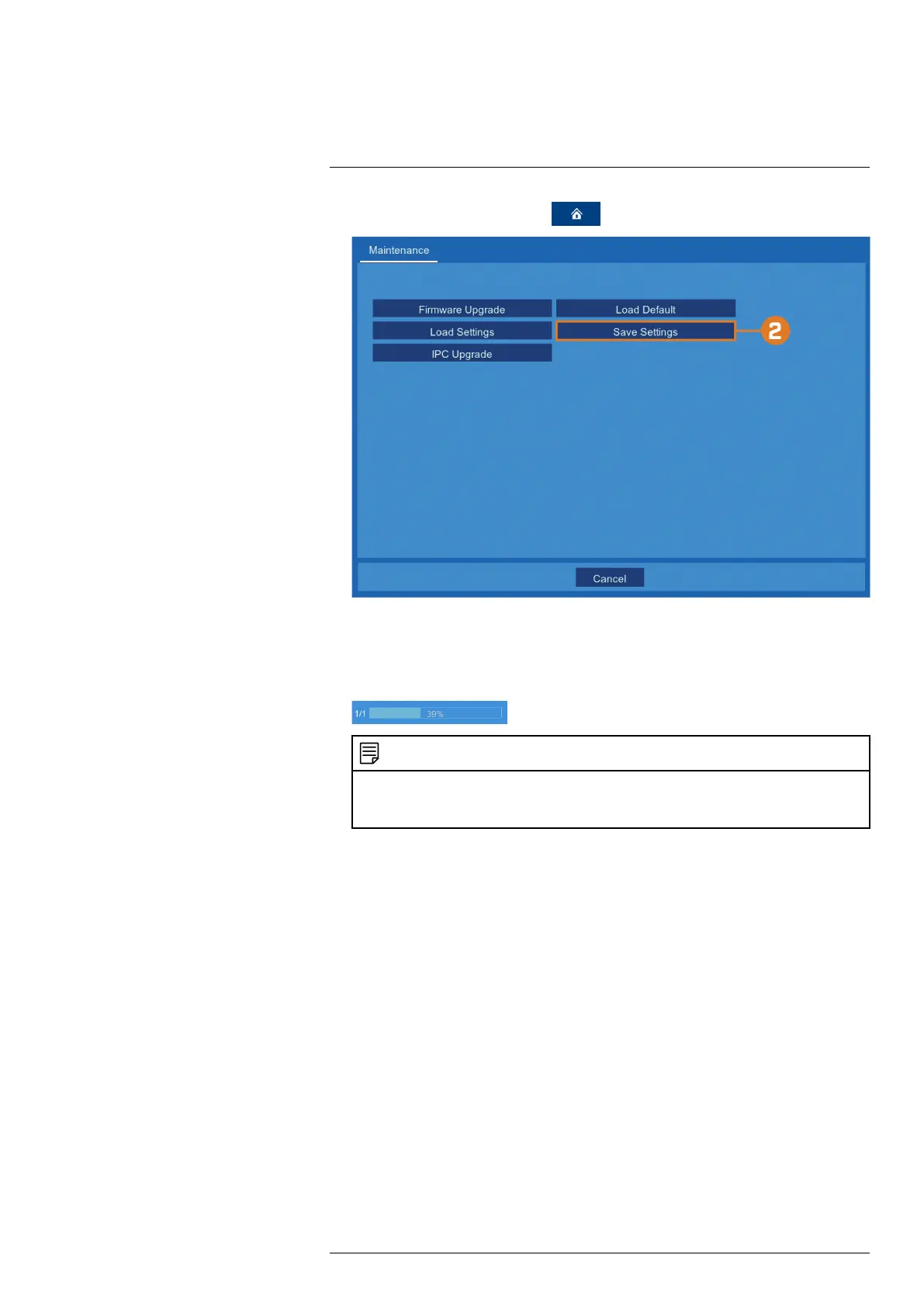Using the Main Menu13
1. From the live viewing screen, click > Advanced > Maintenance.
2. Click Save Settings.
3. The drive menu appears and displays the contents of the USB flash drive. Navigate to the
folder you want the system settings file to be saved in, then click OK to begin. The progress
bar at the bottom of the window shows you the progress of the backup.
NOTE
• For more details on using the drive menu, including a full overview of buttons and their functions, see
9.3 Drive Menu Controls, page 31.
• See 13.4.4 Importing System Settings, page 61 for instructions on importing saved system settings.
13.4.4 Importing System Settings
Once you have created a system settings export (see 13.4.3 Exporting System Settings, page
60for details), you can import the settings on another recorder.
Prerequisites:
• You must connect a USB flash drive to one of the recorder’s USB ports.
• The connected USB flash drive must have a system settings file saved on it. See 13.4.3 Ex-
porting System Settings, page 60 for full instructions on saving settings to a USB flash drive.
To import system settings:
#LX400115; r. 3.0/57178/57178; en-US 61
