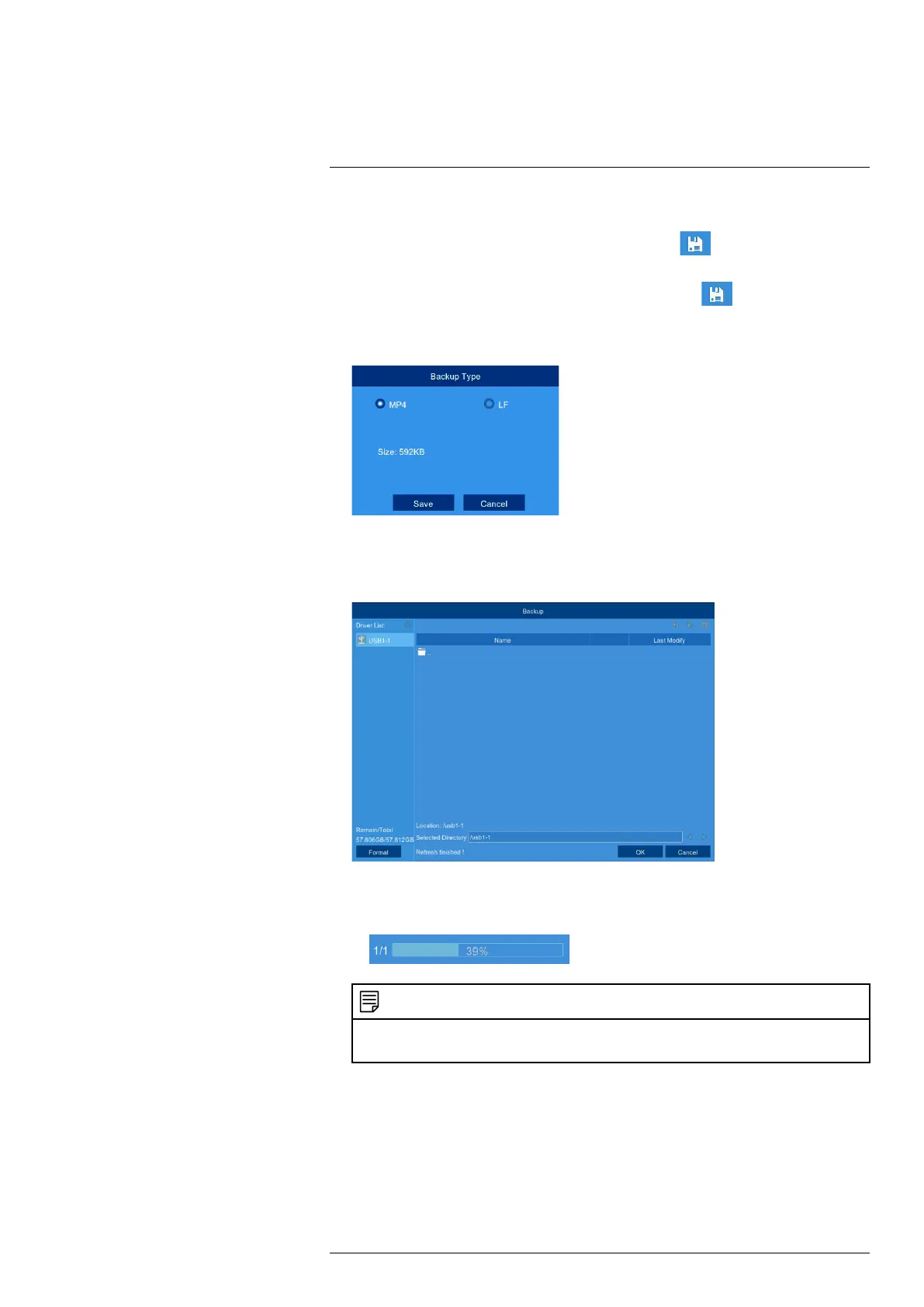Search & Backup9
4. Select an ending time for the backup file:
• Let the video play until the desired end time, then click
.
OR
• Click the desired end time on the video timeline, then click
.
A second red arrow appears on the timeline to show you the full duration of your backup file.
5. Select a file type for your backup files.
6. Click Save.
7. The backup drive menu appears (see 9.3 Drive Menu Controls, page 31 for an overview of
drive menu controls).
• Navigate to the folder you want the backup files to be saved in.
• Click OK to begin.
• The progress bar at the bottom of the window shows you the progress of the backup.
NOTE
• For details on viewing your backup files on a PC or Mac computer, see 16 Viewing Backed Up Video on
PC/Mac, page 67.
9.3 Drive Menu Controls
When you perform a backup, the folder structure of the connected USB flash drive (not in-
cluded) is shown on screen. Use the on-screen controls to browse through and edit the contents
of the drive.
#LX400115; r. 3.0/57178/57178; en-US 31
