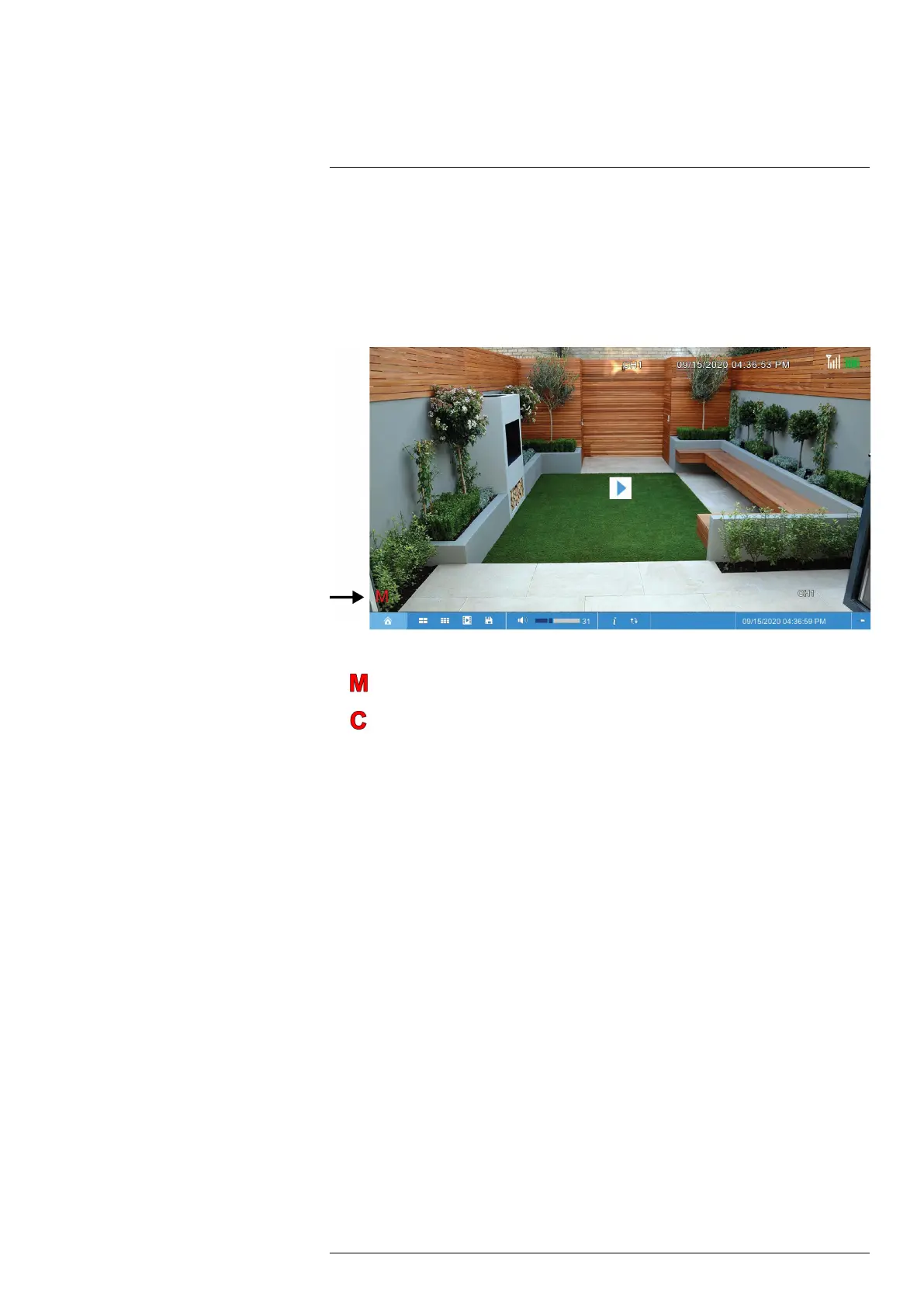Recording
7
By default, the system is set to record motion events from all connected cameras. It is recom-
mended that you use the Lorex Cirrus app to optimize camera motion detection regions so that
only objects of interest will trigger recording (see 4.4.3 Optimizing Motion Detection, page 14
for details). You can also record video from your cameras manually using the recorder interface
or the Lorex Cirrus app.
When a camera is recording video, the type of recording is shown with an icon in the bottom-left
corner of the camera image.
You may see one of the following icons:
•
Motion Recording: The system has detected motion and is recording the event.
•
Continuous / Manual Recording: One of 2 actions may be occurring:
1. Manual recording has been enabled and the system is currently recording video.
2. Certain wire-free systems have an option for continuous recording. In order to take ad-
vantage of continuous recording:
◦ Your recorder must have a hard drive installed – recorders that use microSD card stor-
age do not support continuous recording.
◦ Connect any cameras you want to record continuously to a power outlet using a USB
power adapter.
◦ Change the camera’s recording time to Continuous (see 7.1 Recording Time for Mo-
tion Detection, page 20) and set a continuous recording schedule (see 7.4 Setting a Re-
cording Schedule, page 23).
7.1 Recording Time for Motion Detection
When a wire-free camera detects motion, the camera will stream live video and record for a set
period of time before returning to standby mode. You can choose how long each camera records
for when motion is detected.
To configure recording time:
#LX400115; r. 3.0/57178/57178; en-US 20
