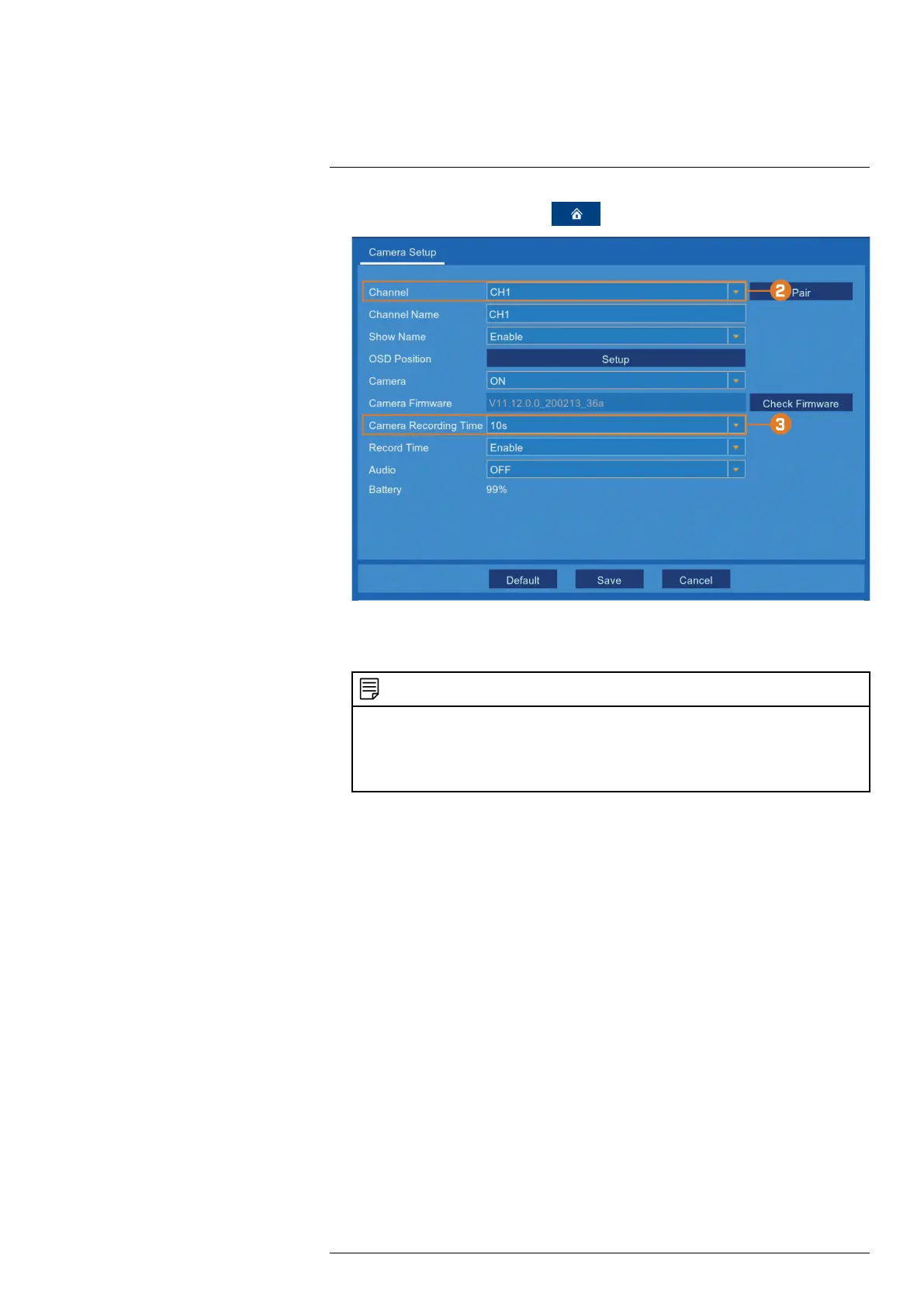Recording
7
1. From the live viewing screen, click > Settings > Camera Setup.
2. Select the channel for the camera you want to configure recording time for.
3. Select a period of time the camera will record video for when motion is detected.
NOTE
• You should configure motion detection settings to ensure objects of interest are being recorded. For full
instructions, see 13.2.10 Configuring Motion Detection Settings, page 50.
• Depending on your system, you may have the option to record continuously by setting Camera Record-
ing Time to Continuous. This option is only available on systems that use a hard drive for storage
rather than a microSD card, and only on cameras which have a wired connection to power.
7.2 Configuring Manual Recording
The system will automatically record video when motion is detected by a camera. You can also
use manual recording to record a video file with a custom start and stop time. By default, man-
ual recording is enabled on all channels.
To enable / disable manual recording:
#LX400115; r. 3.0/57178/57178; en-US 21
