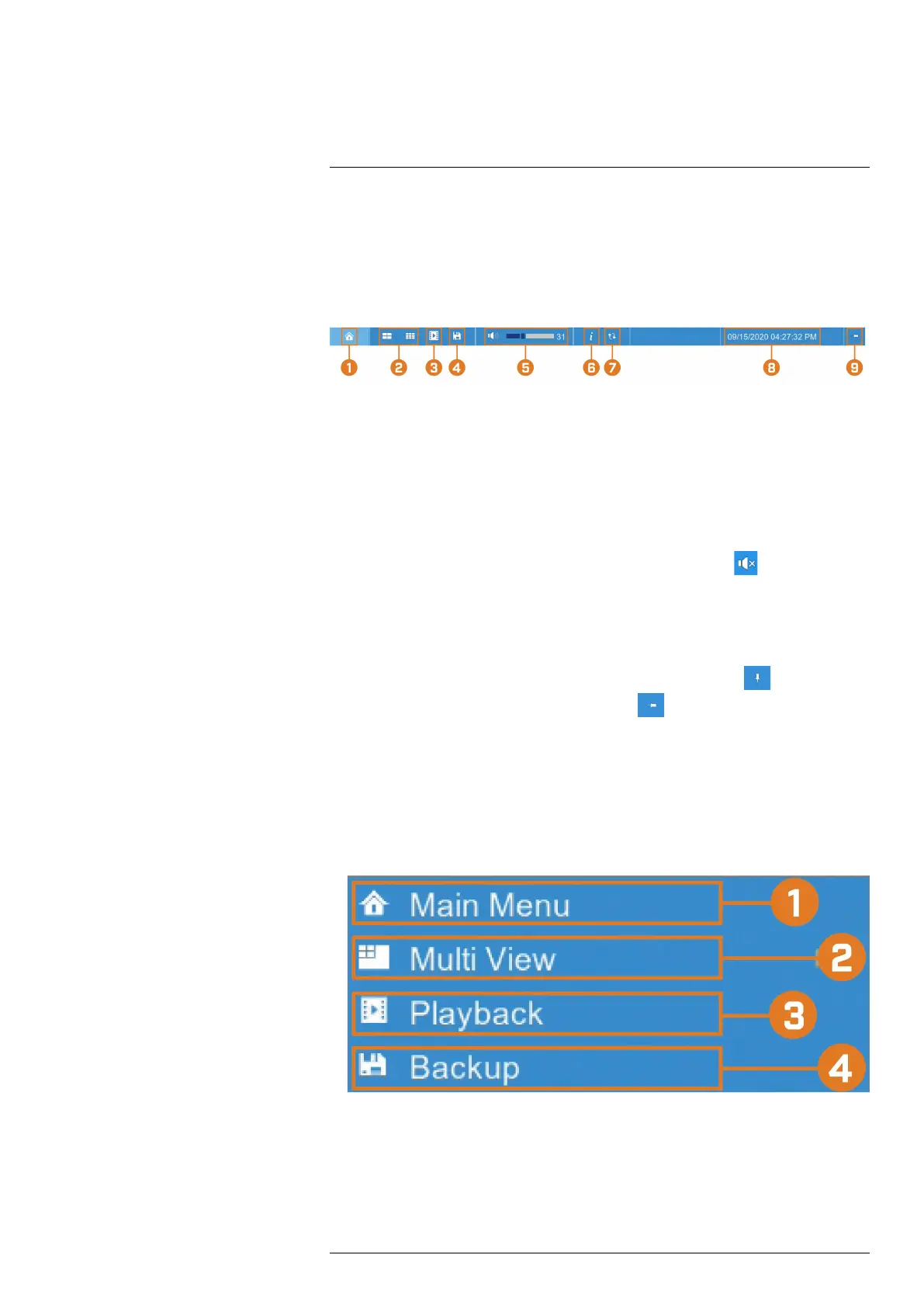Using the Recorder’s On-Screen
Display
6
Use the system’s graphical on-screen display to navigate menus and configure options and
settings.
6.1 Using the Taskbar
The Taskbar along the bottom of the recorder’s main display allows you to access the Main
Menu and control basic functions of the recorder.
1. Main Menu: Opens the Main Menu for browsing. For details on Main Menu functions, see
13 Using the Main Menu, page 41.
2. Viewing Options: Select how many channels are shown on screen during live viewing.
3. Playback: Opens the Playback Menu. This allows you to search for video recordings saved
on the recorder’s storage. For details on using the Playback menu, see 8 Playback, page 25.
4. Backup: Opens the Backup Menu. This allows you to back up video recordings saved on
the recorder’s storage to a USB flash drive (not included). For details on using the Backup
menu, see 9 Search & Backup, page 27.
5. Audio Controls: Use the scroll bar to change system volume. Click
to mute/unmute the
system.
6. System Information: Displays system information.
7. Auto Upgrade: Checks for an available firmware update.
8. System Date & Time: Shows the date and time of the system.
9. Pin / Unpin Taskbar: Choose to always show the Taskbar on screen (
) or hide it unless
the mouse pointer is near the bottom of the screen (
).
6.2 Using the Quick Menu
The Quick Menu gives you quick access to functions which can also be accessed using the
Taskbar.
To use the Quick Menu:
• Right-click on a camera channel in the live viewing screen.
• The Quick Menu appears:
1. Main Menu: Open the Main Menu. For details on Main Menu functions, see 13 Using
the Main Menu, page 41.
2. Multi View: Select how many channels appear on the live display at once.
3. Playback: Search for and play back recorded video. For details on using Playback, see 8
Playback, page 25.
#LX400115; r. 3.0/57178/57178; en-US 17
