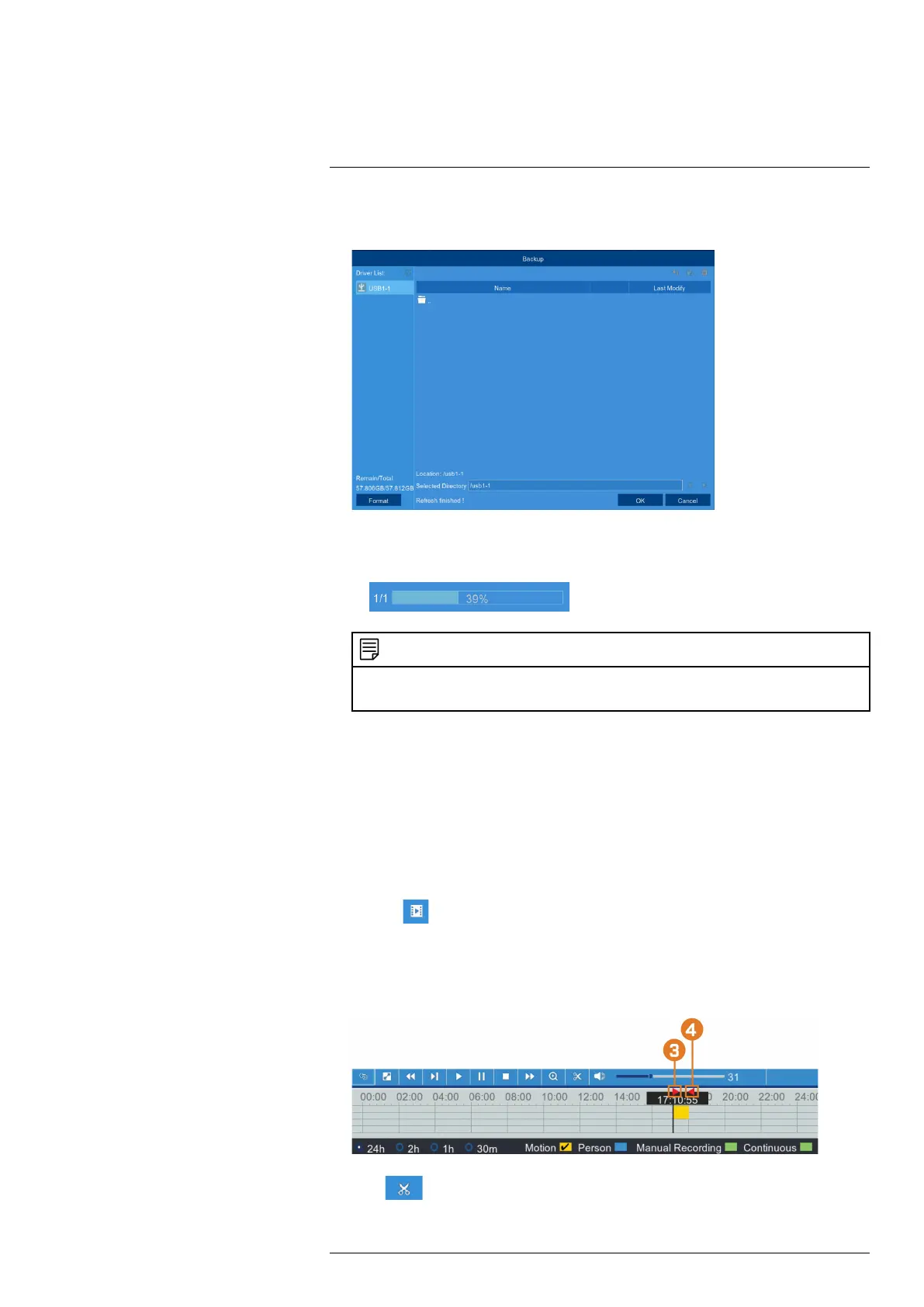Search & Backup9
9. The backup drive menu appears (see 9.3 Drive Menu Controls, page 31 for an overview of
drive menu controls).
• Navigate to the folder you want the backup files to be saved in.
• Click OK to begin.
• The progress bar at the bottom of the window shows you the progress of the backup.
NOTE
• For details on viewing your backup files on a PC or Mac computer, see 16 Viewing Backed Up Video on
PC/Mac, page 67.
9.2.2 Video Clip Backup
Choose the exact section of video recording you want to back up from Playback mode.
Prerequisites:
• To use back up, you must connect a USB flash drive to one of the recorder’s USB ports la-
belled Mouse / Backup.
To use video clip back up:
1. Open the Playback menu:
• Click
on the Taskbar.
OR
• Right-click during live viewing to open the Quick Menu, then click Playback.
2. Select a channel you would like to backup a video clip from, and begin playback at the de-
sired start time for the backup file.
3. Click to begin the video clip at the current playback time. A red arrow on the timeline
indicates your start time.
#LX400115; r. 3.0/57178/57178; en-US 30
