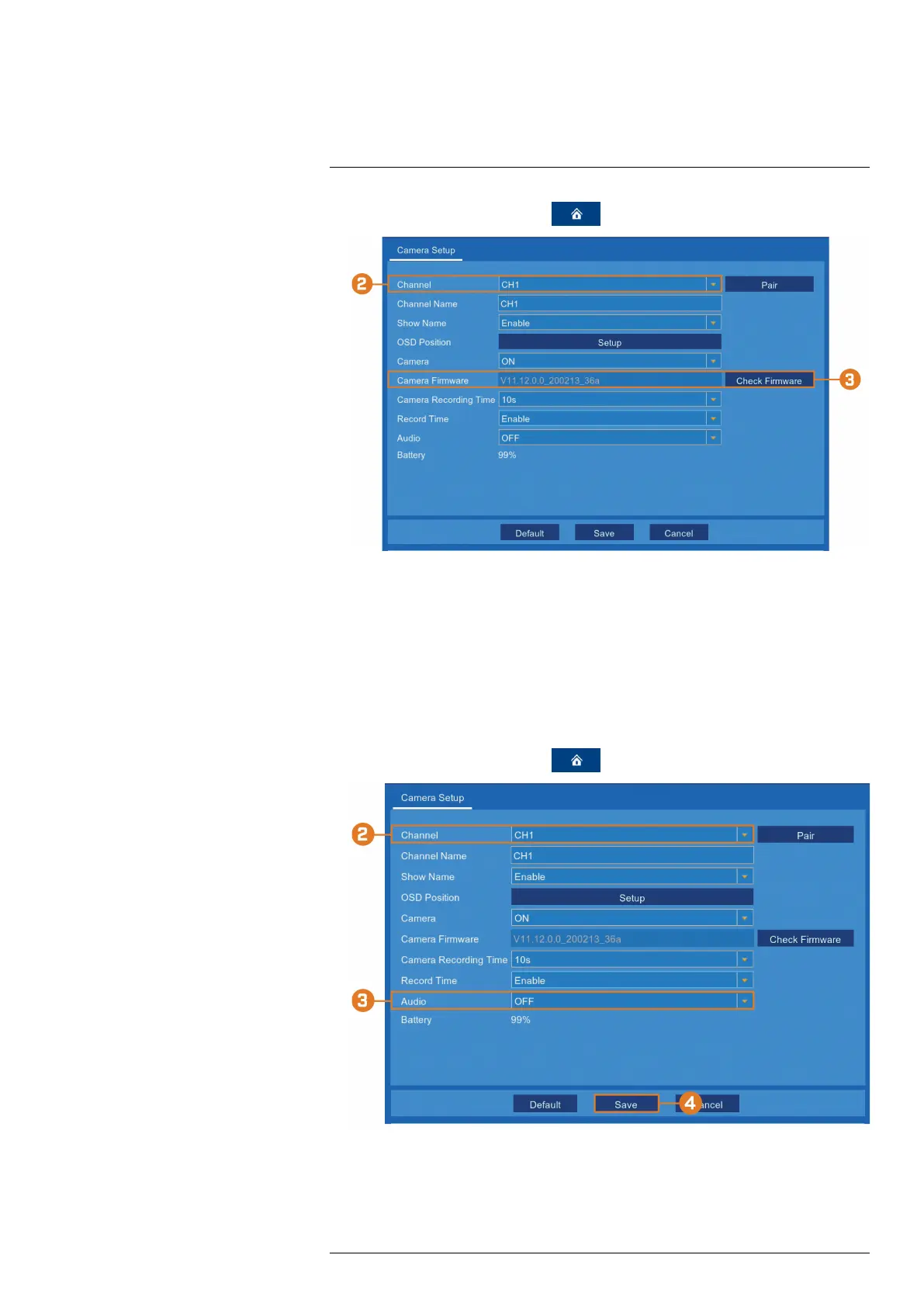Using the Main Menu13
1. From the live viewing screen, click
> Settings > Camera > Camera Setup.
2. Select the channel for the camera you want to check firmware for.
3. Click Check Firmware. The current firmware version number will appear in the text box to
the left.
13.2.4 Enabling Audio
The included cameras support audio recording, but must be enabled through the recorder inter-
face. This is due to the fact that audio recording is unlawful in certain jurisdictions. Please ensure
your installation complies with local laws before enabling audio recording.
To enable audio:
1. From the live viewing screen, click
> Settings > Camera > Camera Setup.
2. Select the channel for the camera you want to enable audio for.
3. Select ON from the Audio dropdown.
#LX400115; r. 3.0/57178/57178; en-US 45
