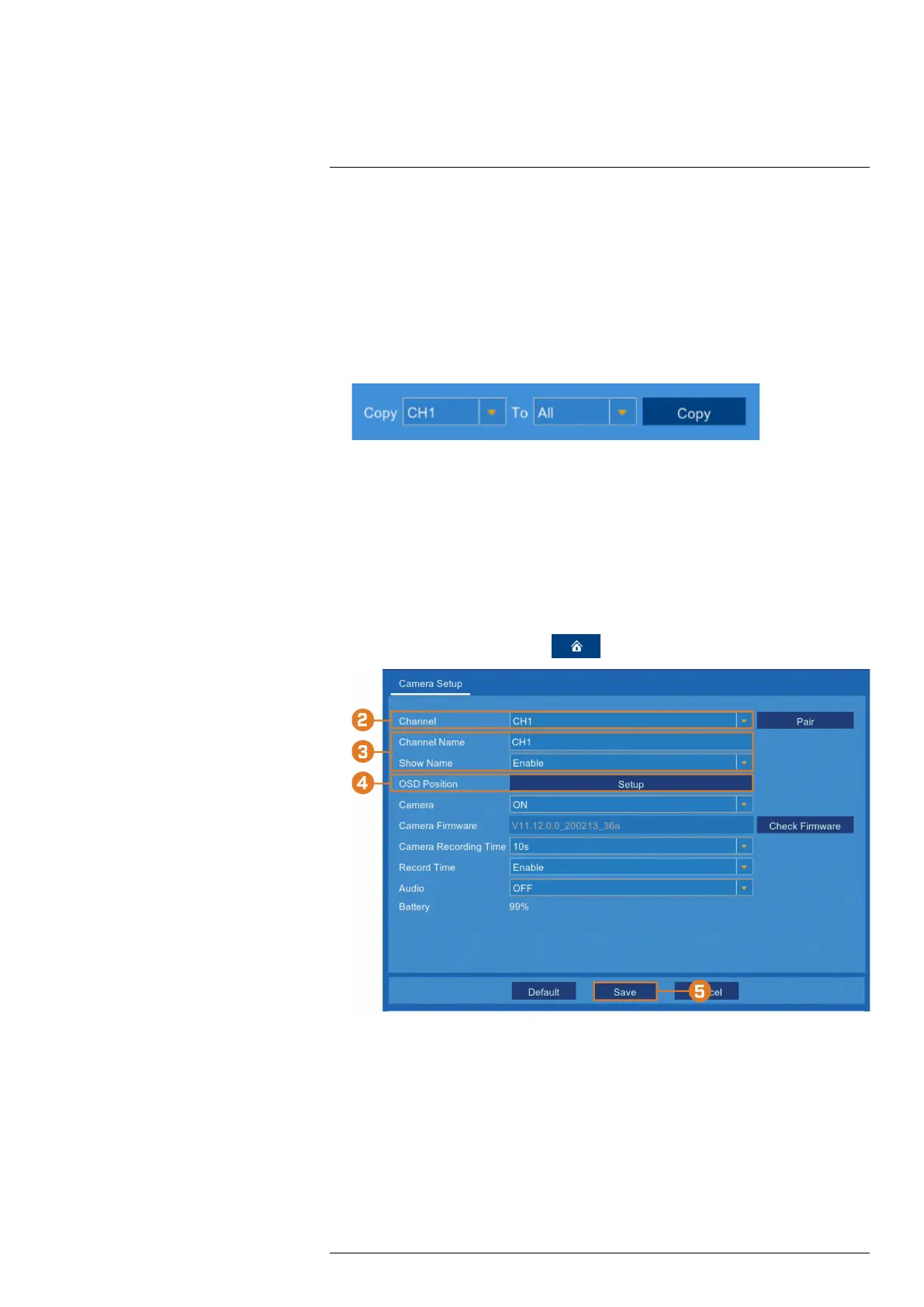Using the Main Menu13
13.1.1 Copying Channel Settings to Another Channel
Many parts of the recorder menu allow you to customize settings for only one channel at a time.
In these cases, you can use the Copy function to copy your settings for one channel to others or
all channels of the recorder.
To copy channel settings to another channel:
1. Set your preferences for one channel and click Save.
2. Use the dropdown next to Copy to select the channel you wish to copy settings from. Use
the dropdown next to To to select another channel or select All to copy to all connected
channels, then click Copy.
3. Click Save to save your settings.
13.2 Settings Menu
Configure options for display, recording parameters, network settings, and preferences for snap-
shots and motion detection.
13.2.1 Changing a Camera’s On-Screen Display (OSD)
By default, the channel name, date and time are shown overtop of your video recordings.
To change a camera’s OSD:
1. From the live viewing screen, click
> Settings > Camera > Camera Setup.
2. Select the channel for the camera you want to modify.
3. Enter a channel name of your choice (e.g., Back Yard Camera). This name will appear on the
camera image in live viewing and in recordings. To display the channel name select ON next
to Show Name.
#LX400115; r. 3.0/57178/57178; en-US 43
