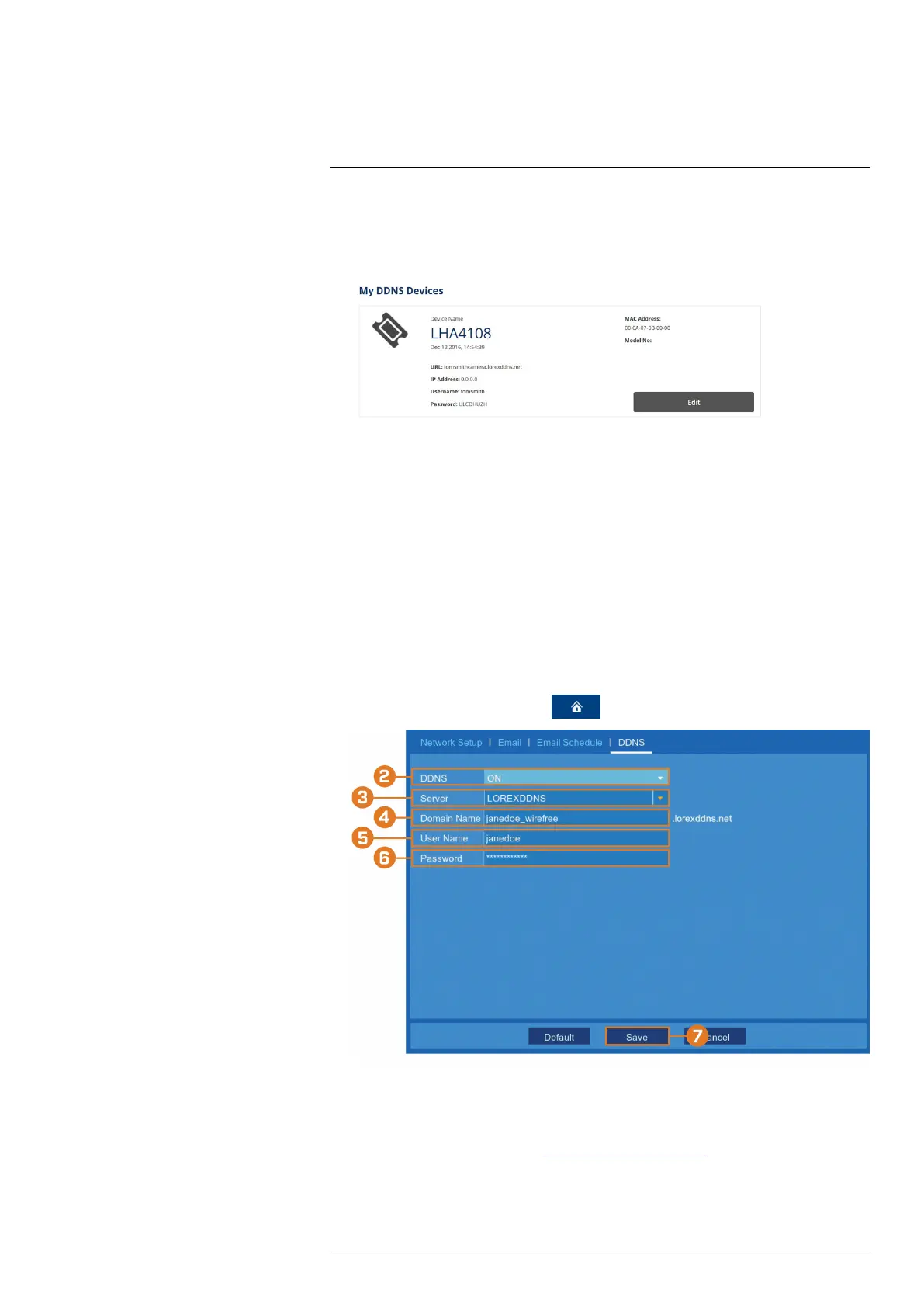DDNS Setup (Advanced)18
4. Click Add Device.
Once submitted, your DDNS account information will be summarized under My DDNS De-
vices. Make a note of your DDNS URL, Username and Password, as they will be needed
to complete DDNS setup.
18.6 STEP 6: Enable DDNS on the recorder
The primary connectivity option for this recorder uses Lorex Client 13 to connect to your system
over the Internet without requiring port forwarding or DDNS registration.
Lorex DDNS is available as an optional connectivity option.
• For details on connecting to your system over the Internet using a smartphone or tablet (no
DDNS setup required), see 15 Connecting to Your System Using Smartphone or Tablet Apps,
page 66.
Prerequisites:
• You must create a free Lorex DDNS account. See 18.5 STEP 5: Sign Up for a DDNS Account,
page 73for full setup instructions.
To configure DDNS settings:
1. From the live viewing screen, click
> Settings > Network > DDNS.
2. Select Enable from the dropdown next to DDNS.
3. Select LOREXDDNS from the dropdown next to Server.
4. Click the field next to Domain Name to enter the URL shown under My DDNS Devices in
your Lorex account (for example, www.tomsmith.lorexddns.net).
5. Click the field next to User Name to enter the Username shown under My DDNS Devices
in your Lorex account
6. Click the field next to Password to enter the Password shown under My DDNS Devices in
your Lorex account
#LX400115; r. 3.0/57178/57178; en-US 74
