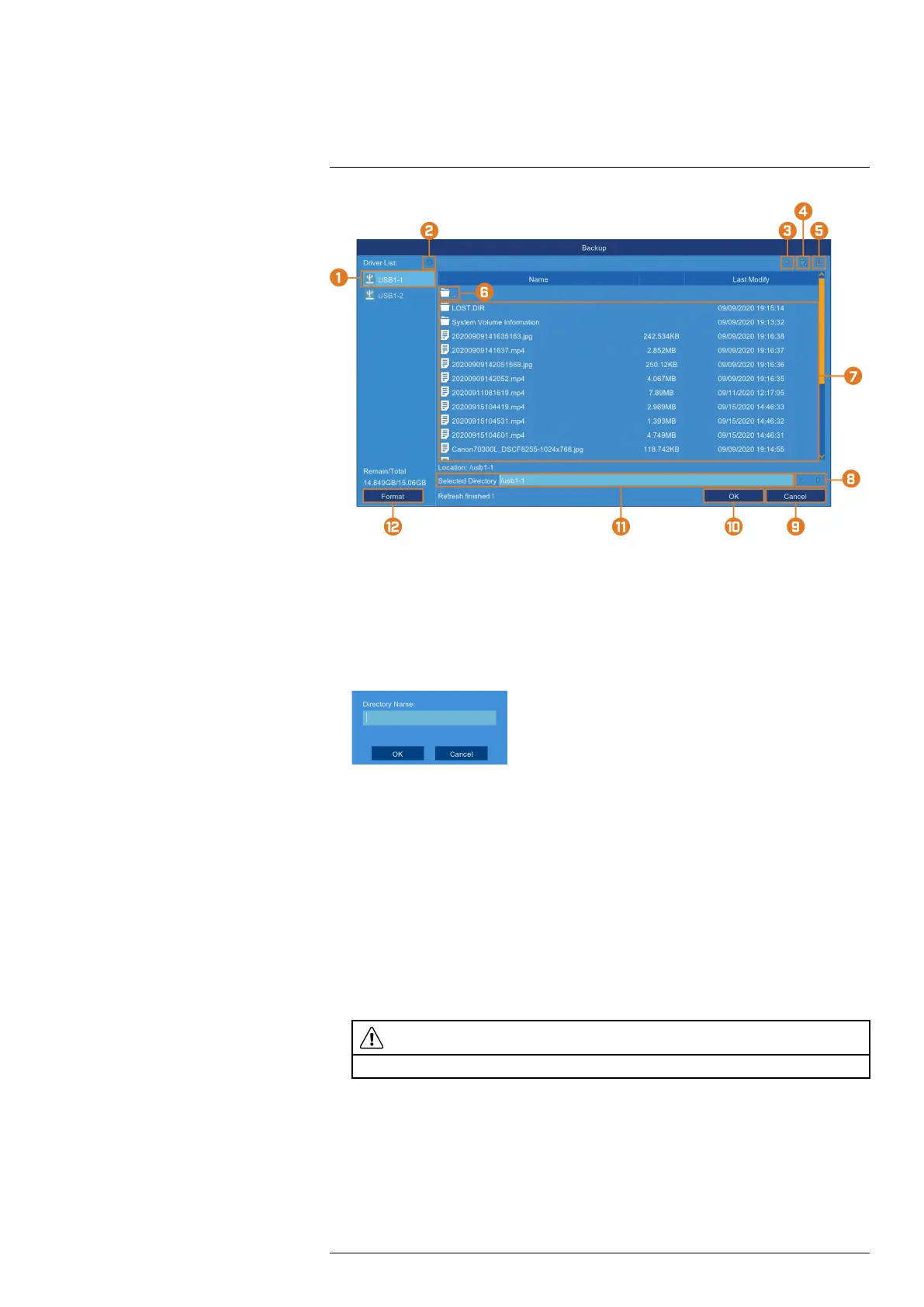Search & Backup9
1. Connected Drives: USB flash drives (not included) connected to the system are shown here.
Click to open.
2. Refresh Contents
3. Up One Level: Click to navigate to the containing folder for your current location. Clicking
in the root folder has no effect.
4. New Directory: Click to create a new folder at your current location. Enter the name for the
new folder under Directory Name, then click OK.
5. Delete: Delete the selected file or folder.
6. Up One Level: Click to navigate to the containing folder for your current location. Clicking
in the root folder has no effect.
7. Browsing Area: Shows files and folders contained in the selected USB flash drive (not
included).
8. Move Cursor: Click the arrow keys to move the cursor in the Selected Directory field.
9. Cancel: Cancel the backup.
10. OK: Save backup files to the folder path shown in the Selected Directory field.
11. Selected Directory: Shows the folder path for the location currently shown in the Browsing
Area.
12. Format: Click to format the currently selected USB drive. When first connecting a USB
flash drive (not included) to the system, it is recommended to format the drive so it is ready
for use with the recorder.
CAUTION
Formatting will erase all data saved to the drive. This cannot be undone.
#LX400115; r. 3.0/57178/57178; en-US 32
