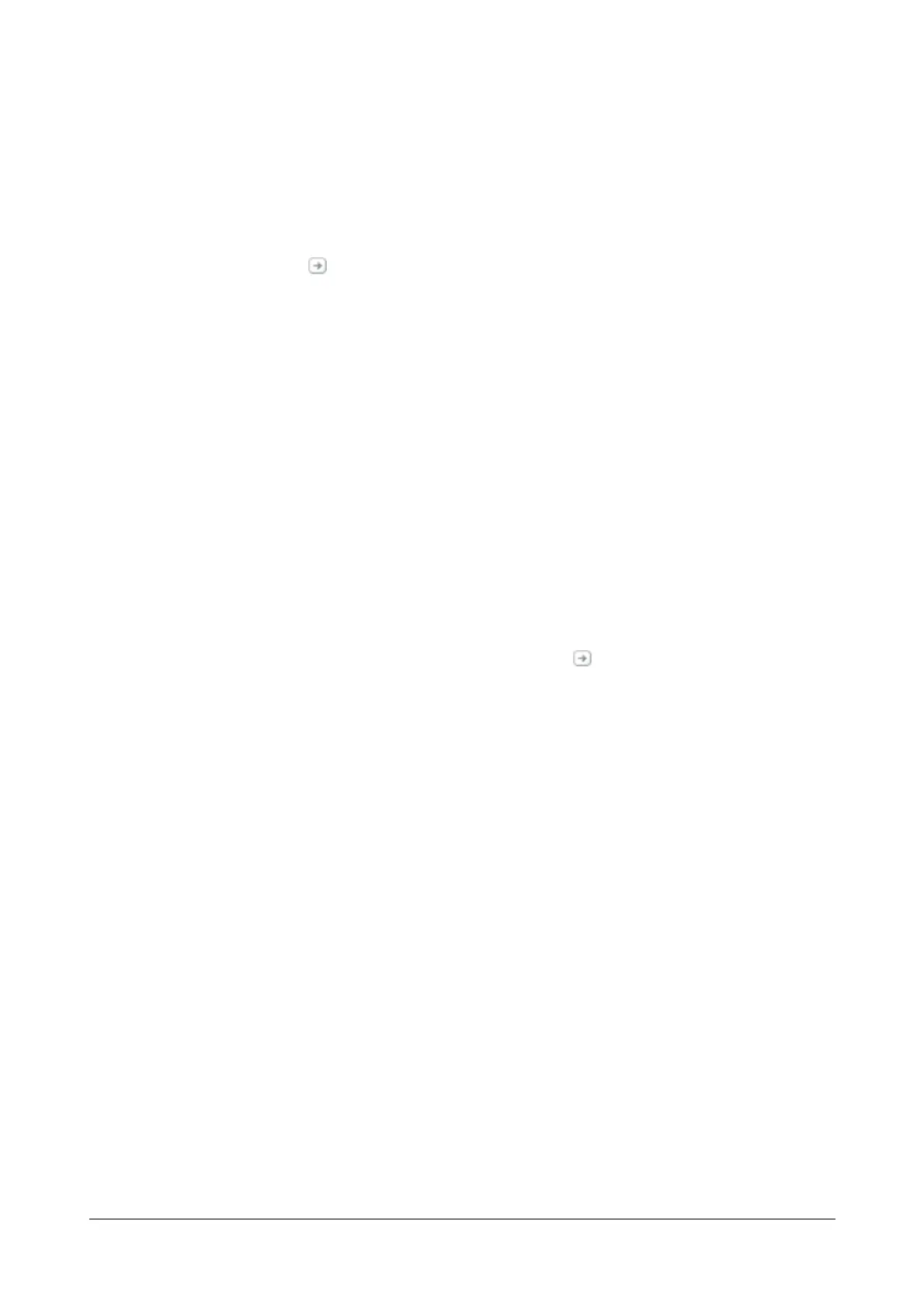157 Matrix SETU VFXTH System Manual
• To create a group of not-sequential FXS Ports as members,
• Select a FXS Group.
• Select FXS Group number. Default:1.
• Click Settings . The FXS Groups window opens. Create the FXS Group. See “Group” for
detailed instructions.
• Similarly, you can create group of sequential and not-sequential FXO Ports and SIP Trunks as
members.
• You may create the Fallback Routing Group. To do this,
• Select the Apply check box.
• Follow the same instructions given for creating sequential and not-sequential groups, for FXS Ports,
FXO Ports and SIP Trunks.
• Click Submit to save changes. The Add Entry window closes.
• The entries you added appear on the screen.
• To change the default Routing Groups assigned for No Match Found numbers entry,
• For the No Match Found entry, under Edit, click Settings .
• The Edit Entry window opens.
• Create the Routing Group and Fallback Routing Group.
• Click Submit and close the window.
• Follow the same steps as above to add another entry to this table.
• To delete an entry, select the check box and click the Delete button.
• Close the window if you have finished adding/editing entries.
Configuring Calling Number Based Table for SIP/FXO Ports
• Log into Jeeves.
• Click the Advanced Settings link.