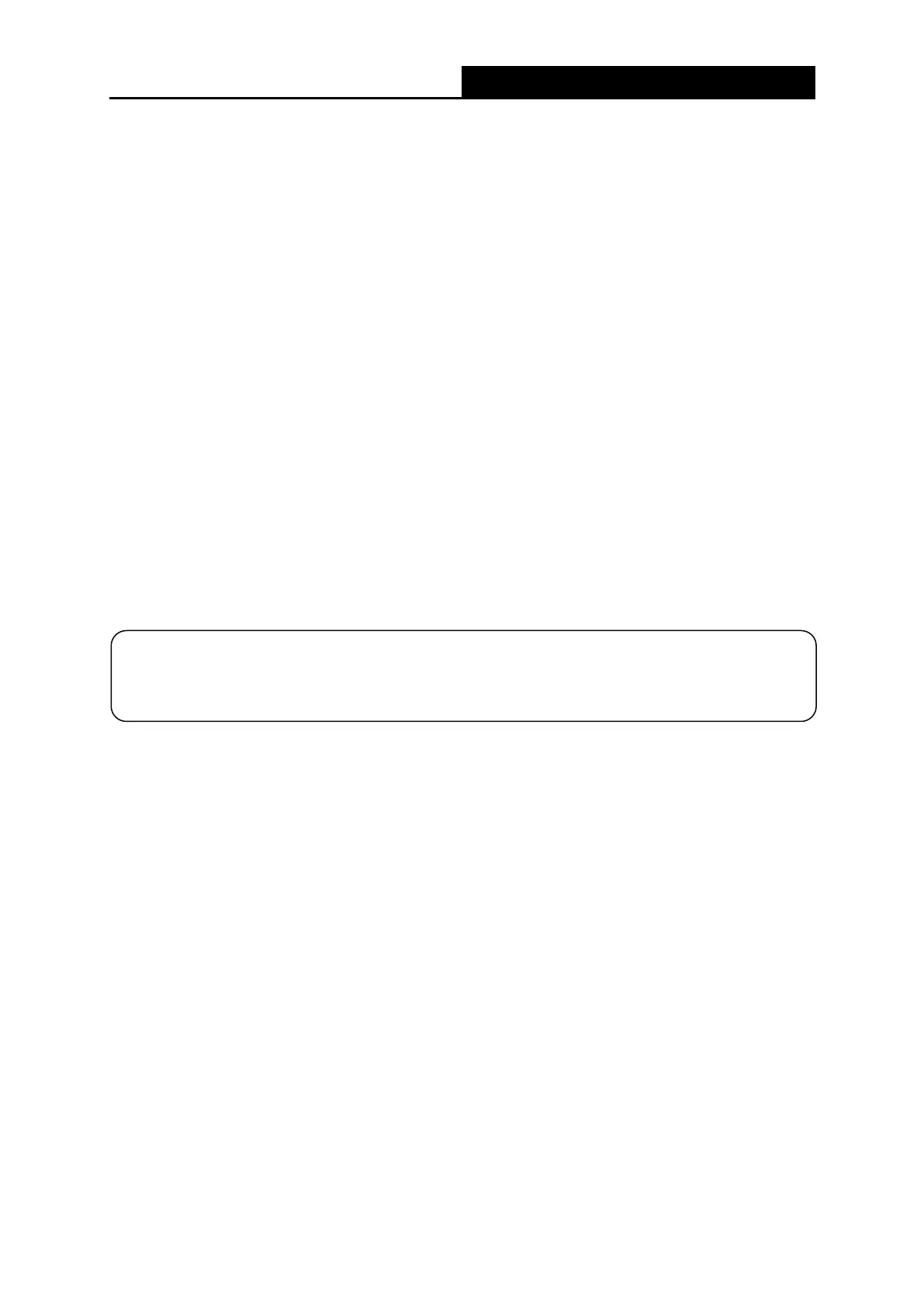AC1200 Wireless Dual Band Gigabit Router
Appendix A: Troubleshooting
T1. What can I do if I forget my password?
1) For wireless password: By default, the wireless network has no password. If you have set
password for the network, log in to the router’s web management page, go to
Basic→Wireless to obtain or reset your password.
2) For the web management page password: Refer to T2 to restore the router to its factory
default settings and then create a new password when prompted.
T2. How do I restore my router’s configuration to its factory default settings?
There are two ways to reset the router.
Method one: With the router powered on, With the router powered on, press and hold the
RESET button for at least 5 seconds until the LED starts blinking quickly, then release the
button and wait the router to reboot to its factory default settings.
Method two: Visit http://mwlogin.net, go to Advanced→System Tools→Backup & Restore
→Factory Default Restore to restore the router to its default settings.
T3. What can I do if I cannot log in to the router's web management page?
This can happen for a variety of reasons, please try the methods below.
• Make sure the router connects to the computer correctly and the corresponding LED
indicator(s) light up.
• Make sure the IP address of your computer is configured as Obtain an IP address
automatically and Obtain DNS server address automatically.
• Make sure http://mwlogin.net is correctly entered.
• Check your computer’s settings:
1) Go to Start→Control Panel→Network and Internet, and click View network status and
tasks;
2) Click Internet Options on the bottom left;
3) Click Connections, and select Never dial a connection;
NOTE:
Once the router is reset, the current configuration settings will be lost and you will need to
re-configure the router.
- 55 -
